Always On Display Not Working iOS 16.2? Not Staying On? Fix?
Always On display not working on iPhone 14 Pro after iOS 16.2 update? Screen not staying on although AOD is enabled and all settings are properly configured? Display turns off completely after a short time?
Always On Display Not Working iOS 16.2?
This issues has been initially reported by Liquid (iPhone 14 Pro Max):
“Always on does not work. Display switches off completely after a short time in always on mode. iPhone 14 pro Max.”
This AOD problem has been confirmed by Thomas:
“I had the same issue with the 14 Pro Max on the final beta and RC. Always on display would turn off completely, seemingly at random. Sometimes it would take a few minutes, sometimes 10 seconds.”
We’ve found similar complaints on Reddit too:
“My screen on my 14 pro max is not staying on. It turns off after a couple minutes…It worked before 16.2 tho and the bug only showed up after the update last night.”
How To Fix Always On Display Not Working On iPhone 14
Based on numerous reports, this obviously is an iOS 16.2 bug and Apple will have to address it in an upcoming 16.2.1 or subsequent update!
In the meantime, you can try the following workarounds:
1. Cycle The AOD Setting
- Go for Settings -> Display & Brightness and turn Off Always On Display.
- Force restart iPhone (Volume Up -> Volume Down -> Side Button).
- Re-enable AOD option in Settings.
Fact: Does this help? Troubleshooting tip has been confirmed by a Reddit user.
2. Avoid Dark Mode
Others have reported that Always On Display stops working only in the evening. So, the issue could be related to the Light and Dark theme.
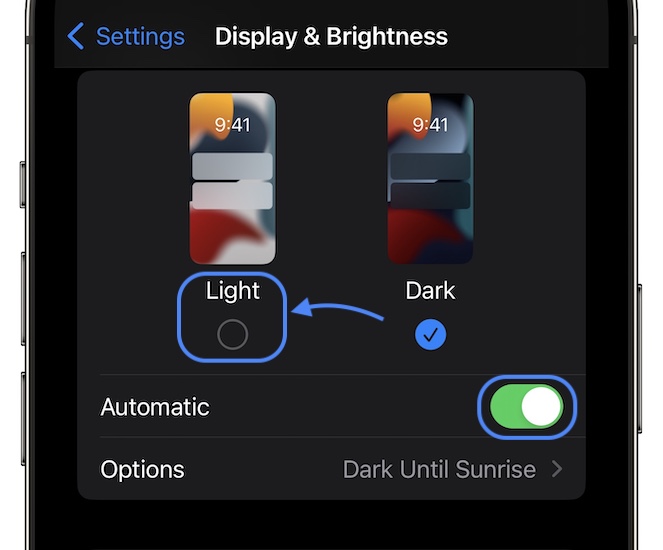
If you notice the same go to:
- Settings -> Display & Brightness.
- Tick Light theme, under Appearance.
- Disable Automatic toggling!
3. Turn Off Night Shift
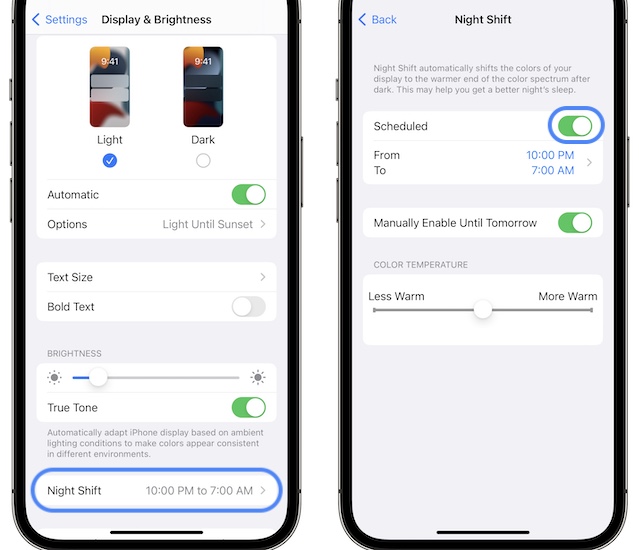
Another sunrise / sunset related iOS setting is the Night Shift feature. We recommend you to disable it too in:
- Settings -> Display & Brightness -> Night Shift.
- Turn Off Scheduled and let us know in the comments if it helps with AOD not working in iOS 16.2!
4. Disable Low Power Mode
You should also know that Always On Display doesn’t work when Low Power Mode is enabled, because the two options are conflicting. So, make sure that this setting is not active either.
5. Check Screen Time Restrictions
Last but not least you should check your Screen Time settings:
- Go for Settings -> Screen Time.
- Tap On Downtime.
- Turn Off Downtime.
Have you managed to fix Always On Display iOS 16.2 issues? Do you have a better solution or other problems to report? Share your feedback in the comments!
Related: For more iOS 16.2 bugs and available workarounds check our detailed review!

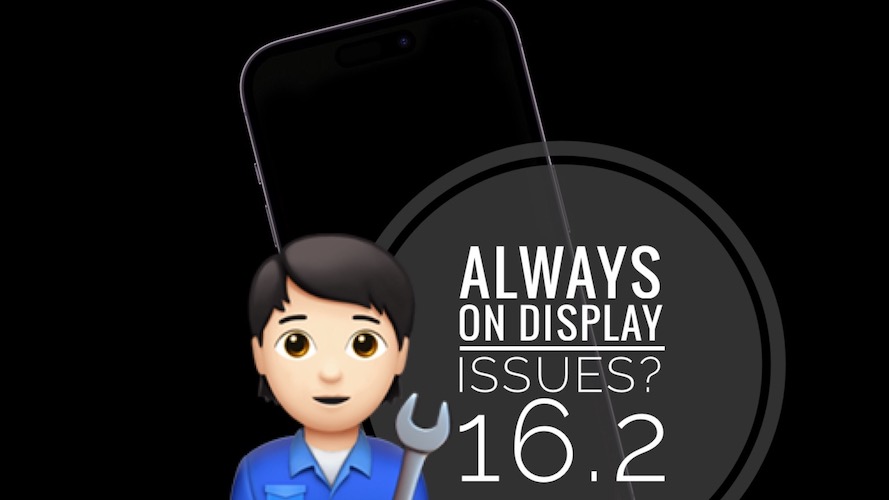
I noticed that when I have sleep mode activated this disabled the AOD, when I deactivated sleep mode the AOD resumed working correctly.
Thanks for sharing.
Noticed that when “Do not disturb” or sleep mode is enabled, the display never turns off, as intended. It’s like the switch value is “flipped”
Thanks for sharing this. We appreciate your contribution.
My iphone 14pro randlomly switches off the AOD. I cant swipe to inlock and need to press the power button and then swipe. Its a bit of a pain in the a$$.
Thanks for sharing. Have you updated to iOS 16.3? Have you tried to force restart your device?
have the same problem: aod turns off after 8pm. were you able to fix the problem in the meantime? how? deleted the phone and loaded the backup – aod turns off after 8pm – frustrating…
Do you have the Sleep Focus turning on automatically at 8pm? Check it in Settings -> Focus.
it’s disabled – tried everything including disabled dark mode, turning aod on/off and rebooting etc etc. it’s really frustrating right now!
That must be annoying indeed. It seems that you might have to reinstall iOS 16. Here is how to:
https://www.iphonetricks.org/reinstall-ios-16-on-iphone-ipad-how-to/
iPhone 14 pro: since updating to iOS 16.3.1, AOD is not working at night (do not disturb enabled).