Apple Watch Cycling Detection Not Working In watchOS 8
Is the Apple Watch cycling detection not working as expected in watchOS 8? Does your watch have a hard time detecting your outdoor biking workout? Sometimes it doesn’t even recognize a cycle session at all?
Apple Watch Cycling Detection Not Working
This issue has been reported by Daron27 on our watchOS 8.1 review page:
“Cycling workouts are not automatically detected by AW 5!”
I’m also experiencing it on my Apple Watch 6. Often my outdoor cycling workouts are undetected at all, or the Outdoor Cycle notification is triggered very late. I’m awarded retroactive credit, for the exercise that I’ve already performed. However, it doesn’t cover the entire missing workout.
Sometimes the Outdoor Cycling workout is automatically paused when I stop, but it doesn’t automatically resume as advertised. Do you encounter the same? Use the comments section to confirm!
Apple Watch Cycling Detection Compatibility

Before we go on with troubleshooting tips, you first have to know that Outdoor Cycling detection isn’t available for all watchOS 8 compatible Apple Watches.
In fact, according to Apple’s press release the feature is only supported by the Series 6, 7 and the Apple Watch SE.
This means that the AW 5 and earlier and not compatible, so you shouldn’t even bother with troubleshooting.
How To Fix Apple Watch Cycling Detecting Not Working
If you own a compatible watch and the feature isn’t working as expected you can try the following tips:
1. Turn On Location Services
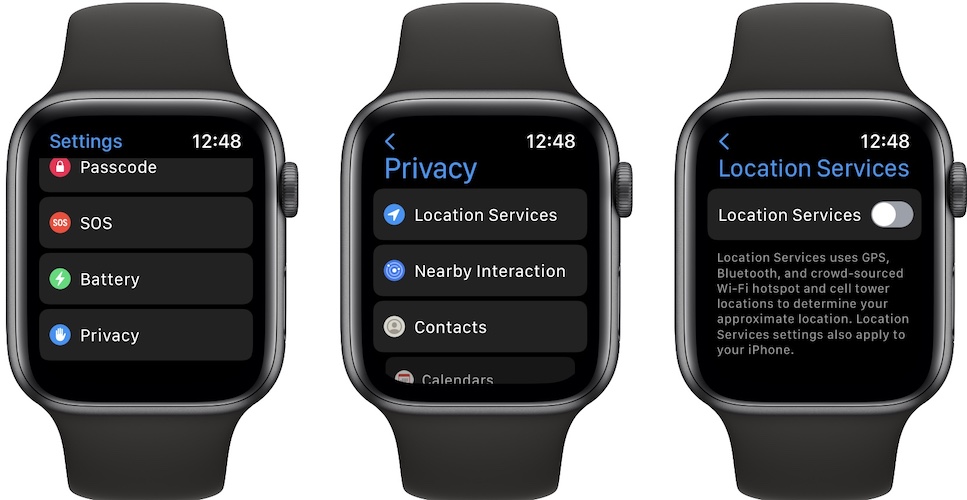
In my case, outdoor cycling workouts are only detected when the GPS is enabled on both Apple Watch and paired iPhone:
- Click the Digital Crown.
- Tap on Settings and scroll for Privacy.
- Toggle Location Services On.
Fact: Enabling the GPS on your wrist will also cause the Location Services to be automatically enabled on your iPhone. The other way around applies too.
2. Enable Motion Calibration & Distance
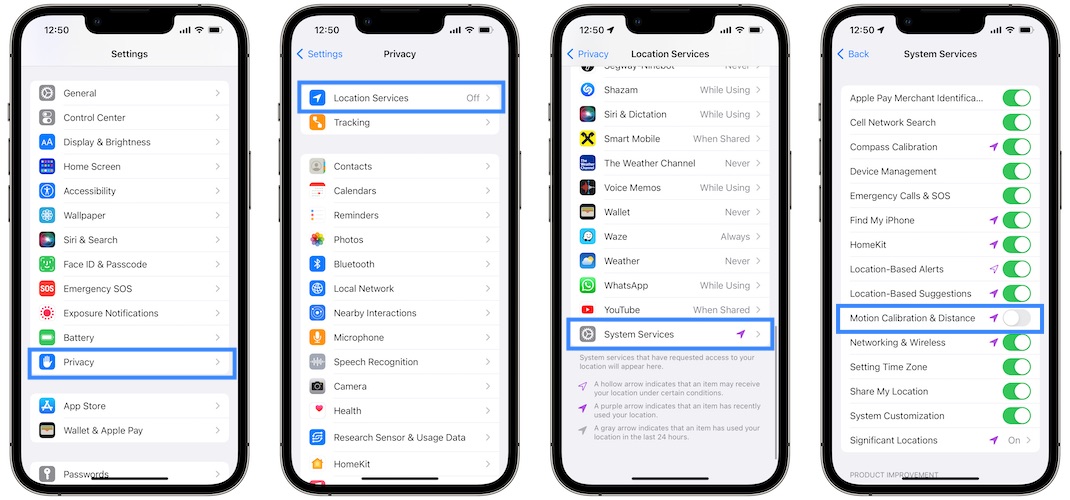
Although Apple claims that this feature is used for improving the accuracy of the recorded workout data, it might also influence how fast an outdoor cycle workout is detected.
- On the paired iPhone browse for Settings -> Privacy -> Location Services.
- Scroll for System Services.
- Turn On Motion Calibration & Distance.
3. Start Cycling Workout Manually
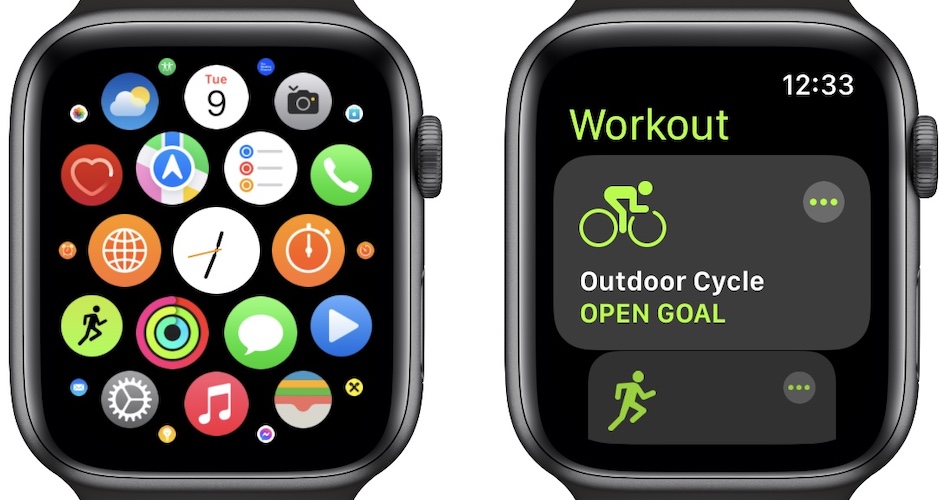
Until Apple fine tunes this feature and your Apple Watch will start to better detect biking sessions, you can make sure that everything is recorded by starting the workouts manually:
- Click the Digital Crown.
- Tap on Workouts and scroll for Outdoor Cycle.
- Tap it and start pedaling.
Do you know a better way to improve the Apple Watch cycling detection? Use the comments section and share your feedback.
Related: Full keyboard not available on your brand new Apple Watch Series 7?

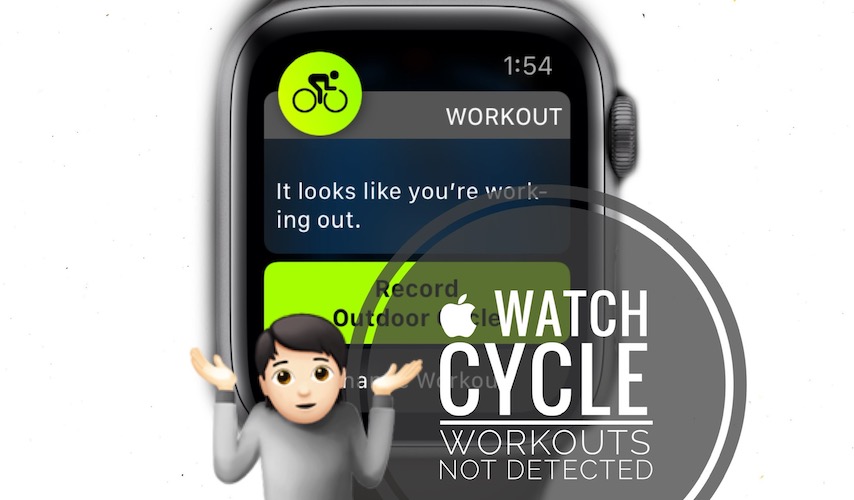
My cycling detection works, but with every announcement, (5 miles, exercise ring close), my music pauses but doesn’t resume after that announcement.
You mean that when a cycling workout is detected the notification triggers the exercise ring to close and the music is paused and playback doesn’t resume?
Since watchOS 8 elliptical workout rarely detects. It always did before 8. Hopefully 8.3 fixed this. I’ll find out soon. Outdoor walk was only occasionally detected. Same now.
Outdoor walk is detected easily on my end. However, indeed elliptical workouts I usually start manually. Please provide a followup if you notice changes after updating to watchOS 8.3.
8.3 or 8..4.2 didn’t fix elliptical workout detecting nor outdoor walk detection. I have a 4th gen watch and these 2 detections worked prior to 8. There was about a 3 minute delay before it popped up to detect but gave credit from beginning. Apple needs to fix this bug.