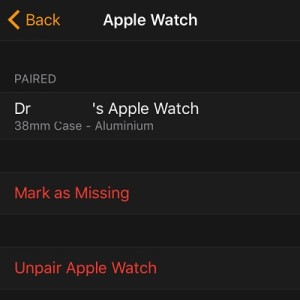Apple Watch “Mark As Missing” Option
However, in the worst case scenario, that you end up with a stolen or lost wrist-worn device you do have to tick a setting and let your iPhone know that the device isn’t in your possession any longer. Basically, you have to trigger the Activation Lock safety mechanism. The feature is easily enabled if Find My iPhone is configured on the iOS companion. This means that you already logged-in with your iCloud account on the paired iPhone.
Mark Apple Watch As Missing
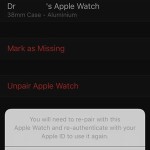 If you open the Apple Watch app on your iPhone and browse to My Watch -> Apple Watch, you’ll notice a new watchOS 2 option called Mark as Missing. If you tap it and confirm your selection your let your iPhone know that you lost its watchOS companion. This triggers the following actions:
If you open the Apple Watch app on your iPhone and browse to My Watch -> Apple Watch, you’ll notice a new watchOS 2 option called Mark as Missing. If you tap it and confirm your selection your let your iPhone know that you lost its watchOS companion. This triggers the following actions:
– Disables all cards that you’ve configured with Apple Pay on the Watch.
– Maintains the Activation Lock in position. Meaning that a third party individual can pair the Watch again only if he or she knows your Apple ID password.
Mark As Missing From Computer
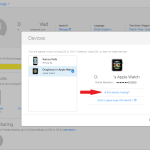 If you don’t have your iPhone nearby, don’t despair. You can also tag your wearable as lost from a computer:
If you don’t have your iPhone nearby, don’t despair. You can also tag your wearable as lost from a computer:
Step 1: Visit iCloud.com and sign in with your credentils
Step 2: Open Settings and select your Apple Watch from the My Devices section.
Step 3: Click on Is this device missing tab and confirm the action by selecting Mark as Missing.
Fact: If you recover your Apple Watch you can lift the lock by performing the same steps as described above and clicking on Found this device.