Apple Watch Touch Screen Not Working In watchOS 9 (Fix !?)
Is your Apple Watch touch screen not working after watchOS 9 update? This issue has been reported by a series of Series 5 owners that are running watchOS 9 Public Beta. Restarting the watch doesn’t seem to help. Here is what else you can do.
Apple Watch Touch Screen Not Working
This issue has been reported by sandy on our watchOS 9 Public Beta review page:
“Series 5 touch screen not working anymore after watchos 9 public beta update.”
Although we couldn’t replicate it on our own devices, we did find a similar report on Reddit:
“Updated my Apple watch series 5 to watchOS public beta 9. The screens touch functionality is not responsive.”
How To Fix Apple Watch Touch Screen Not Working
First, we recommend you to try the standard troubleshooting options:
1. Reboot Apple Watch
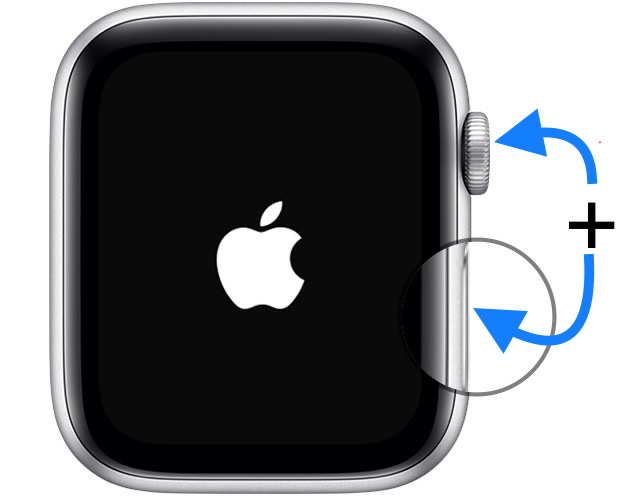
Restart your device and see if a fresh boot will help you get rid of these touch screen issues. Use the force restart trick:
Simultaneously press & hold the Side Button and the Digital Crown until the Apple logo is displayed on the screen. Check if the touch screen is back after the watch reboots!
2. Re-Pair Apple Watch
-
Next, unpair the Apple Watch and pair it back to see if this will make the touch screen to work again:
- Open the Watch app on the paired iPhone.
- Tap on All Watches, in the top-left corner.
- Tap the i, next to your watch’s name.
- Go for Unpair Apple Watch. A backup of your device will be automatically saved on your iPhone.
- Finally, bring your Apple Watch next to your iPhone and perform the pairing routine.
3. Use Accessibility Gestures
A workaround for the Apple Watch touch screen issue is to use the gesture based Accessibility features. They can be enabled in the My Watch app on the paired iPhone:
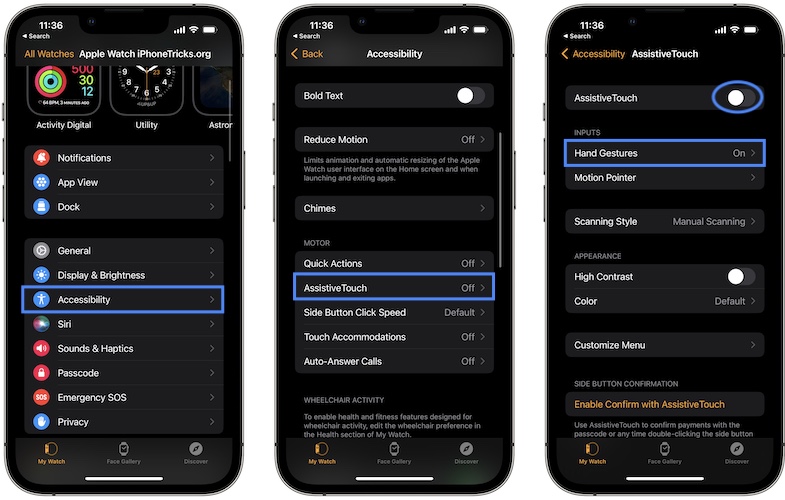
- Open Accessibility -> AssistiveTouch and enable AssistiveTouch.
- Review the Hand Gestures available in the Inputs section.
Tip: Double Clench to enter AssistiveTouch mode after you raise your wrist the the Apple Watch screen turns on. Then, use the hand gestures to navigate and bypass the touch screen!
Fact: watchOS 9 Assistive Touch comes with a learning curve but practice makes perfect!
4. Downgrade To watchOS 8
Your last resort should be downgrading to the current public version of watchOS 8. Unfortunately, you can’t downgrade an Apple Watch yourself, as you would do with an iPhone, iPad or Mac.
You have to bring or send your AW to an Apple official repair shop and ask for an assisted downgrade! If you opt for this, you might ask them as well to check if the touch screen functionality comes back in watchOS 8, or if your device is actually dealing with hardware failure.
Have you managed to fix Apple Watch touch screen not working? Do you have a better solution? Use the comments section to share your feedback.
Related: Apple Watch control center not opening? Here is how to fix it!

