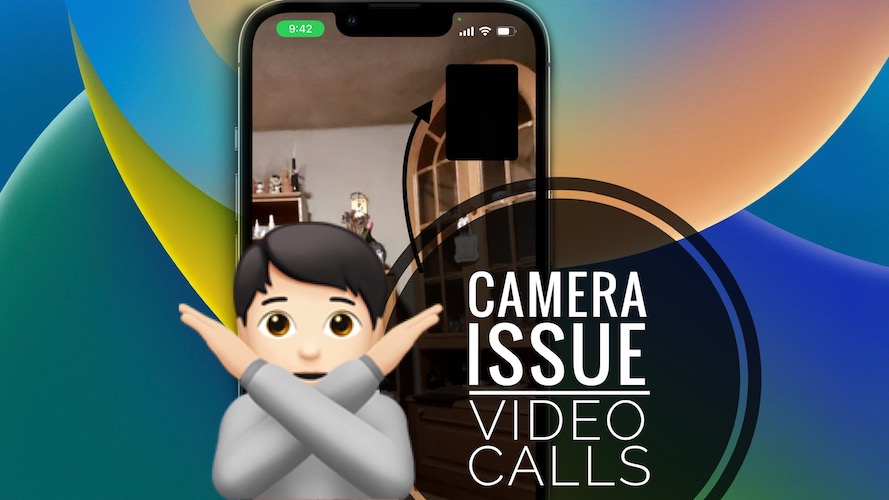iPhone Camera Not Working During Video Calls (iOS 16 Beta 3)
Is the iPhone Camera not working during video calls in FaceTime, WhatsApp, Messenger, Instagram, Viber, Telegram and other apps that offer VoIP conversations? Is your call partner seeing a green or black screen instead of the feed of your device’s front or back camera?
This appears to be a major iOS 16 video calling bug that was first reported a few days ago after the release of the Developer Beta 3. It’s manifesting itself system-wide and breaks your iPhone’s camera feed, while the audio continues to function normally.
iPhone Camera Black Screen During Video Calls
- Helmuth was the first to report this issue on our iOS 16 Beta 3 review page:
“There’s an issue with video calls! I called someone and told me my image goes green after a few seconds. Happens with whatsapp, messenger and instagram.”
- Remo Angelo has the same problem:
“I do have problems in video calls in messenger, instagram, viber and telegram. The one I am calling is complaining that I don’t have a camera at all.”
- Lara confirmed it too:
“Agree in all applications using camera its lagging black or green screen.”
How To Fix iPhone Camera Not Working During Video Calls
These are the most common troubleshooting tips:
-
1. Restart Call
If a green or a black screen is shown at the other end of the line, instead of your realtime camera feed, you should first hang up the call and redo the connection.
Tip: I also recommend you to force quit the app that you’re using. Swipe up for the App Switcher and force close FaceTime, WhatsApp, Instagram or any other app that’s causing the above mentioned problem.
-
2. Reboot Device
If the problem persist you should reboot iPhone or iPad. A fresh start could flush minor glitches that could prevent camera from working during video calls.
Tip: Use the force restart trick. Quickly click and release Volume Up, Volume Down and then press & hold the Side button until the screen goes black.
-
3. Disable Lockdown Mode
In iOS 16 Beta 3 Apple has introduced the Lockdown mode. It’s used to protect your device against cyberattacks by significantly limiting the functionality of numerous apps.
If you accidentally enabled Lockdown mode, or if it was turned ON by default, because of a bug, iPhone camera might be restricted during video calls.
Tip: Check if it’s disabled in Settings -> Privacy & Security -> Lockdown Mode.
-
4. Reinstall App
If the camera is still not working during video calls try to reinstall the app. iOS 16 beta versions can bring unexpected changes and app developers might have to adjust their apps on the go.
Check for updates in the App Store, or better reinstall the video calling app with the help of the Offload feature. This way you won’t lose any data when reinstalling.
How to: Open Settings -> General -> iPhone Storage -> [app name] -> Offload App -> Reinstall.
-
5. Downgrade To iOS 15
If video calls are very important to you and the above troubleshooting steps did not help, your only option to get rid of the camera green screen issue is to revert to the most recent iOS 15 version.
Tip: At the time of writing you can downgrade to iOS 15.5 and we can confirm that Whatsapp video calling, as well as FaceTime and other apps work normally. Here is a detailed iOS 16 downgrade guide.
Have you managed to fix camera not working during video calls? Do you have a better solution? We appreciate any feedback and more info regarding this iOS 16 camera bug.
Related: iPhone front camera showing black screen after iOS 15.5 update? Here is how to fix it!