Did You Know That Your iPhone Can Show The Location Of Your Parked Car?
Whenever Bluetooth connectivity between iPhone and car is disconnected your Apple device knows that you left your car and automatically drops a pin to mark the location of your car. The great news is that the feature works also with aftermarket car radios that are equipped with Bluetooth connectivity. Your car doesn’t need to be equipped with the original CarPlay system.
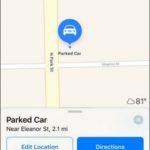 iOS 10 Show Parked Location
iOS 10 Show Parked Location
So, whenever your park your car and the location isn’t your home address, your iPhone will notify you that the location of your car has been memorized. If you tap the notification Maps opens up and you get more information. You also have an option to Edit Location in case Siri got it all wrong, or Add Photo to have yet another clue for finding your vehicle. Last but not least, you can also Add a note to complete the description.
Tip: If you visit the surroundings and you’re afraid that you’ve walked too far away from your car, you can easily check the distance in real time. Maps will also estimate how long it will take you to return to your automobile.
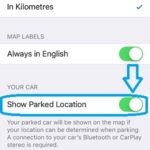 How To Enable/Disable Parked Car
How To Enable/Disable Parked Car
Car park location is enabled by default when you upgrade to iOS 10. If this feature is too annoying for you, you can easily disable it by opening Settings, from your iPhone’s home screen, and search for Maps. Tap it and scroll down until you reach the Your Car option. Next, tap the knob next to the Show Parked Location label to turn it off. Repeat the process to activate it back if you reconsider.
Fact: Obviously you need the iPhone’s Location Services permanently active to benefit from this feature at its full potential.

