Disable Fitness Tracking To Save iPhone Battery
Last updated on April 22nd, 2015 at 11:53 am
Posted in How To by Tyrone on April 13, 2015The M8 (iPhone 6 and 6 Plus) or M7 (iPhone 5S) hardware, has been introduced to relieve the load on the A8/A7 chip and contributes to increased power and energy efficiency. With the help of the motion coprocessor, your Apple device initiates Motion Tracking only when one of the above mention sensors is able to track movement, elevation change or any other fitness activity. This spares your iPhone from using unnecessarily CPU while you’re standing still.
 Why Should I Disable Fitness Tracking?
Why Should I Disable Fitness Tracking?
However, no matter how effective the M8/M7 coprocessor is, it’s still a battery draining element, every time you’re on the move and its functions are active.
If your iPhone’s battery is in critical shape, or you anticipate a long day without having time to plug-in, you can consider switching Motion & Fitness tracking off to cut unneeded power drains and prolong your device’s usage time.
How To Disable Fitness Tracking?
The motion coprocessor is brought offline by visiting Settings, scrolling for Privacy and taping on Motion & Fitness. Here you have the Fitness Tracking option which is set to ON, by default. Tap the knob to switch it OFF and save iPhone battery. After you manage to connect your device to a charger, return to this menu and switch Fitness Tracking back to ON. Please be aware that with Fitness Tracking disabled, your Health app, pedometer and any other fitness app will cease functioning.
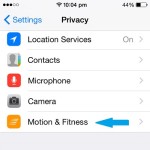 |
Tip: 1. Another quick fix for a discharged iPhone battery is restricting background app refresh. This way apps won’t burn additional battery juice, as they would, when you stop using them, but forget to close them completely. It prevents them from being active in the background.
2. If you feel that your iPhone’s storage cell drains faster than normal you can use the built-in battery usage app to see your main consumers and manage your usage time better.
