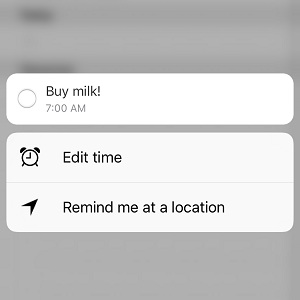Do You Know This 3D Touch iOS Reminders Trick?
In this article I’m highlighting a quick trick for those of you that often use the built-in iOS Reminders app. Did you know that you can 3D Touch reminders to unveil some handy options? I’m not talking about the actual Reminders icon that’s available on your iPhone’s or iPad’s home screen! I’m referring to an actual entry in the Reminders app, which can be deep pressed in order to quickly extra customize it. The action pops up settings like “Remind me at a location” or “Remind me on a day”.
How To 3D Touch A Reminder
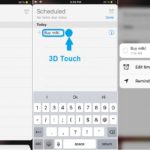 1., Open the Reminders app.
1., Open the Reminders app.
2. If there’s a to-do entry available you can 3D Touch it right away, else create a new reminder first.
3. iOS unveils the most popular edits, depending on how the specific reminder is configured. For example, if the entry doesn’t have a day set, you will be prompted to select the time and day. If you want to be reminded when you reach a certain location, use the “Remind me at location” feature.
Fact: If your reminder has both time and location configured, the deep press provides options to quickly edit them.
Related: You might be also interested to find out that you can 3D Touch an app icon, on the iOS Home Screen, to quickly add the app’s widget in the Today View area.