Downgrade iOS 16.1 To 15.7.1 Is Possible! [How To Guide]
Last updated on November 26th, 2022 at 08:04 am
Posted in How To, TILs by Tyrone on November 8, 2022Yes, it’s possible to downgrade iOS 16.1 to 15.7.1 without losing data! It’s a three-step process, but it can be achieved by any iPhone user with the help of a computer, Lightning to USB (USB-C) cable and an Internet connection!
Downgrade iOS 16.1 To 15.7.1
A direct downgrade has never been possible because iOS 15.7.1 has never been signed for devices that are already running iOS 16!
More, Apple has recently unsigned iOS 15.7 which was also signed for iOS 16 running devices, thus closing this downgrade option!
However, iOS 15.6 RC is still signed for all compatible devices! Whether this is a loophole left by Apple intentionally or not is less important.
The big news is that you can downgrade from iOS 16.1 to iOS 15.6 RC (19G69) and then update over-the-air to iOS 15.7.1!
Credits: We’ve found out about this downgrade option on Twitter!
We’ve decided to test it out for you after receiving numerous requests in the comments section here on the website and on our YouTube account.
How To Downgrade iOS 16.1 To 15.7.1
Important: You need to download the iOS 15.6 RC ipsw file. It has to be build number 19G69. It’s is the only build still signed for devices running iOS 16. Links are available at the bottom of this article!
Tip: Scroll at the bottom of this article and download on a Mac or Windows computer the iOS 15.6 RC ipsw file that matches your iPhone model!
Downgrade iOS 16.1 to 15.6 RC
- 1. Connect iPhone to computer (Mac or Windows) using a Lightning to USB (USB-C) cable.
- 2. Open Finder (on Mac) or iTunes (on Windows).
- 3. Click on your [iPhone name], available in the left sidebar under Locations.
- 4. Perform an encrypted backup of your iPhone using the Back Up Now option.
- 5. On iPhone, open Settings -> Apple ID -> Find My -> Find My iPhone and turn this feature Off.
- 6. On Mac, press & hold option key + click Restore iPhone option and select the recently downloaded iOS 15.6 RC ipsw file.
- 7. Click Open and then Restore to confirm that you want your Mac to erase and restore your iPhone to iOS 15.6.
On Windows: press & hold shift key + click Restore iPhone to be able to select the iOS 15.6 RC ipsw file.
Tip: Be patient until Mac extracts software, prepares iPhone to restore (the Apple logo is displayed on iPhone), restores the software, verifies the iPhone restore and restores iPhone firmware!
Restore iPhone From Backup
- 8. iPhone reboots when downgrade is completed. Swipe-up on the ‘hello’ screen and return to Finder, on Mac. Click on iPhone, in the sidebar, under Locations. Wait until device is activated!
- 9. Use Restore from this backup option. Select the backup that you want to use and enter the password to unlock backup. Click Restore and be patient.
- 10. On iPhone, tap Continue, on the Restore Completed screen. Configure Face ID, set up a new Passcode (can be the same as your old one), sign in to your Apple ID and be patient until the iCloud settings are updated! Follow the other on-screen prompts until you reach the Welcome to iPhone screen. Swipe up to get started!
Tip: If you’re prompted with the “Could not restore the iPhone ‘Mike’s iPhone’ because the backup was not compatible with the iPhone that is being restored.” you have to tweak the backup file and make it compatible with iOS 15.6! Redo Step 9!
Update from iOS 15.6 RC To iOS 15.7.1
- 11. On iPhone, go to Settings -> General -> Software Update and tap Download and Install after iOS 15.7.1 update shows up. Follow the on-screen prompts and update your device to the most recent iOS 15 version!
Downgrade iOS 16.1.1 to iOS 15 Video
We’ve showcased all steps described above in this YouTube video guide:
iOS 15.6 RC IPSW Links
Tap on the link next to the iPhone model name that matches your device, to download the appropriate IPSW file. Links redirect to Apple’s servers:
- iPhone 13 Pro Max – https://updates.cdn-apple.com/2022SummerFCS/fullrestores/012-40464/0DB87676-1D90-4876-B161-C0D75820FFDA/iPhone14,3_15.6_19G69_Restore.ipsw
- iPhone 13 Pro – https://updates.cdn-apple.com/2022SummerFCS/fullrestores/012-40402/AAF3D2F1-CACA-4070-A09B-D428A92C4B4D/iPhone14,2_15.6_19G69_Restore.ipsw
- iPhone 13 – https://updates.cdn-apple.com/2022SummerFCS/fullrestores/012-40470/40003E3D-D106-4A00-AB47-6F8E61EE6E41/iPhone14,5_15.6_19G69_Restore.ipsw
- iPhone 13 mini – https://updates.cdn-apple.com/2022SummerFCS/fullrestores/012-40394/CF6BDC4B-A356-4DCA-A12C-84FD3110FB7D/iPhone14,4_15.6_19G69_Restore.ipsw
- iPhone 12 Pro Max – https://updates.cdn-apple.com/2022SummerFCS/fullrestores/012-40474/37DC052B-FA0B-4ECD-8CAF-A329DF680B38/iPhone13,4_15.6_19G69_Restore.ipsw
- iPhone 12 Pro – https://updates.cdn-apple.com/2022SummerFCS/fullrestores/012-40475/2341CB55-671D-4F93-9E4D-D045170CE95C/iPhone13,2,iPhone13,3_15.6_19G69_Restore.ipsw
- iPhone 12 – https://updates.cdn-apple.com/2022SummerFCS/fullrestores/012-40475/2341CB55-671D-4F93-9E4D-D045170CE95C/iPhone13,2,iPhone13,3_15.6_19G69_Restore.ipsw
- iPhone 12 mini – https://updates.cdn-apple.com/2022SummerFCS/fullrestores/012-40437/C971CCAB-4FC9-437C-998E-E9E5FCB42103/iPhone13,1_15.6_19G69_Restore.ipsw
- iPhone 11 Pro Max – https://updates.cdn-apple.com/2022SummerFCS/fullrestores/012-40393/36DFCB64-76DF-4686-B9F2-C286D980E565/iPhone11,2,iPhone11,4,iPhone11,6,iPhone12,3,iPhone12,5_15.6_19G69_Restore.ipsw
- iPhone 11 Pro – https://updates.cdn-apple.com/2022SummerFCS/fullrestores/012-40393/36DFCB64-76DF-4686-B9F2-C286D980E565/iPhone11,2,iPhone11,4,iPhone11,6,iPhone12,3,iPhone12,5_15.6_19G69_Restore.ipsw
- iPhone 11 – https://updates.cdn-apple.com/2022SummerFCS/fullrestores/012-40408/D75E5FB1-17F3-4574-91AF-9368594A0690/iPhone11,8,iPhone12,1_15.6_19G69_Restore.ipsw
- iPhone XS Max – https://updates.cdn-apple.com/2022SummerFCS/fullrestores/012-40393/36DFCB64-76DF-4686-B9F2-C286D980E565/iPhone11,2,iPhone11,4,iPhone11,6,iPhone12,3,iPhone12,5_15.6_19G69_Restore.ipsw
- iPhone XS – https://updates.cdn-apple.com/2022SummerFCS/fullrestores/012-40393/36DFCB64-76DF-4686-B9F2-C286D980E565/iPhone11,2,iPhone11,4,iPhone11,6,iPhone12,3,iPhone12,5_15.6_19G69_Restore.ipsw
- iPhone XR – https://updates.cdn-apple.com/2022SummerFCS/fullrestores/012-40408/D75E5FB1-17F3-4574-91AF-9368594A0690/iPhone11,8,iPhone12,1_15.6_19G69_Restore.ipsw
- iPhone X – https://updates.cdn-apple.com/2022SummerFCS/fullrestores/012-40468/6AD38679-189F-400F-A10D-0FF83492CBB7/iPhone10,3,iPhone10,6_15.6_19G69_Restore.ipsw
- iPhone 8 Plus – https://updates.cdn-apple.com/2022SummerFCS/fullrestores/012-40444/082D5132-5C81-4EA0-8253-16D603447C05/iPhone_5.5_P3_15.6_19G69_Restore.ipsw
- iPhone 8 – https://updates.cdn-apple.com/2022SummerFCS/fullrestores/012-40419/2E28BDBA-78AB-4431-8128-6FBA80997091/iPhone_4.7_P3_15.6_19G69_Restore.ipsw
- iPhone SE 3 – https://updates.cdn-apple.com/2022SummerFCS/fullrestores/012-40405/2831137E-E8A3-462F-B66C-1E9191D111F2/iPhone14,6_15.6_19G69_Restore.ipsw
- iPhone SE 2 – https://updates.cdn-apple.com/2022SummerFCS/fullrestores/012-40409/8E0606AC-B455-4656-9116-5E8277F8506D/iPhone12,8_15.6_19G69_Restore.ipsw
Credits for these IPSW download links to theiphonewiki.com!
Have you managed to downgrade iOS 16.1 to 15 without losing data? Did you encounter any problems? Share your feedback in the comments! We’re here to help!
Related:You might be also interested in how to downgrade iOS 16.2 beta to 16.1!

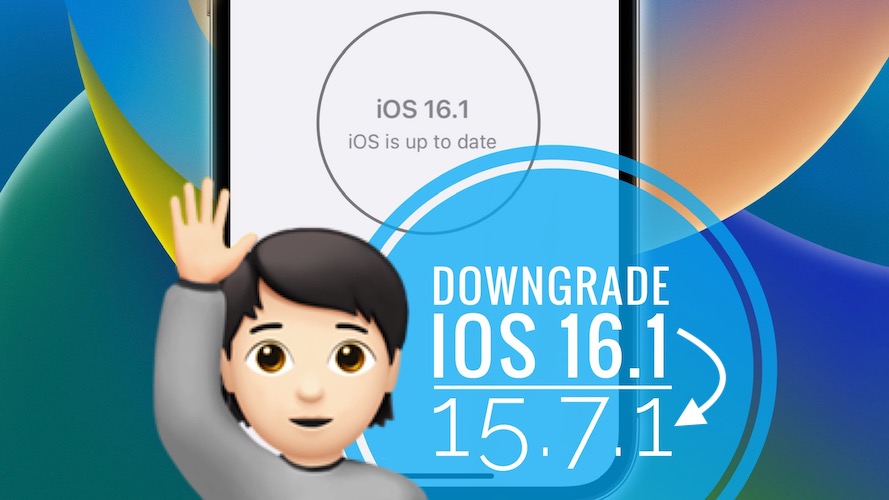
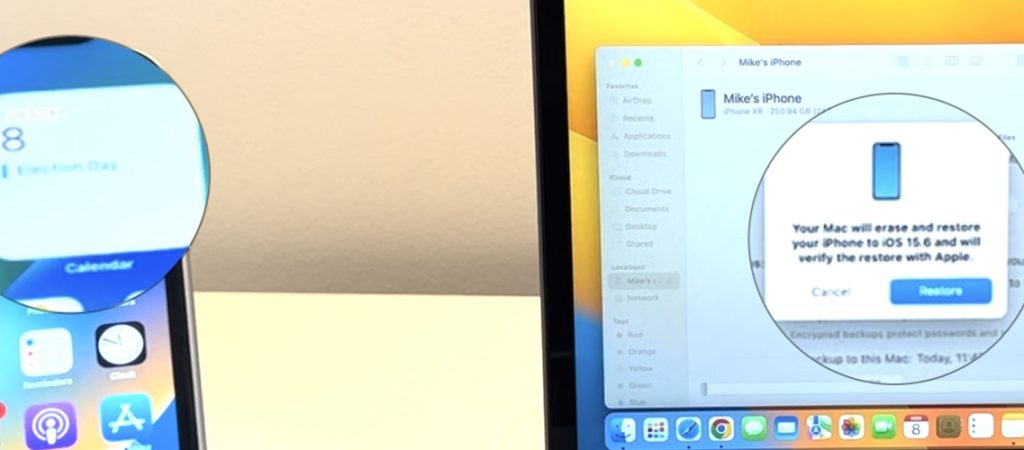
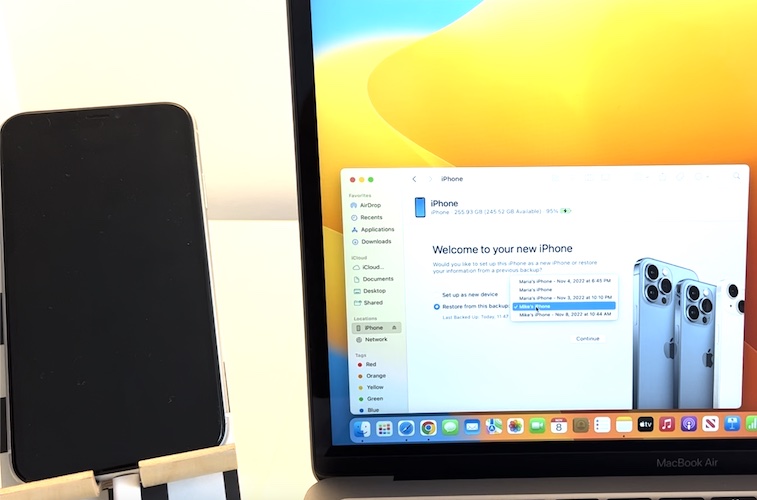
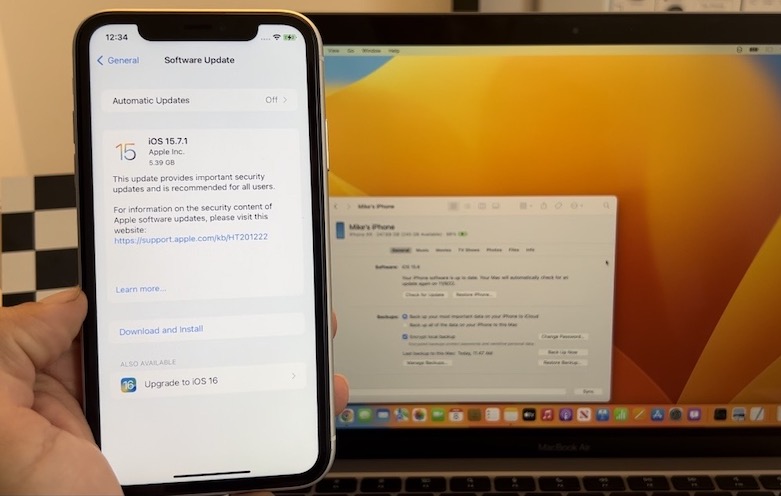
Hi, I have SE2020 and it worked perfectly downgraded from 16.2 to 15.6 but I’m not able to upgrade to 15.7.1. other than that 15.6 is like a fresh air compared to 16
Thanks for confirming. 15.7.1 has been unsigned and 15.7.2 is only available for devices unable to run iOS 16. You can upgrade to it using delayed OTA profile, but 15.6 RC should be fine too.
Please make the article for delayed OTA upgrade. Thanks for this page. I have successfully downgrade my SE 2020 To 15.6 RC !!!
OK, we’re working on it. It should be published tomorrow.
Thank you so much !
please notify me !
haha
Thanks for providing this guide. I had so many problems with iOS 16 with it crashing and restarting all day long I was getting pretty frustrated. I hope that the restore fixes all the problems I had
You’re welcome. Keep us posted.
Hi this worked PERFECTLY for me!! Got a new IPAD to use with some new wireless sound equipment and apps. Worked great on previous iOS. As soon as I upgraded to 16.2…..ABSOLUTELY NOTHING WORKED!! THANK YOU SO MUCH!!!!!
You’re welcome. Glad we could help!
iCloud drive is loading when restore this 15.6 ipsw file. Any tips?
Im on iPhone X, find my off and every time i downgrade to 15.6 it reboots into recovery after its done, and iTunes says i need to restore my iPhone.
THANK YOU SO MUCH!!!!!
Iphone SE(2020) downgrade iOS 16.2
You’re welcome. Happy to help!
i used in iphone 13 but it is not turning on . only showing logo what to do
Disconnect and reconnect to computer does it help?
Do you know if an ENCRYPTED backup is required or if I can use a regular backup??
I am trying to perform and encrypted backup and my phone keeps restarting during backup.
I DO have a recent backup when the phone didn’t re-start. Can I use this backup??
Yes, but you will lose your saved passwords. Log-in credentials are only backed-up in encrypted backups.
Does this process still work if the iPhone is at 16.3 ???
Thanks for any help you can provide.
Yes, iOS 15.6 RC is still signed.
I was able to go from ios 16.3 to 15.6 rc on an iphone 8, but i made the mistake of only backing up to iCloud.
i tried to restore the data during the setup but it would not let me finish unless i went back to 16.3 so i did the setup without syncing. After the setup i tried to restore via the itunes on pc but that didn’t work.
Then i signed out from my account on the phone hoping i could try syncing again if i log back. during this i didn’t back up anything but i noticed it saying deleting icloud data.
My question is if i go back to 16.3 save my data on my pc and then again roll back to 15.6 and then tried to cheese the setup by restarting the phone, will i be able to get my data back or did i just lose all my data?
update: the cheese strategy didn’t work, i had to go back to 16.3. Is there anything i could do now? (sorry for the essay btw)
ps; itunes also said after i rolled back that the phone was never backed up to icloud
Do you have a backup on your computer or just iCloud? If you’re back to 16.3, use the iCloud backup to get your data back and the create an encrypted backup on your computer. You will have to tweak the backup made in 16.3 to be compatible with 15.6 and then you can restore it.
Mine keeps showing error 1100 on itunes. “Iiphone could not be restored” can you help with a solution. I use and iPhone 8 and on iOS 16.2 I made no backup and now I’m stuck on recovery mode
Are you using a genuine Apple cable? What about active firewalls on your computer?
still the same outcome after trying a different apple cable, i’ve disabled the active firewall too before trying all these. i’ve tried using 3utools to load the firmware but it said something about the firmware so I was thinking of trying a different firmware like a 15.6RC but a different model since i heard there was the gsm and global version. Would you suggest this?
turns out there’s only one file please is there any help to clearing error 1100. firewall is disabled and got a new cable too
Yes, it’s the same file for both. Is iTunes updated to its latest version?
Seems like they stopped signing 15.6 RC, this no longer works 😢
Is it still working?
Hey, I am trying to downgrade my iphone 11 ios 16.6.1 to ios 15 but i am getting this error – Declined to authorize this image on this device for this user., how to fix it ?