iOS 14 Third-Party Widgets Not Showing Up? Here Is the Fix!
Last updated on September 23rd, 2020 at 08:17 am
Posted in TILs by Vlad on September 18, 2020iOS 14 adds Home Screen widgets to any compatible iPhone. This helps users to get glanceable info and be one-tap away from opening their favorite apps. Both stock and third-party applications can support widgets as long as they’re updated to the iOS 14 standards.
However, third-party apps seem to have a functionality problem. A series of users complained to us that widgets don’t show up in the ‘Add Widgets’ section, although the apps in question have been updated or freshly downloaded from the App Store and they’ve been marketed with compatibility for the new Home Screen widgets feature.
How To Fix Missing Home Screen Widgets
We’re not sure if this is a bug or this actually is the ‘modus operandi’, but apparently you have to open the third-party app, after you update or download it, in order to enable its widget. The fix is simple, if the widget is missing from the ‘Add Widgets’ section, run its app and check again. The new glance should show up now in the Available Widgets list.
Is this a bug?
The fact that some third-party widgets work out of the box and that iPhone users report different feedback for the same app, makes us conclude that a glitch is preventing the glances from being displayed straightaway in the widgets list.
It’s not clear if the problem is caused by the iPhone model, user’s location or other factors.
You can help us to reach a better conclusion by commenting to this article and informing us if widgets show up as soon as you download an app, or you have to use the above trick to troubleshoot.
How To Fix Home Screen Widgets Not Working
If you applied the tip presented above and widgets still don’t work or you’re not able to add them on the Home Screen, please check that your device is running the public release of iOS 14.
We already debugged this issue on iPhones that were running an outdated iOS 14 beta version. Check your current software version in Settings -> General -> About -> Software Version and tap on the 14.0 to get build number.
The iOS 14 public release version number is 18A373. If your device displays 14.0 but the build number is different it means that you’re running an outdated version.
To fix this please follow the steps described here.
Fix For Third-Party Widgets Video Tutorial
We’ve also exemplified this fix in our latest YouTube video. Watch it and see how to fix, add and use Home Screen widgets in iOS 14.
How To Add Widgets To Home Screen
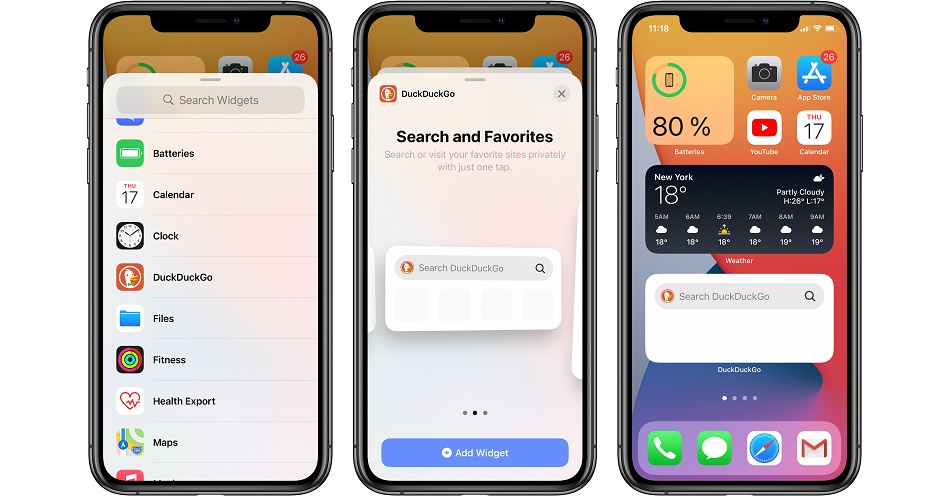
1. Long-press on the Home Screen until you enter the edit mode.
2. Tap the ‘+’ icon, available in the top-left corner of the screen.
3. Scroll through the ‘Add Widgets’ section and tap on the glance’s name.
4. Swipe for the desired size and layout.
5. Tap ‘Add Widget’ to bring it on your Home Screen.
Tip: Drag & drop the glance in the desired position and to the preferred Home Screen page.
Thid-party apps are updating with Home Screen glances for your iPhone as we speak. We’ve already created a collection of more than 50 apps that provide widgets for iOS 14.
Related: Check out tips about how to use the native iOS 14 Smart Stack , Weather and Clock widgets!

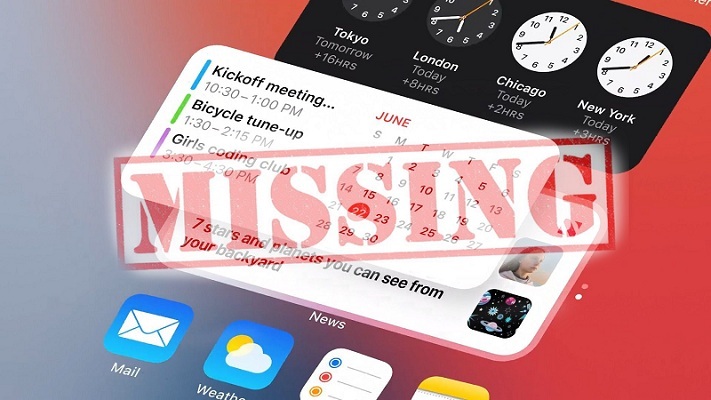
The only area where I am able to view third party widgets is from the “Today View”. However, they stay grouped together and cannot be dragged above any Apple widgets on the Today View. Those same third party widgets don’t appear on the home screen. Just spoke with Apple and looks like this is a feature that’s still being developed.
Paige, thanks for sharing your feedback. Yes, in case of iPadOS 14 the widgets are only available in the Today View. However, you can pin the Today View on your Home Screen by applying the setting described here: https://www.iphonetricks.org/how-to-fix-ipad-home-screen-widgets-in-ipados-14/
Let’s hope that iPadOS 14 will be updated soon with Home Screen widget support.
iPhone 8 here, the new Google drive widget and gmail widget and for don’t show, updated iOS , and still nothing, tried open the app, nothing… don’t know how many I am missing…. spotify and Google search work fine tho
Harlock, thanks for your feedback. Both Gmail and Google Drive work good on all iPhone models that we tested out. You still need to open the respective apps before the widgets show up in the Add Widget panel.
Just to clarify this, are the widgets not showing up for you in the Add Widget section, or you are able to add them but they don’t show up on the Home Screen?
i’m not sure if it’s just me but all third party widgets such as spotify or widgetsmith just show up as a black square. they worked fine before, but one day my spotify one was stuck on one of my playlists that i wasn’t listening to so i deleted it and added it again and now it’s just a black square. help
Mads. You can try to fix it by following these steps:
Open Settings and browse for General -> iPhone Storage. Locate Spotify in the list and tap on it. Use the Offload App option to delete the app. Your data will be saved. Once offloading completes, tap on Install app. Open Spotify at least once to activate the widget. Now, add the widget and see if the problem is fixed!
Hi how do you add a widget to your Home Screen if they ain’t showing up on the add widget page so u can add them to Home Screen it’s confusing I just downloaded a app and wanted to add it as a widget on Home Screen please help the app is (WidgetPet)
Are you trying this on an iPad or iPhone? I tried it on the iPhone and it works normally as explained in the article. Here is a screenshot:
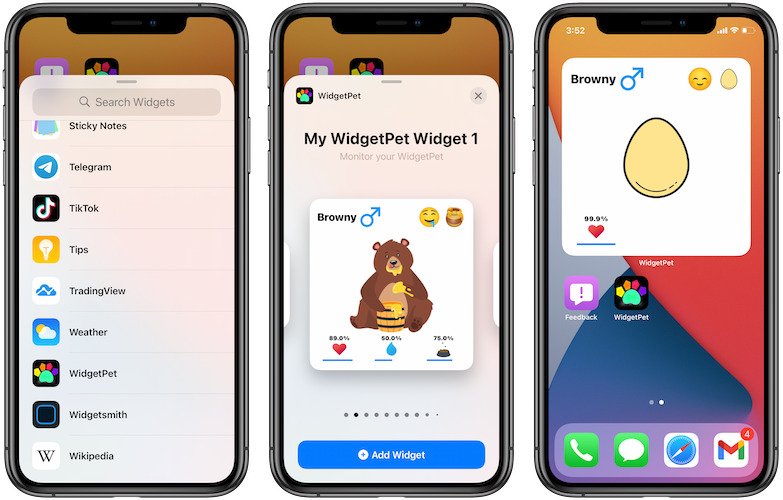
On iPad, you can only add the widget in the Today View. But there is a trick to pin the Today View as described here: https://www.iphonetricks.org/how-to-fix-ipad-home-screen-widgets-in-ipados-14/
How do you add a widget to your Home Screen if they ain’t showing up on the add widget page so u can add them to Home Screen for iPhone, I just downloaded a app and wanted to add it as a widget on Home Screen please help the apps are Flex widget and Yidget. I had the same problem with Widgy for an hour. My software is up to date and I restarted my phone.
Have you opened the app after downloading it? Widgets become available in the Add Widget section only if the app has been opened at least once after downloading it.
I’m having this problem, and AFTER opening the apps. It’s happened the same way with a few apps I gave up on. I’m currently trying to do this with a countdown app called Days. I created the widget within the app, and then tried to add it to my Home Screen. When I search for the app under Add Widget, both by scrolling through the menu of apps that comes up and by using the search bar, Days doesn’t appear. I’ve tried turning my phone off and on, and reinstalling the app. Nothing is working. My software version is 14.6 (18F72). Thanks I’m advance for any help you can provide.
That’s strange indeed. Just downloaded the app to test it out and its widgets work without any problem on an iPhone Xs running iOS 14.6 (18F72). I attached some screenshot. Are we talking about the same app?
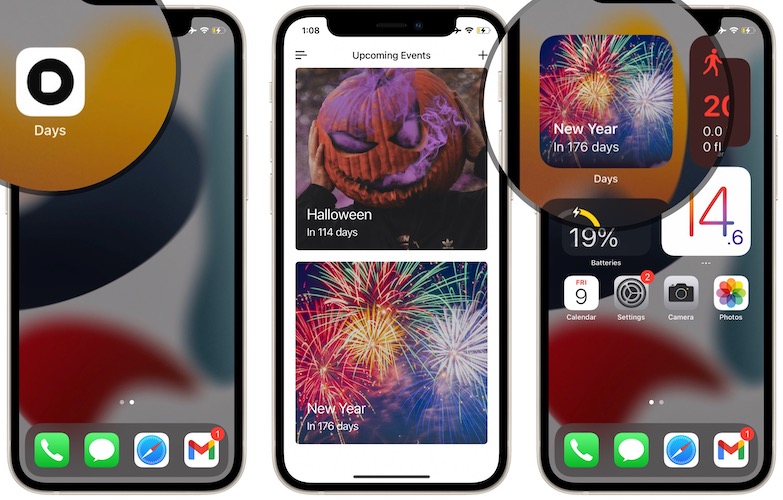
Fix: Try to delete the app and re-install it from the App Store. Does it help?
Yes, same app. I’ll try that next. But I don’t have high hopes, given that it’s happened with multiple apps downloaded on different days. This is just the most recent. Thanks. I’ll let you know if that works.
That worked! I’m shocked! Thank you! You’re my hero!
Great. Glad I could help. Enjoy the widgets!
How to see my widget?
All my widgets are just white squares
If you’re hit by the white widgets issue read this article please: https://www.iphonetricks.org/how-to-fix-white-widgets-on-home-screen/