‘Get To Know Your Mac’ Notification Bug Names Any Mac A MacBook Air
Last updated on October 22nd, 2021 at 05:27 pm
Posted in TILs by Tyrone on December 12, 2020Apple has just pushed a ‘Get To Know Your Mac’ notification to Mac owners that have updated to macOS Big Sur. However the banner notification comes with a bug, because it names any Mac a MacBook Air, no matter if it’s triggered on a desktop or laptop macOS machine.
The erroneous notification reads: ‘Take a quick tour to learn more about your MacBook Air.’ With MacBook Air being displayed, on every macOS Big Sur computer out there. It doesn’t matter, if you own the new M1 MacBook Pro, an older Intel-based MacBook Pro, a Mac Mini with Apple’s new Silicon chip, an older iMac and so on!
‘Get To Know Your Mac’ Notification Error
It seems that the Apple developer that pushed this alert, has forgot to replace the default MacBook Air text string, from the end of the message, with a [computer model name] variable!
This is a minor visual glitch. However, it can easily confuse new Mac owners or at least make them check twice if they bought the correct model, or if they accidentally ended up with a MacBook Air instead.
How To Check Mac Model
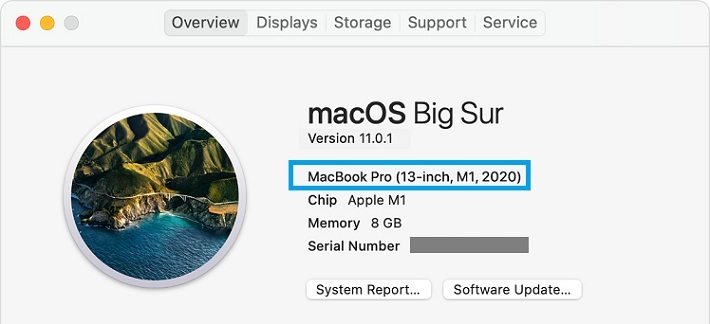
To quickly verify the exact model of your machine tap the Apple logo, available in the top-left corner of the screen and select About This Mac. In the Overview tab, below the macOS Big Sur version, you can find the exact Model of your device, as well as info about Processor, Memory, Graphics and Serial Number.
‘Get To Know Your Mac’ Notification
Getting back to the notification, you can tap it and a Safari tab opens up, with an Apple.com page, that advertises the ‘new M1 MacBook Air’. (Direct link available here)
-
You get nine slides with info about:
- Apple M1 Chip.
- macOS Big Sur made for Apple M1 chip.
- MacBook Air Retina Display (Picture Perfect).
- Touch ID and unlocking Mac with a fingerprint.
- New shortcut keys for Magic Keyboard.
- Trackpad gestures.
- Siri voice control.
- Apple services.
- Keep exploring: New to Mac? & Get the free MacBook Air guide.
Have you also received the faulty ‘Get To Know Your Mac’ notification? Did it manage to confuse you? Use the comments section and share your feedback!
Related: Looking for more serious macOS Big Sur glitches you can read about:
– Universal Clipboard not working in macOS Big Sur? Use this fix.
– Bluetooth connectivity issues on M1 Mac?
– Unlock Mac with Password doesn’t work although you’re sure that you use the correct string? Use this fix!
– Is your iPhone not connecting to Mac?
– Unlock Mac with Apple Watch not working? Use this fix!


If it was a “mistake” to tease my brain about what it must satisfy to have a new M1 chip… I think it’s started working already :-)
:)) … a marketing stunt, disguised in a mistake, subliminally suggesting older users to upgrade to the M1 chip!