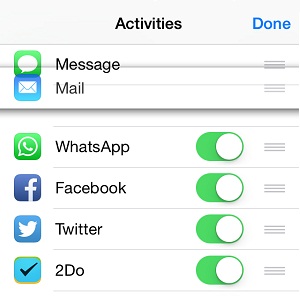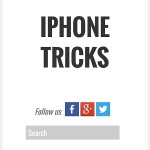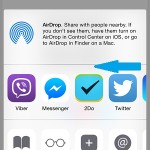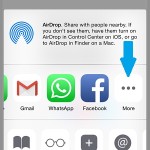How To Customize Your iOS Share Extensions
As it’s the case with any iOS function, the Share Extensions are also customizable. You can tweak the order in which the Share Action buttons are displayed and even enable or disable the Share Extensions made available by third party apps. If you edit the Share Sheet menu, the way it suits you best, you’ll end up being more efficient, because you won’t be required to slide and look up for your favorite buttons any longer.
How To Edit The iOS Share Extensions
Step 1: Grab your iOS device and open Photos, Safari or any other app that comes with Share Sheet menu functionality.
Step 2: Open the full-screen view of an image and tap on the Share Sheets button, available in the bottom-left corner of your screen.
Step 3: Slide with your finger on the available Share Actions until you reach the More button. Tap it!
Step 4: Change the order of the available Share Extensions with the help of the drag & drop function. Tap & hold the three horizontal lines available on the right hand side of each item. Drag the label to the desired position and release to confirm.
Step 5: To enable or disable a third party app’s Share Extension, toggle the knob available next to its label.
iOS Share Extensions Customization Tips
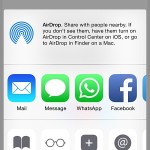 – The more third party apps you install on your iPhone, the more crowded the Share Sheets list will become. If you own a software that you don’t intend to share media on, disable its Share Extension feature to declutter the sheet.
– The more third party apps you install on your iPhone, the more crowded the Share Sheets list will become. If you own a software that you don’t intend to share media on, disable its Share Extension feature to declutter the sheet.
– Those sharing services that are used rarely should be obviously directed towards the end of the list. This keeps your most often Share Actions up for grabs, without having to slide for them.
– For increased efficiency, mix the Share Actions used more frequently for work with the ones you prefer while at home. Do mind that only four Share Extensions fit on the Share Sheets home screen. From the 5th spot onward, you have to slide for more. My preferred setup is: Mail, Messages, WhatsApp and Facebook / Twitter for the first slots. That’s simply because I exchange a lot of mails while working. Messages keep me in touch with both work and offline contacts, while the other two Extensions are mostly used while at home. What’s your favorite setup?
Fact: Share Extensions customization is app specific! This means that you can set up a Photos specific Share Actions lineup and customize an entirely different one for Safari‘s share sheets!