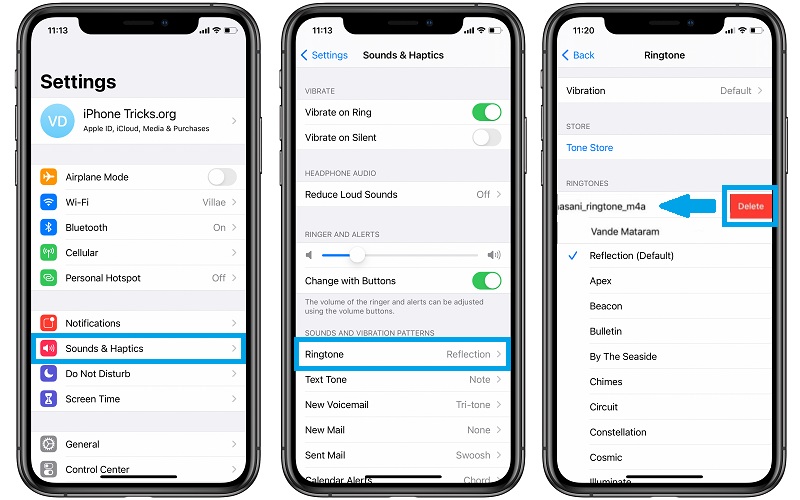How To Delete Ringtones From iPhone Without iTunes Or Computer
iOS 13 has made deleting ringtones from an iPhone much more easier and straightforward. In the past, the only way to remove ringtones from your Apple smartphone was possible with the help of iTunes. This required users to connect their iOS devices to a computer, lunch iTunes and browse for ‘Tones’ select the desired ringtone and delete it.
In iOS 13 you can delete ringtones directly from your iPhone. It’s true that the trick works only for tones that you’ve added yourself to the ringtone library. Default ringtones like Reflection, can’t be deleted.
How To Delete Ringtones From iPhone
1. Open the ‘Settings’ app on your iOS or iPadOS device.
2. Tap on ‘Sounds & Haptics’.
3. Select ‘Ringtone’.
4. Search for the ringtone that you want to delete, in the ‘Ringtones’ list.
5. Swipe-left on its label, to unveil the red Delete icon. Tap it to erase the tone.
How To Add Ringtones To iPhone
The easiest way to add a new ringtone to your iOS device is to use the ‘Tone Store’. It’s available in the same Ringtone settings screen. Tap on its label and you’re prompted with a ‘Featured Ringtones’ category as well as many other popular Alert Tones and Ringtones.
You can filter your search by selecting a Genre.
Tip: Tap on ‘Download All Purchased Tones‘ (in the Ringtones settings), to download all ringtones and alerts that you purchases in the past, while using your current Apple ID.
Do you use a custom ringtone on your iPhone? Do you want us to create a tutorial about how to make custom ringtones for your iPhone? Let us know with the help of the comments section available below.
Related: You can download some free tones and alerts for your iPhone, created by us: tennis related tones and Christmas related tones.