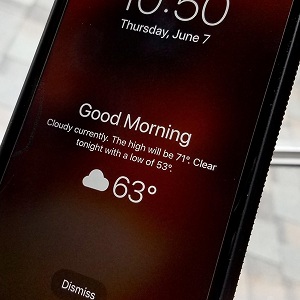How To Display The Weather Forecast On The iPhone Lock Screen
Until now, the weather report was only accessible in the Today’s view, with the help of the Weather widget, or obviously if you open the Weather app from the Home Screen. This new feature has been designed to work in conjunction with the iPhone’s revamped Do Not Disturb mode. Alongside the new Bedtime option and the 3D Touch shortcuts, Do Not Disturb is also triggering the current weather report on your iPhone’s Lock Screen.
5 Steps To Display The Weather Forecast On Your iPhone’s Lock Screen
Whenever a Do Not Disturb mode cycle ends, the day’s weather report is displayed on the Lock Screen. This is designed to give you a heads-up about the weather as soon as you wake up. Here is what you have to do to benefit from this new feature.
1. Weather Location Check that the Weather app knows your location. This ensures that you get the relevant weather forecast when you glance at the Lock Screen. You can either enable Location Services from the Settings app (Settings -> Privacy -> Location Services ), or if you don’t like to keep your GPS reception enabled, open the Weather app and manually set your location.
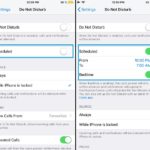 2. Schedule Do Not Disturb: Open the Settings app and tap on Do Not Disturb. Enable the Scheduled feature and adjust the time frame that you want the Do Not Disturb mode to be active. Bedtime option should be also enabled. This will cause Do Not Disturb to kick in, daily at the time you set in the From field and end when To says.
2. Schedule Do Not Disturb: Open the Settings app and tap on Do Not Disturb. Enable the Scheduled feature and adjust the time frame that you want the Do Not Disturb mode to be active. Bedtime option should be also enabled. This will cause Do Not Disturb to kick in, daily at the time you set in the From field and end when To says.
3. Check Weather Report: Daily, as soon as the scheduled Do Not Disturb ends, besides the “Good Morning” salute, the Weather forecast is displayed on the Lock Screen the first time you pick up your iPhone.
Weather Forecast On Lock Screen
The Lock Screen Weather report includes the following info:
– The current weather: “clear”, “cloudy”, “overcast”, “rainy”, “snowy”, etc.
– Maximum Temperature: the expected highest temperature of the day.
– Weather forecast for the evening: “clear”, “cloudy”, “overcast”, “rainy”, “snowy”, etc.
– Lowest Temperature: the predicted minimum temperature for the evening.
Tip: For more iOS 12 hidden features tap here!