How To Downgrade iOS 16.1 Beta To iOS 16.0.2
Are you trying to downgrade iOS 16.1 beta to iOS 16.0.2? You’ve recently updated to the beta version because to fix day-one iOS 16.0 bugs, but Apple has fixed them in iOS 16.0.2 and you want to get back to the public releases?
How To Downgrade iOS 16.1 To iOS 16.0.2

Make sure that you have a full iPhone backup before proceeding:
- 1. On iPhone, go for Settings -> Apple ID -> Find My and turn Off Find My iPhone.
- 2. Delete the iOS 16 Configuration Profile in Settings -> General -> VPN & Device Management.
- 3. On computer, Download the iOS 16.0.2 ipsw file for your iPhone model. This is available on ipsw.me! (Direct link)
- 4. Connect iPhone to Mac or Windows computer using the USB to Lightning cable that shipped with your device.
- 5. Open Finder (Mac), respectively iTunes (Windows). Software should confirm that iPhone is already in Recovery Mode.
- 6. Press alt (Option) key + click Restore iPhone on Mac. (Shift key + Restore iPhone on Windows).
- 7. Select the recently downloaded iOS 16.0.2 ipsw file and click Open. Confirm your selection.
Tip: Unlock your iPhone and Trust the computer if you’re asked to.
Important: Finder might show Restore and Update and automatically begin to download the latest iOS software available. Cancel this by unplugging the iPhone and reconnecting it. Only Restore should show up now!
Tip: Downgrading iPhone from iOS 16.1 to iOS 16.0.2 should start. Be patient until it completes. Use the Restore from this backup option to bring back your data. Else, you have to set up your iPhone as a new device!
Have you managed to successfully downgrade iOS 16.1 beta to iOS 16.0.2? Do you have any questions or need help? Use the comments section.
Related: Still unhappy with iOS 16 and would like to downgrade all the way back to iOS 15? Here is a step-by-step guide for reverting to iOS 15.7!

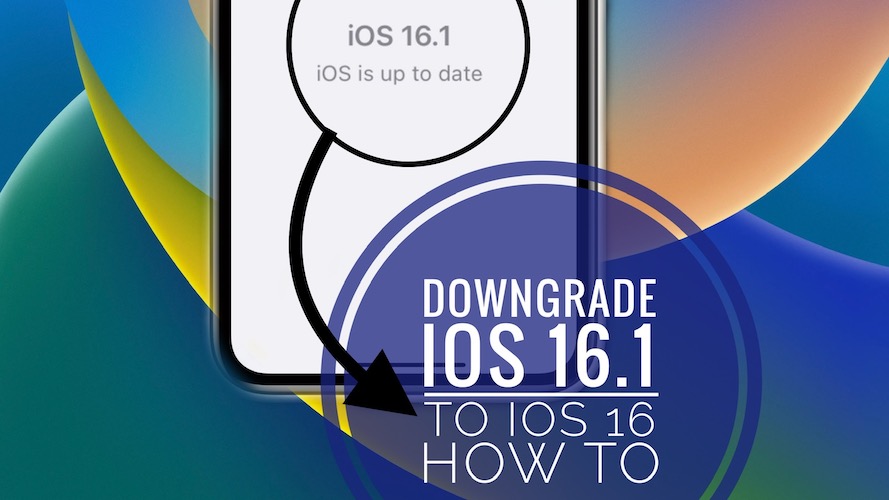
but ios 15.07 isnt available in ipsw, is it safe?
Yes, it should be still signed. ipsw.me hasn’t mentioned it because it jumped directly to iOS 16.0. It’s still signed for the older iPhone models, that don’t get iOS 16. It should be still signed for the newer ones. We’ve tested it yesterday.
I followed this guide step by step. Problem: when trying to restore from backup, I got an error message saying something like backup can’t be restored because the software on your device is too old…
So to be able to restore my backup I need to install the iOS beta again. Time and effort wasted :-(
Thanks for the feedback Koen. You backed up in iOS 16.1? This error occurs when you’re trying to restore from a backup that was saved on a higher version.
If you have the backup on your computer you can tweak it by editing the info.plist file and modify iOS 16.1 reference to iOS 16.0.2. Then try to restore again and it should work.
Hello Patricia, thanks for your swift feedback! Much appreciated!
As I wanted to get rid of the 16.1 beta and return to the current 16.0.x release, the backup I took is indeed a 16.1 version backup.
I still have the backup on my PC, so I will try your suggestion of editing the plist file. I wasn’t aware of that trick ;-)
I will get back to you.
Thanks again.
You’re welcome. Waiting for your confirmation.
It worked!
Thanks!
You’re welcome!
hello, i can t find how i can edit the info.plist file can you please help me, thank you
Hi, I have the same issue as Koen but do not have a back up on the computer, only the cloud. Is there a fix for this? My husband has lost all his older notes since the 16.1 Developer (not sure why he has this!) update. Thanks
If the backup is on iCloud it’s a bit more difficult. You have to retrieve it to your computer in order to tweak it. You might have to use a third-party software for that.
However, you can make a backup now on your computer by connecting your iPhone using an USB to Lightning cable and then tweak the update to work when you restore to iOS 16.0.3.
Hi Patricia, thanks for the quick response. The problem with a backup from now is the Notes that he needs are missing. I’m not quite sure what third-party software to use as an unerase software may not work with the update he dis on the weekend. I’ll try to search around.
I understand. Have you managed to fix it in the meantime?
Hi I have the same problem as koen, i can t find how i can edit the info.plist file can you please help me, thank you 🙏
On Mac:
Use cmd + space to bring up Spotlight search and copy paste the following string in the search:
“~/Library/Application Support/MobileSync”
Press Enter to search -> Click on the MobileSync folder -> Click on Backup folder -> Double-click on the backup folder that you want to edit.
Scroll for info.plist file and right-click on it -> Select Open With ‘TextEdit’ -> Scroll almost to the end until you reach:
Product Name
iPhone XS
Product Type
iPhone11,2
Product Version
16.0.3
Serial Number
And modify 16.0.3 to 15.7! Save the file and you should be good to go!
On Windows:
It’s similar. Instead of Spotlight Search use Run (Windows + R combo) and search for:
%APPDATA%\Apple Computer\MobileSyncI have backed up to the computer and tried to restore, but I’ve also just been reading up on editing the plist and I can’t download Xcode as my computer as it is running 10.15.7. Any way around this that you know of please?
You don’t need Xcode. On Mac proceed as follows:
Use cmd + space to bring up Spotlight search and copy paste the following string in the search:
"~/Library/Application Support/MobileSync"Press Enter to search -> Click on the MobileSync folder -> Click on Backup folder -> Double-click on the backup folder that you want to edit.
Scroll for info.plist file and right-click on it -> Select Open With ‘TextEdit’ -> Scroll almost to the end until you reach:
Product Name
iPhone XS
Product Type
iPhone11,2
Product Version
16.0.3
Serial Number
And modify 16.0.3 to 15.7! Save the file and you should be good to go!