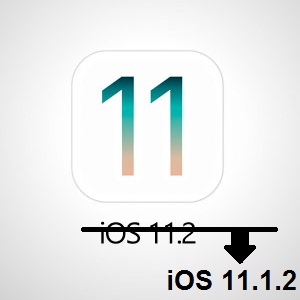How To Downgrade iPhone And iPad From iOS 11.2 To iOS 11.1.2
Apple has recently released iOS 11.2 which is the best version of the 11th iOS generation, since its September launch. If you’re not looking to jailbreak your iPhone, we strongly recommend you to update for iOS 11.2. Face ID on the iPhone X works faster, battery lifetime on all compatible devices has increased and, equally important, a fix for the nasty December 2 date bug is also included. However, if you’re a jailbreak and already adopted iOS 11.2 you might be interested to downgrade to iOS 11.1.2, while still possible.
Downgrading From iOS 11.2 To iOS 11.1.2 Fact
Before we go ahead with the actual downgrading process. Here are some things that you have to be aware of:
- Downgrading is only possible if Apple signs an earlier version. At the time of writing, only iOS 11.1.2 is still supported, which means that you can downgrade from iOS 11.2 only to iOS 11.1.2 and not to an earlier version. The signing can stop in any given moment. You can check the availability here – a green tick next to the software version means that it’s still available. (Please let us know in the comment section available below, if you notice that Apple stops signing iOS 11.1.2.)
- Be aware that the downgrading process implies erasing your device and installing the older iOS version. Make sure that you have a recent iTunes and iCloud backup to be able to restore your files back. Else, perform a full backup via iTunes. Nevertheless an iOS 11.2 backup might not restore properly on iOS 11.1.2, so please proceed carefully. If you have problems, you can return to iOS 11.2 and recover your files.
- Be aware that there’s no certainty that a jailbreak will be release for iOS 11.1.2. You might sacrifice both security and performance for an opportunity that might never arise.
5 Steps To Downgrade iOS 11.2 To iOS 11.1.2
1. On your computer, download the iOS 11.1.2 firmware version that matches your device, from the list available below. Else, you’ll get the “This device isn’t eligible for the requested build” error, while following the procedure detailed below.
iOS 11.1.2 iPhone IPSW
iOS 11.1.2 (iPhone 5s GSM): Link
iOS 11.1.2 (iPhone 5s GSM+CDMA): Link
iOS 11.1.2 (iPhone 6 Plus): Link
iOS 11.1.2 (iPhone 6): Link
iOS 11.1.2 (iPhone 6s): Link
iOS 11.1.2 (iPhone 6s+): Link
iOS 11.1.2 (iPhone SE): Link
iOS 11.1.2 (iPhone 7 GSM+CDMA): Link
iOS 11.1.2 (iPhone 7 Plus GSM+CDMA): Link
iOS 11.1.2 (iPhone 7 GSM): Link
iOS 11.1.2 (iPhone 7 Plus GSM): Link
iOS 11.1.2 (iPhone 8 GSM+CDMA): Link
iOS 11.1.2 (iPhone 8 Plus GSM+CDMA): Link
iOS 11.1.2 (iPhone 8 GSM): Link
iOS 11.1.2 (iPhone 8 Plus GSM): Link
iOS 11.1.2 (iPhone X GSM+CDMA): Link
iOS 11.1.2 (iPhone X GSM): Link
iOS 11.1.2 iPad IPSW
iOS 11.1.2 (iPad Air Wi-Fi): Link
iOS 11.1.2 (iPad Air Cellular): Link
iOS 11.1.2 (iPad Mini 2 Wi-Fi): Link
iOS 11.1.2 (iPad Mini 2 Cellular): Link
iOS 11.1.2 (iPad Air China): Link
iOS 11.1.2 (iPad Mini 2 China): Link
iOS 11.1.2 (iPad Mini 3 Wi-Fi): Link
iOS 11.1.2 (iPad Mini 3 Cellular): Link
iOS 11.1.2 (iPad Mini 3 China): Link
iOS 11.1.2 (iPad Air 2 Wi-Fi): Link
iOS 11.1.2 (iPad Air 2 Cellular): Link
iOS 11.1.2 (iPad Mini 4 Wi-Fi): Link
iOS 11.1.2 (iPad Mini 4 Cellular): Link
iOS 11.1.2 (iPad Pro Wi-Fi): Link
iOS 11.1.2 (iPad Pro Cellular): Link
iOS 11.1.2 (iPad Pro 9.7 Wi-Fi): Link
iOS 11.1.2 (iPad Pro 9.7 Cellular): Link
iOS 11.1.2 (iPad 5 Wi-Fi): Link
iOS 11.1.2 (iPad 5 Cellular): Link
iOS 11.1.2 (iPad Pro 12.9 Wi-Fi 2nd Gen): Link
iOS 11.1.2 (iPad Pro 12.9 Cellular 2nd Gen): Link
iOS 11.1.2 (iPad Pro 10.5 Wi-Fi): Link
iOS 11.1.2 (iPad Pro 10.5 Cellular): Link
2. Bring your iPhone or iPad into DFU mode. More details for the iPhone X, 8 and 8 Plus are available here, while a tutorial for bringing the iPhone 7 and older models into DFU mode are presented here.
- Connect your iPhone or iPad with your computer with the help of the lightning cable.
- Turn of the iOS device, by holding down the Power button and swiping-left on the shutdown screen.
- Next, hold the Power button for at least 3 seconds.
- Now, press the Home button while continuing to hold the Power press.
- Release the Power button and continue holding Home until iTunes informs you that it has detected your device in Recovery mode. Click “OK” to confirm.
-
3. Press & hold the Alt / Option key if you use a Mac or the Shift button on Windows and click on the “Restore iPhone” button.
4. Select the iOS 11.1.2 IPSW firmware that you’ve downloaded at step 1.
5. Click the Restore and Update button to continue. Now, click on Next and Agree to continue. iTunes will verify and install the indicated firmware on your device.
6. When the process completes the iPhone or iPad displays the traditional ‘Hello’ screen. Follow the instructions and restore your device from the backup mentioned above if you want to recover your files!