How To Download Facebook Videos To Your iPhone’s Photos App For Offline Playback
What if I tell you that there is a workaround that allows you to download Facebook clips to your iPhone’s CameraRoll? This handy little trick offers you the option to grab videos posted on the popular social media website and save them on your iPhone or iPad. Read on, to find out how, as long as you promise that you won’t abuse this feature and illegally share videos that you download!
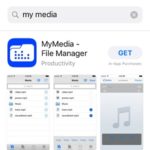 Step 1: Download third party Internet browser from App Store.
Step 1: Download third party Internet browser from App Store.
First, you have to install a special Internet browser on your iPhone. It allows you to grab Facebook videos. Don’t worry, both apps recommended here are free of charge.
Download MyMedia – File Manager or Browser and File Manager for Documents. Tap the app names available nearby to open the official App Store download page. Continue with the usual procedure. Select GET -> INSTALL and confirm the download.
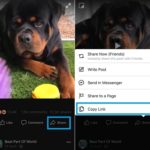
Step 2: Select the Facebook video that you want to download.
From the iOS Home screen, open the Facebook app and browse your News Feed.
Whenever you find a video that you want to download, open it and tap the Share button.
Next, use the Copy Link option and the Facebook address of the video is saved on to the iPhone’s clipboard.
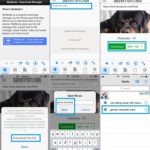 Step 3: Open recently installed Internet browser and download the Facebook video.
Step 3: Open recently installed Internet browser and download the Facebook video.
-> Directly from the App Store, or from the iOS Home Screen open MyMedia – File Manager.
-> In the top address bar type: savefrom.net.
-> Next, tap & hold on the Enter the URL field and choose Paste to deploy the hyperlink of the video that you previously copied in the Facebook app.
-> The page loads and a Download button will pop up below the video’s thumbnail. If available, you can select the download quality of the clip, either SD or HD.
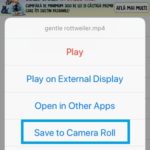 -> Tap the download button and select Download the file from the slide-in card.
-> Tap the download button and select Download the file from the slide-in card.
-> Provide a name for your video and type Save. Wait until the file is downloaded. When ready hit Back, in the top-right corner of the Downloading screen.
-> Next, tap on Media tab, available in the bottom-menu of the app. A list with your downloaded files is displayed.
-> Tap the file’s name and select Save to Camera Roll from the options that slide-in.
Step 4: Play the downloaded Facebook video, on your iPhone.
-> Open Photos from the Home screen, select Albums and tap on the Videos folder.
-> Select the recently downloaded video and enjoy it offline.
Important: Not all Facebook videos can be downloaded on your iPhone. The ones shared by popular media platforms, which are copyrighted will mostly not work. However, savefrom.net isn’t the only website that provides this service. If a video is not found with this option also try to look for it on the pickvideo.net and dropfacebook.com websites. Nevertheless, don’t forget to load both pages within the MyMedia – File Manager or Browser and File Manager for Documents apps.

