How To Edit Mistyped Phone Number In iPhone Keypad Interface
Are you trying to edit a phone number that you plan to dial from your iPhone? However, there’s no cursor in the Phone app’s KeyPad interface? Back in iOS 13 you could drag & drop the cursor near a digit that you wanted to delete or complement. However, this features has vanished in iOS 14 and there’s no sign that it’s coming back to iOS 15!
How To Edit Mistyped Phone Number On iPhone
So, you’re trying to dial a number that’s not saved in Contacts and have used the Copy/Paste function to import it in the Keypad interface. However, the country code is missing at the start of the string or you notice that something’s wrong and want to modify the number. This is what can you do without a cursor:
1. Swipe The Number
Swipe-left or right on the phone number to delete digits until you reach the section of the phone number that you want to edit.
Tip: You can also use the backspace key to delete digits, of course.
Fact: This isn’t a great option if you need to edit the start of the phone number, because you will have to memorize all digits and type them from your head after you add the country code.
2. Edit In Notes
A workaround that allows you to modify a mistyped phone number requires you to use Notes:
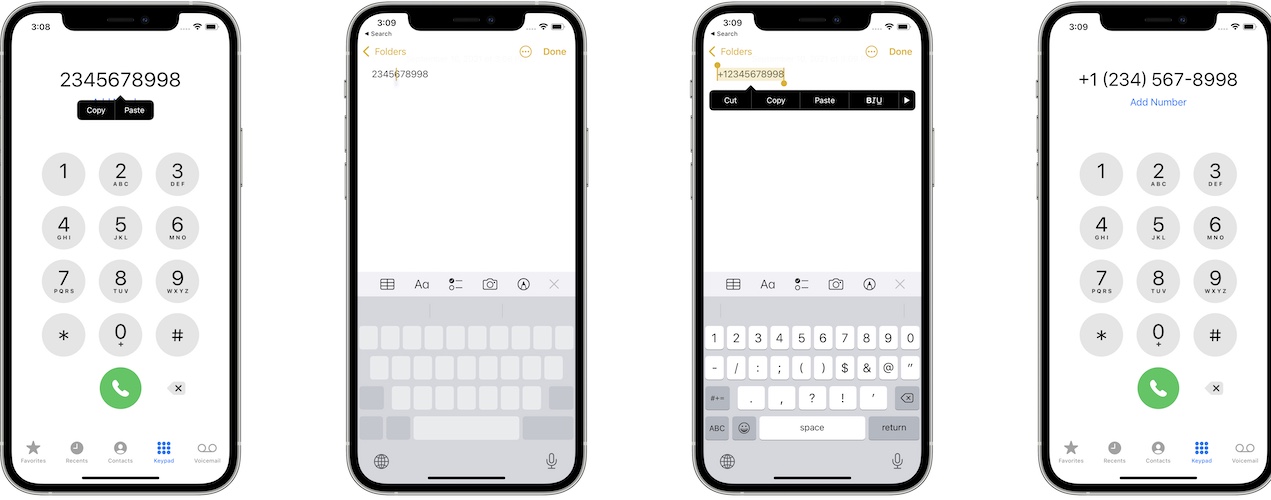
- Copy the phone number, by long-pressing on the digits.
- Open the Notes app and Paste the string in a new note.
- Move the cursor to the desired position, by tapping and dragging the finger on the spacebar.
- After you perform the edits, copy the modified phone number and return to the Phone app.
- Paste in the KeyPad interface and dial.
3. Use Siri
Another workaround that you can apply to change a phone number before dialing requires you to use Siri.

How to: Speak out 'Hey Siri, please dial...' and start dictating the phone number. You can use the Keypad screen to read the number and make the edits on the go, as you dictate.
Tip: Siri will display the dictated phone number and will ask for a final confirmation before calling. This way you make sure that you won’t dial a wrong number!
Merging Digits Doesn’t Work!
You might want to add the country code, or the #31# anonymous caller code at the start of the phone number. In this case you probably considered typing them manually in Keypad and then adding the phone number with the Paste function.
Unfortunately, this doesn’t work. The Keypad interface doesn’t allow you to merge numbers. If you use the Paste function, the copied phone number will be pasted on top of whatever you’ve previously entered in Keypad.
Are you also annoyed by the fact that you can’t modify phone numbers in Keypad anymore? Did you find a better workaround? Use the comments section and share your feedback.
Related: Is the Add Number option not showing up as a suggestion in Keypad? Here is how to fix it!

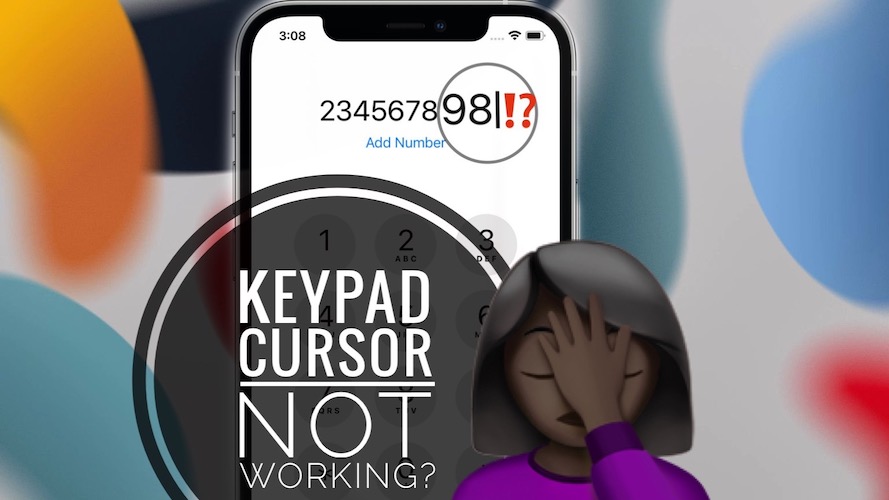
It is a shame for Apple
A big omission indeed!
Crazy that this still does not work. Found posts from 2008 asking for this feature…
Android has a much simpler way to do this and on top a multitask interface for this thing – example: Typing starts a lookup for both contact names and phone numbers in parallel – IT JUST WORKS
Thanks for the feedback Peter. You wanna hear something even more crazy? iOS 16 doesn’t improve it either. No change at the time of writing, in the iOS 16 Public Beta release.
I am just amazed how some things work so smoothly with apple, and some basics like this one is not possible. While travelling you often receive number without country prefix and then finding workarounds on a device for higher hundreds of euros is just absurd. Please Apple add this possibility to edit number before dial !
Yes, this makes sense. Hope they will do it soon!
Known issue since 2008… Real nightmare when travelling. Tired of copy pasting into notes in order to add “+” sign in front of the phone number.
That’s crazy. I’ve checked it in the most recent iOS 16 PB 3 and still the same lack of functionality.
very basic need become mission impossible for Apple…
really strange…
Yes, that’s crazy. Innovating features all the time but ignoring a basic one.
These iPhone manufacturers are mad! Even in 2022 I still can’t edit a number before call? Isn’t that the most basic functionality of a phone!? Why do I have to loose an entire number just because I cannot edit a mistake in the dail section before dial!??? Disappointed!!
Totally agree with you Philip! I am considering opening up a petition for this option. It’s unbelievable!
I thought that it was me doing something wrong. How can apple not include such a simple feature? They seem to have forgotten that it is a phone.
Indeed. This is mind blowing!
I found out this problem today, it’s unbelieveable. This feature worked in the past and now we have this… disgusting.
Still no comment…