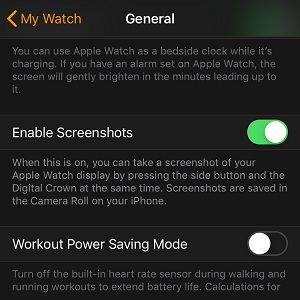How To Enable Screenshots On Your Apple Watch
Home Button-less iOS devices, like the iPhone X or newer, use the Side Button + Volume Up Key combo for performing screenshots. For the Apple Watch the button combo that triggers a screenshot is Side Button + Digital Crown. However, if you don’t enable the feature from the Apple Watch, the print-screen won’t happen.
3 Steps To Enable Screenshots On Apple Watch
 1. Open the Apple Watch app on the paired iPhone.
1. Open the Apple Watch app on the paired iPhone.
2. In the My Watch tab, tap on General.
3. Scroll all the way down and use the Enable Screenshots setting.
Tip: You get the confirmation that a screenshot was taken if the Apple Watch screen flashes after you simultaneously press the Side Button and the Digital Crown.
Fact: Screenshots performed on the watchOS device are saved in the Camera Roll of the paired iPhone. If the iOS device is not in range at the moment of capturing, the images will be downloaded to the Photos app as soon as the two gadgets reconnect.
Related: You might be also interested in finding out how to force restart the Apple Watch.