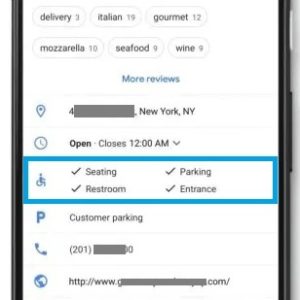How To Enable The Google Maps Accessible Places Feature
On top of that, Google is also allowing iOS and Android device users to contribute and broaden the wheelchair accessibility map. You can easily rate wheelchair-friendly locations. If you’re not sure if a place qualifies for being labeled as accessible, you can check this guide and inform yourself about how to answer accessibility questions on Google Maps.
5 Steps To Enable Accessible Places In Google Maps
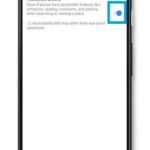 Before you start, make sure that your iPhone runs the latest version of Google Maps for iOS.
Before you start, make sure that your iPhone runs the latest version of Google Maps for iOS.
1. Open Google Maps on your iPhone or iPad.
2. Tap on your profile‘s icon, available in the top-right corner of the screen.
3. Select Settings.
4. Tap on Accessibility settings.
5. Enable the Accessible Places feature.
Fact: After enabling the option, a wheelchair icon is displayed next to any location that includes accessible features. Tap the location to find out exactly what wheelchair-friendly options you can find.
Disclaimer: Most likely the Google Maps accessibility feature will be rolled out gradually. Are you seeing the Accessible Places in your country? Let us know in the comments section available below.
Related: How to find electric vehicle charging stations in Google Maps!