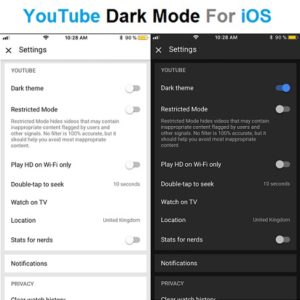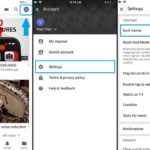How To Enable YouTube Dark Mode For iOS
Posted in How To by Vlad on March 14, 2018
After months of waiting YouTube has finally rolled out its much expected “Dark Mode” interface for iOS. It’s a new feature that allows iPhone and iPad users to switch for a more eye-friendly interface when browsing the most popular video platform. YouTube’s “Dark Theme” was first introduced for the desktop version and after successful testing and a positive feedback from worldwide users it has now reached iOS too.
In order to be able to switch from the prominent white background to the black shades you have to make sure that you run the latest YouTube version for iOS, which can be downloaded or updated here. Secondly, you have to follow the tip provided below in order to activate YouTube’s dark mode on your iPhone and iPad!
How To Enable Youtube Dark Mode1. Open the popular video app by tapping its icon on your iPhone/iPad Home screen.
2. On the YouTube Home screen view, tap your account icon available in the top-right corner of the screen.
3. Next, tap on Settings.
4. Activate “Dark Mode” by switching the knob available next to the Dark theme label towards the “ON” position.
Fact: Notice how the colors are inverted and your iPhone becomes much more eye-friendly when handling it in low light conditions!
Tip: A system-wide dark mode is much expected by most iPhone users. iOS 11 came close to it by introducing the Smart Invert Colors feature!