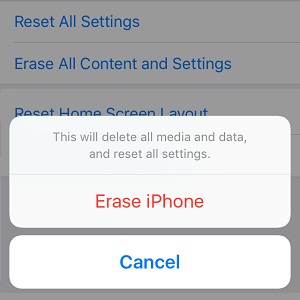How To Erase All Data From Your iPhone, iPad or iPod Touch
Deleting all media, messages and settings is achieved easily with the help of the Erase All Content and Settings feature. To complete this process successfully you need to know the Passcode of your iOS device as well as the log-in credentials of the Apple ID associated with it. If your iPhone, iPad or iPod touch is running iOS 10 or later, you have to sign out of iCloud before you wipeout the device, in order to remove Activation Lock.
Delete All Data From iOS Device
Important: Before you wipe clean your iPhone, make sure that you back it up via iTunes or iCloud. This will help you to switch your files to a new phone or to the same device after you re-install it.
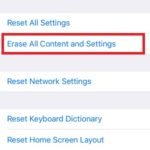 If you completed the requirements mentioned above you can proceed with the erasure process. Open Settings and tap on General. Next, scroll all the way to the bottom and hit Reset. Select the Erase All Content and Settings option. Type your Passcode and confirm that you want to start the process by tapping on Erase Content one more time.
If you completed the requirements mentioned above you can proceed with the erasure process. Open Settings and tap on General. Next, scroll all the way to the bottom and hit Reset. Select the Erase All Content and Settings option. Type your Passcode and confirm that you want to start the process by tapping on Erase Content one more time.
Facts: 1. The procedure is the same for iPhone, iPad and iPod touch.
2. The Apple Watch can be wiped out directly from your wrist, by pressing the Digital Crown and tapping on Settings -> General -> Reset -> Erase All Content and Settings, or by applying the force reset trick.
Important: Erasing the watchOS device doesn’t remove Activation Lock. To lift this barrier against theft you have to unpair it from iPhone or delete it from the Find My iPhone app.
How To Factory Restore iPhone via iTunes
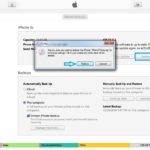 You can also completely delete your iOS device with the help of iTunes. Considering that you already backed it up here is how to proceed:
You can also completely delete your iOS device with the help of iTunes. Considering that you already backed it up here is how to proceed:
1. Open iTunes on your Mac or computer and make sure that it’s updated to the latest version.
2. Use the lightning cable to connect your iPhone and your computer.
3. Provide your smartphone’s Passcode and agree to Trust This Computer.
4. Click on your iPhone’s icon after iTunes recognizes it to open the device’s Summary panel.
5. Select Restore iPhone (iPad, iPod touch) and confirm your selection by clicking Restore again to confirm
Tip: Be patient until iTunes completely deletes your device and installs the latest iOS version on it. When finished, your device will be restored to factory settings and you can start from scratch or give it away to the new owner.