How To Find Misplaced AirPods With The Help Of Your iPhone
AirPods are some pricey little gadgets and I’m sure that all of us are happy to know that our $150 investment is a little bit more safer now. I say, a little bit, because compared to the other Find My iPhone options, the Find My AirPods feature works only if the Bluetooth headphones are in range. This means that you can track the earbuds only if they’re misplaced somewhere nearby and are outside of their storage case.
How To Use Find My AirPods
To find your lost wireless earbuds you have to use the paired iOS device, or enable the feature from your computer via iCloud.com.
A. Using iPhone
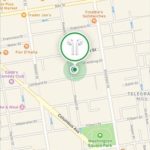 1. Open Find iPhone app, from your iPhone or iPad Home screen.
1. Open Find iPhone app, from your iPhone or iPad Home screen.
2. Type your Apple ID password and wait for the map to update. (Make sure that GPS connectivity is enabled on your iPhone or iPad. Browse for Settings -> Privacy -> Location Services to enable the satellite triangulation option.)
3. Locate AirPods in the list of available devices and tap on Actions.
4. Select the Play Sound option to make AirPods audible and easier detectable.
Tip: While the sound is playing, use the Mute Left or Mute Right option, in case you miss a single earbud. This helps you focus and play a sound only on the missing AirPod.
B. Via Computer
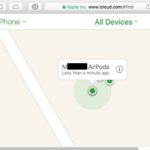 Find My AirPods via a desktop computer works in a similar way:
Find My AirPods via a desktop computer works in a similar way:
1. Open the web browser and load iCloud.com.
2. Type your Apple ID log-in credentials and click Sign In.
3. If you use Two Factor Authentication you have to check your iPhone or iPad for a 6-digit code. Use it on your computer to complete the iCloud.com log-in.
4. Locate AirPods, by clicking on the All Devices drop-down menu available at the top of the screen.
5. Select the Bluetooth earbuds and tap on the Play Sound option.
Fact: Find My AirPods works only for the wireless earbuds. Their case isn’t detectable.
Find My AirPods Tips & Tricks
 – As mentioned above, the wireless headphones can be detected only if they’re in range of a paired iOS device. If your not lucky enough to lose them while connected, you can still get a hint about their location. Find My AirPods will inform you about the last know location, giving your search a kick-start.
– As mentioned above, the wireless headphones can be detected only if they’re in range of a paired iOS device. If your not lucky enough to lose them while connected, you can still get a hint about their location. Find My AirPods will inform you about the last know location, giving your search a kick-start.
– To make the Play Sound option more efficient, please keep quiet. A chirrup sound is played by one or both AirPods. The audio gets louder with every repetition making the gadgets detectable in a silenced environment.
– Bring the Bluetooth earbuds in their case or tap on Stop Playing to end the audio alert.
– If the AirPods are stored in their case and they’re misplaced, it’s not your lucky day. The Play Sound command doesn’t work in this situation. You’ll get a Sound Pending message, confirming that “you will receive a notification when these AirPods connect to a paired device.”
– Tap the little car icon, available on your Find My AirPods screen, to receive driving directions, via Apple Maps, to the last known location.
Fact: In the worst case scenario, that you end up without an AirPod or the case, Apple will receive the lost item, in exchange for a $69 fee!

