How To Fix accountsd High CPU Bug in macOS Catalina (Slow Mac)
Is your Mac acting overloaded and computing slower than usual? If you recently updated to macOS Catalina 10.15.7 you might be experiencing the accountsd system process bug that has flared up since Apple pushed the latest software update for Mac.
How To Check CPU Usage On Mac
Before we go ahead with troubleshooting here is how to check if this systems process is really the one that’s causing your Mac to slow down:
- 1. Open Finder from the Dock of your Mac.
- 2. Click on Applications, in the left sidebar.
- 3. Scroll for Utilities and double-click.
- 4. Double-click on Activity Monitor.
Is accountsd High CPU Confirmed?
In the Activity Monitor, check which system process is slowing your Mac down. Is it ‘accountsd’?
The tasks are listed by default in descending order. The ones at the top of the list are demanding the most resources. In the CPU column you can see exactly how much CPU percentage they use. If you can’t detect the ‘accountsd’ process you can use the search field, available in the top-right corner of the Activity Monitor window.
Important: Uses plagued by the ‘accountsd’ bug in macOS Catalina 10.15.7 have reported CPU usage values of over 100%. Some even going as high as 515% according to this Reddit topic.
5 Ways To Fix accountsd high CPU Bug
There’s no general fix for this problem. Until Apple acknowledges the glitch and issues a software update with a fix you can apply these temporary troubleshooting tips:
1. Sign Out Of Apple ID
Some users have confirmed that the accountsd bug is fixed if you sign out of your Apple ID and restart your Mac. However, it resurfaces if you sign back in with your Apple ID. If you’re ready to severe the ties of your Mac with your iCloud until an official fix is provided, proceed as follows:
- 1. Open System Preferences from your Dock, or by clicking the Apple logo in the top-left corner of the screen.
- 2. Click on Apple ID, available in the right area of the System Preferences header.
- 3. Click Overview, the first item in the left sidebar.
- 4. Use the Sign Out… button.
- 5. Reboot your Mac, by clicking on the Apple logo in the top-left corner and Restart…
2. Reset SMC
The System Management Controller makes sure that some basic functions of your Mac still work even when the computer is turned off. Some examples are the ability to respond to presses of the power button, battery management, thermal management, ambient light sensing and much more.
To reset the SMC means that you have to cut the power completely from your Mac. With older Mac models (older than 2009) the SMC is reset by turning off the computer, removing the battery and pressing & holding the power button for 5 seconds, before reconnecting back the battery and turning the device back ON.
For newer Macs please follow these steps:
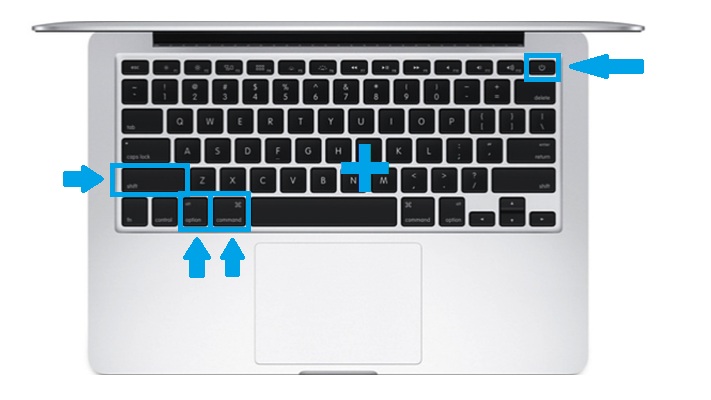
- 1. Disconnect your Mac from any power source and shut it down.
- 2. Press & hold Shift + Control + Option and add the Power button hold to this combo.
- 3. Keep all four buttons pressed for 10 seconds, before letting go.
- 4. Reconnect your Mac to a power source and turn it back ON.
Important: If you own a Mac with the T2 Security Chip such as Mac mini (2018), MacBook Air (2018 or later), MacBook Pro (2018 or later) ,Mac Pro (2019), iMac Pro
and iMac (2020) resetting SMC works a bit different. Please check this guide on Apple.com.
3. Rename ‘sqlite’ File
Proceed with caution when applying this fix. It was provided by user Joao Nunes on Apple’s discussion forums:
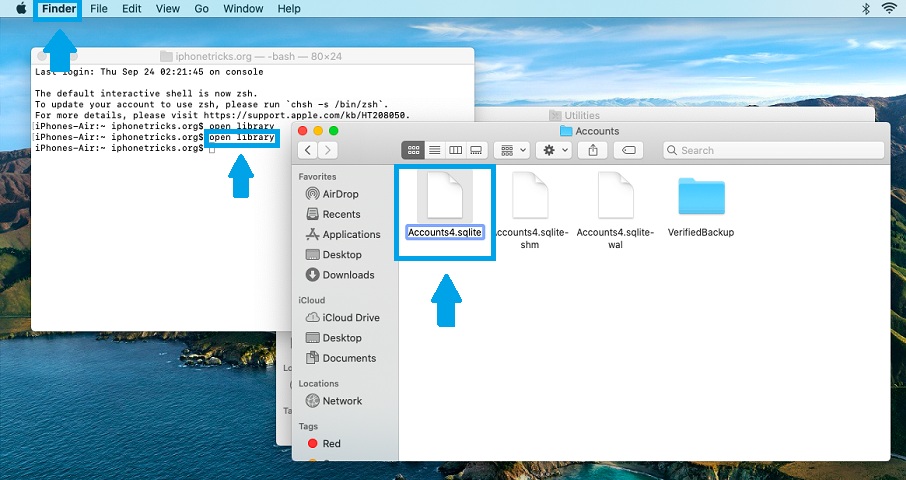
- 1. Click on Launchpad and search for Terminal.
- 2. Type command ‘open library‘ (without quotes).
- 3. Double-click on Accounts.
- 4. Rename file ‘Accounts4.sqlite‘ to ‘Accounts4.sqlite.bak‘. A new file is created and the Mac should start working again.
- 5. Rename ‘Accounts4.sqlite.bak‘ back to ‘Accounts4.sqlite‘.
4. Reset Indexing
Some users claim that they managed to fix the accountsd bug by forcing their Mac to reindex:
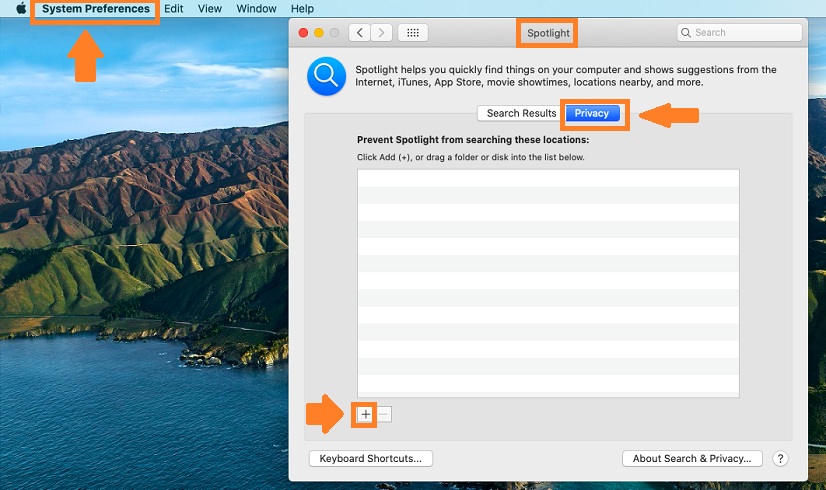
- 1. Open System Preferences.
- 2. Click on Spotlight.
- 3. Select the Privacy tab.
- 4. Click ‘+’ and add your storage drive (‘Macintosh HD’),to the ‘Prevent Spotlight from searching these locations:’ list.
- 5. Click ‘-‘ to remove the drive from the list.
Fact: this will trigger re-indexing on your Mac. The actual process will most likely slow down your Mac, so attempt to apply this fix overnight or during a time frame that you don’t plan to use your Mac.
5. Terminal Commands Fix
Proceed with extreme caution when attempting to use this fix. Pasting a wrong command in the Terminal app can brick your Mac. This fix was provided by user Diaseb in Apple’s discussion forums.
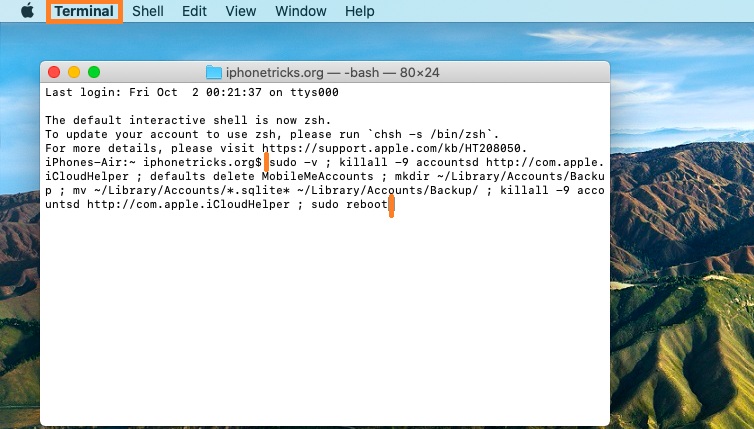
- 1. Open the Terminal app on your Mac.
- 2. Copy and Paste the following command:
sudo -v ; killall -9 accountsd http://com.apple.iCloudHelper ; defaults delete MobileMeAccounts ; mkdir ~/Library/Accounts/Backup ; mv ~/Library/Accounts/*.sqlite* ~/Library/Accounts/Backup/ ; killall -9 accountsd http://com.apple.iCloudHelper ; sudo reboot
- 3. Press Enter.
- 4. After the reset, login to your Apple ID.
6. Reset NVRAM or PRAM (CONFIRMED FIX)
The NonVolatile Random-Access Memory is a small amount of memory used to quickly access certain settings, while Paramater RAM stores similar info like startup-disk selection, display resolution, volume time zone, and data about recent kernel panic.
According to our reader Mat, Apple support has advised him to reset NVRAM/PRAM and the tip fixed the accountsd High CPU usage issue! Here is how to:

- 1. Turn your Mac OFF.
- 2. Power your Mac back ON and immediately press and hold these 4 keys: Option + Command + P + R.
- 3. Release them after around 20 seconds. Your Mac might restart during this time frame, that’s normal.
Important: On Macs that play a startup sound, release the keys after the second sound.
Tip: On newer Macs that pack Apple’s T2 Security Chip, release the keys after the Apple logo flashes for the second time on the screen.
Has one of the above fixed helped you to get rid of the macOS ‘accountsd’ bug? Use the comments section available below and let us know.
Related: How to download Safari 14, the latest update for your default Mac web browser!


Also here since 10.15.7. Very unhappy about it… so i contacted apple yesterday using the official support app to track this once more, and since i didn’t want try all multiple ways. Support proposed multiple steps. The second solved it for me: reset nvram/pram. After this next restart. All was ok, since then running for several hours, multiple restarts. All ok here now with 10.15.7. I’m writing because it was not smc reset that solved it for me. Maybe the update put wrong settings in the nvram, thats what support guessed.
Mat, thanks a lot for this tip! We’re upgrading the article with your fix. Let us know if everything remains OK.
Hi. This evening after start and login again :-(. So i contacted Apple Support again (very kind, immediate start of support chat), they have other requests since 10.15.7 regarding this special bad behaviour. He gave same steps: reset nvram, reset smc, and also to do a diagnose check to be sure. Diagnose is ok here, it’s a new mac mini. He recommended if it comes up again to re-do the resets till a fix is availabe. Problem is known and they are working on a fix.
Mat, thanks for letting us know. OK, so the fix is temporary. However, if Apple support has acknowledged the problem, it’s a step forward because it means a fix will become available in an upcoming software update.
Step 6 – reset nvram also solved the problem in my case.
Balish, thanks for confirming. We appreciate your contribution.
No solution for me. The terminal fix, pram/NVRAM, reinstall… It always comes back after logging into icloud.
Jiri, thanks for your feedback. In this case you will have to stay signed out. Apple should be releasing a software update to fix this soon.
I thought my computer was broken after 10.15.7 update.
Then I did the NVRAM and SMC resets and now it’s working like butter!
I hope it stays this way.
2019 iMac i9 8-core
32 BG Ram
Glad it helped. Thanks for confirming.
Please note that in the picture under 2. Reset SMC it says “Shift + Control + Option” but the picture has “Shift + Option + Command” highlighted with blue boxes.
Thanks for pointing this out. We will have to edit the picture.