How To Fix App Library Bug That Lists All Apps In ‘Other’ Category?
Last updated on August 7th, 2022 at 09:26 am
Posted in Bug Fixes by Patricia on October 25, 2020The App Library is a new iOS 14 feature that provides an one-page layout of all the apps available on your iPhone. The applications are automatically assigned to predefined categories that are displayed in small widgets! This is quite helpful and helps with Home Screen decluttering!
Unfortunately, an iOS 14 and iOS 15 bug is causing some iPhones to display all third-party apps in the ‘Other’ category, thus ruining the App Library experience.
Practically, the glitch bundles all non-native apps in the Other section. The only categories that seem unaffected are the two pinned at the top of the App Library page: Suggestions and Recently Added.
All other sections remain poorly populated with stock iOS apps. When the user taps on ‘Other’, all third-party apps are displayed, alphabetically, in this overcrowded section. This causes a long scroll-able layout that isn’t user-friendly.
Fact: Event some stock apps like Camera and Contacts are mixed up in this category!
How To Fix App Library Other Category Bug?
At the time, of writing we don’t have a permanent fix, but you can apply the following troubleshooting tips to partially fix this annoying issue:
1. Connect iPhone To Computer
Updated: October 21, 2021
According to reports from our readers the bug resurfaced in iOS 15, especially when restoring from a backup!
- A working fix for this app library bug requires you to connect your iPhone to your computer, with the help of the Lightning cable.
- Open Finder (on Mac) or iTunes (on Windows)!
Fact: Apparently, this will force the App Library to reindex and thus solve the ‘Other’ category bug! Does it work for you?
Credits: Special thanks to our YouTube viewer Cat P. for sharing this fix!
2. Reinstall Apps
 Another working fix requires you to delete (offload) the applications and reinstall them. This will bring the apps back to their original App Library category. However, repeating this process for tens or even hundreds of apps is a painstaking process and definitely not an optimal solution!
Another working fix requires you to delete (offload) the applications and reinstall them. This will bring the apps back to their original App Library category. However, repeating this process for tens or even hundreds of apps is a painstaking process and definitely not an optimal solution!
More, we don’t have enough reports to claim that this fix is permanent and apps won’t be randomly sent back to the ‘Other’ category, if the app library bug is triggered again.
Fact: Stock apps like Camera or Contacts can’t be deleted and reinstalled, meaning that this fix doesn’t work for them.
3. Change iOS Language
Updated: May 5, 2021
Users report that changing the iOS language will fix this App Library bug and rearrange the app icons in the proper categories.
How To:
- Browse for Settings -> General -> Language & Region -> iPhone Language.
- Change the language, preferably to one that you also understand.
- Reboot device and return to the Settings menu.
- Revert the language back to the original.
- Open the App Library and check if the icons are displayed in the proper categories.
Does this work? Use the comments section available below and let us know.
4. Add To Home Screen Settings
Updated: August 8, 2021
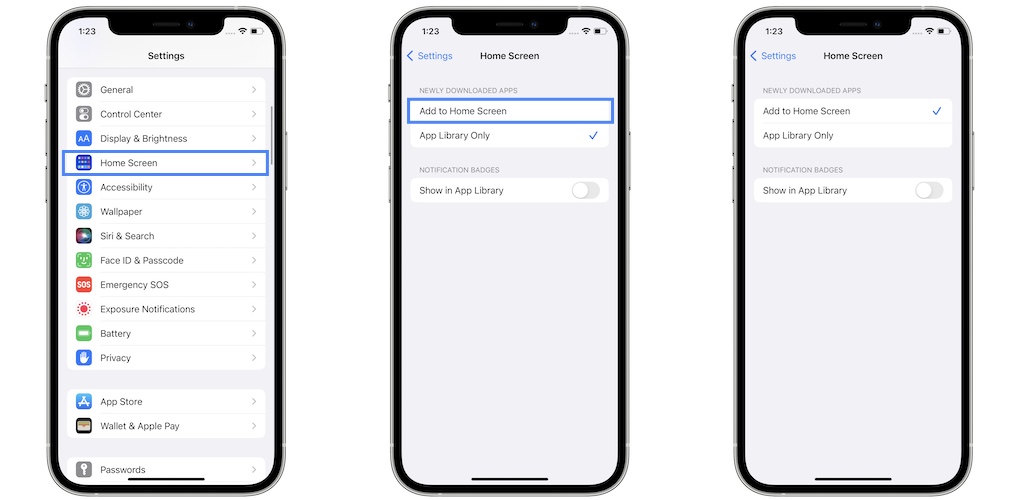
Samuel informs that the App Library bug which misplaces app in the ‘Other’ category was triggered, in his case, by enabling the ‘App Library Only’ option in Settings -> Home Screen.
Fix: As soon as he went back to the default Add to Home Screen setting, the App Library issue was fixed!
Does this work for you too? Use the comments section to share your feedback!
App Library Other Category Bug Video Guide
Watch the following video for more details about how to fix the App Library bug that lists apps in the Other category:
App Library Settings
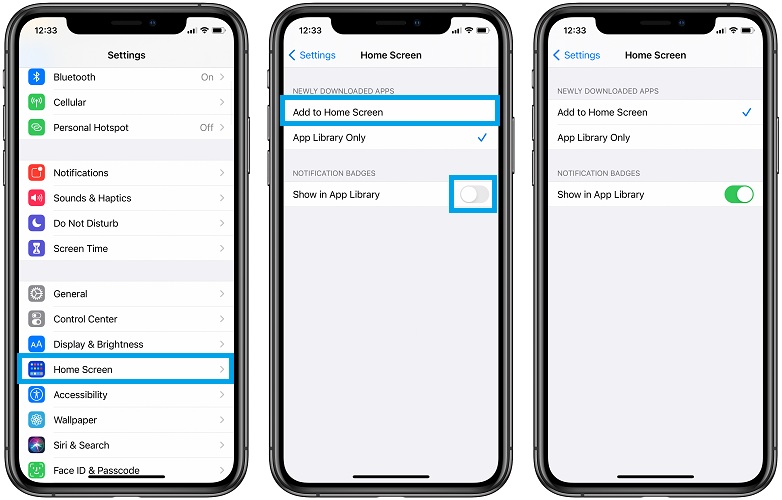
The only App Library related settings in iOS 14 are found in: Settings -> Home Screen. Here you can pick if you want to also add the newly downloaded apps to the Home Screen or only in the App Library.
You can also enable Notification Badges to show up in the App Library.
However, tweaking any of this settings hasn’t fixed the App Library Other category bug.
Tip: You can also attempt to force restart your iPhone to fix this iOS 14 App Library bug!
Did you find a better fix for the Other category App Library bug? Please share it with us, using the comments section and we’ll update your solution to this article!
It also helps if you just confirm if you’re experiencing the same glitch. It will help us to better asses how common this is and potentially determine the triggering factor. Do mention your iPhone model and iOS version. The initial report comes from an owner of an iPhone SE 2nd generation running iOS 14.1!
Important: This glitch was reported to us via our dedicated iOS bug report page. If you experience any bug on your iPhone, iPad, Apple Watch or Mac don’t hesitate to ask for help.
Related: Do you know that there’s a tweak that allows you to edit App Library categories?
Are you looking for a way to hide the App Library? Read here if this is possible!

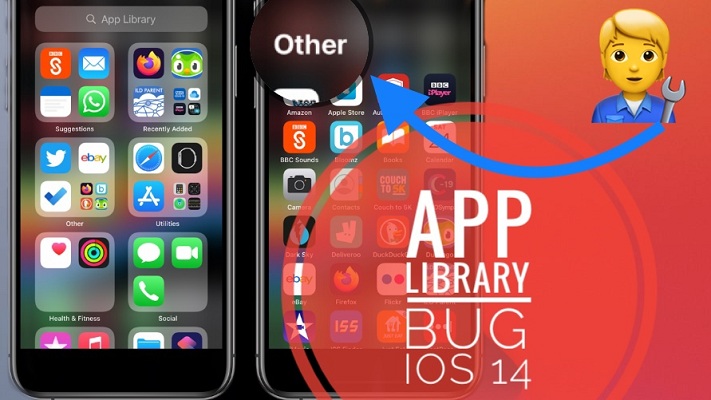
Same has happened to me this morning. All apps appearing in ‘other’. Very annoying. No fix.
I use iOS 14 on an iPhone XS Max 256gb.
Henry, thanks for confirming. The initial reader that reported this bug has now informed us that the apps returned to their original setting, out of the blue. The problem lasted around 24 hours. Here is a quote:
“Hi Patricia,
The categories are back! I have done literally nothing with the phone, just left it alone overnight, and now the categories are back again. I can’t explain it. I’ve attached a screenshot.”
Let us know if this ‘miracle’ happens in your case too!
I have just brought a iphone 13 pro max and was using a 12 pro max with ios 15. I have both tried clean phone initilization and backup from icloud data, but neither have worked for me. Lots of my apps are in the other folder, tried steps here but no luck so far. It has been about 2 days hope thet sort out automatically.
Thanks for reporting. Have you updated to iOS 15.0.1?
Mines doing the same and it’s upto date with IOS 15.0.1, very frustrating, I’ve tried all the steps already still no luck! Been like it for several days now, I’ve got the IPhone 12 Pro Max..
Thanks for your feedback Laura. That must be annoying.
Same issue all apps suddenly moved to other folder. iPhone se 1st gen iOS 14.2
Payl, thanks for reporting. You can either offload and reinstall the apps, or be patient because in some cases the bug goes away by itself.
This just happened to me on ios 14.3. Updating to 14.4 fixed it :)
Mine just did this a few hours ago. I updated to 14.4 but all my apps remain in ‘Other’ after the update, sadly.
Thanks for sharing!
Mine did too. I had the bug but updating fixed it :)
Changing the iOS language fixed it for me. I tried a few times and sometimes it gets fixed, sometimes it doesn’t, but if I keep changing the language it eventually gets fixed.
Thanks for confirming!
The language changing trick did it for me!
I’m on a Pro Max running 14.4
I had to change the language 3 times, but after the third time it came back for me. Thanks!!!
Thanks for confirming. Glad we could help.
I just got this on my iPhone 12 running iOS 14.4
Reinstalling apps seem to fix that specific app. Changing languages actually put these fixed apps back in the other folder.
Glad that it helped.
The language change actually does work! I changed mine from US English to Australian English and then back and that fixed it. Thats bizarre.
Thanks for confirming. Bugs are bizarre indeed.
Hello! Thank you all for the advice! The language trick didn’t seem to work at first, but then my husband suggested rebooting after the first change and when I changed back, the apps stayed where they were supposed to be! So anyone for whom the language trick didn’t work, try rebooting between changes!
Meg, thanks for fine tuning this fix. We will add advice in the main article.
I set a new keyboard language and with that the phone set a new prefered language of the same language. Deleting that new prefered language (not changing the phone’s language) resulted a forced restart (jailbreakers knows this by the name of ‘respring’) fixed the App Library for me. iOS 14.4.2
Thanks for sharing this fix!
This just happened to me today after being fine through all updates. The last update I did was earlier this month and I tried the language trick and it didn’t work. I hope it’s fixed in 24 hours. iPhone XS
Thanks for reporting. Do get back to us and let us know how this unfolds. Thanks
Tried the language change trick but that did not work out. Like other users have commented, it just came back to normalcy after some time (approx 20 hrs in my case).
Thanks for your feedback.
Restarting my iPhone fixed it back to normal
Thanks for confirming.
The changing language method works well for me
Great. Thanks for confirming.
Just delete any un-useful application. That’s it check your App Library all set to normal . Thank you .
Not sure, what you mean. I can’t see how deleting an app will fix the App Library ‘Other’ Category bug.
Happened to me 14.6 update that I did a few weeks ago! Thought my daughter had been messing with my phone :)
Tried the language change didn’t work!
Allow it a bit of time. Sleep this over as the glitch seems to autocorrect itself after 24-48 hours.
It works for me on my iOS 14.6, I had recently change to another language, App Library all went into messed.
Once I had changed it back to the previous language then it went back perfect for me.
Thank you so much for the guide.
You’re welcome. Glad it helped you out.
Changing the language than back to my normal worked
Thanks for confirming. Glad it works!
This was actually very helpful even now mid 2021 I am on iOS 14.6 and this bug happened to me after trying to fix my accessibility settings. I simply changed the language to English (Canada) and then back to English (US) and all the apps went back to my preferred places. Thank you!
Thanks for confirming. Glad it helped. You’re welcome.
I am experiencing this issue on iOS 15 public beta 3. Nothing in the article fixed it. Waiting for a new update.
Im on the ios 15 beta as well, had to since my old phone was on the beta and thats how i could get my backup. None of these have worked for me either. Hoping this will be fixed really soon!
Thanks for reporting it. Keep us updated please if things change.
Thanks for sharing. It could also go away by itself in the next couple of hours. Keep us updated please.
iOS 14.7: I was trying to cheat in an app so that I don’t lose a strike of daily usage and for that I changed the date and time of the phone. The first problem that happened was with the AppleID, but the next one all apps moved into the Other folder, while Suggestions and Recently Added were at the bottom of the list. Changing the language to another language and back, without restarting the phone, moved Suggestions and Recently Added back to the top of the list, and after restarting the problem with Other was also fixed. Thank you!
Thanks for sharing your feedback and confirming the fixes.
This only happened to me after adjusting the Home Screen settings and changing to “App library only”. Switching back fixed it. Hope this helps some folks. :)
Thanks for your feedback Samuel and for contributing to finding a solution for this bug. I will add your fix to the main article to help it stand out.
I have this exact problem. I tried to those things listed, but it did not work, has been like this for over 5 days.
Can you please mention what iOS version your device is running?
Step 5 worked like a charm for me but I had to turn my iPhone off and then back on again. A few seconds later the screen refreshes and all my apps are correct.
Thanks for confirming. Glad it helped!
Hi this bug just happened to me now and I tried all the tips besides the language one and it still hasn’t worked and now all my apps are in the “other “ section. I would appreciate if you could tell me how to fix this because it is bothering me :)
Why aren’t you trying the language tip?
Also. this bug tends to go away by itself after a couple of days.
The only solution that worked for me was deleting a single app, and then reinstalling it (randomly selected Hulu). Automatically resorted my apps in the library back to normal. On a 12 Pro Max, iOS 14.7.1.
Thanks for reporting.
It worked when I tried changing the language as recommended in option 4. Thank you
Glad it did. Thanks for confirming.
I toggled the switch that says “add apps to Home Screen” under newly downloaded apps, and now all the apps are back in the proper categories. I’m running iOS 15, so it’s not just a bug in iOS 14.
Thanks for confirming Jennie. Yes, it’s also happening in iOS 15!
Have ios15
None of the ideas work for me even deleting an app and reinstalling didn’t work!
Hopefully update will fix soon
Sorry to hear this. Sometimes it will fix itself after 24 hours. Let us know if this happens.
Tried all options mentioned above and still no luck for me unfortunately. This happened to me after swapping from iPhone 12 to iPhone 13. Running on iOS 15
Thanks for reporting Mel. Keep an eye on it. It might fix itself within 24 hours as the App Library is reindexed.
I just upgraded to iPhone 13 pro max and the problem occurred. Before I knew this was a bugI was chatting with Apple support, he wasn’t even aware of it because he had me reinstall. Was not like this on my iPhone XR. Tried reinstalling, changing language multiple times, also tried deleting and reinstalling app. Nothing worked, so frustrating.
It can be annoying indeed Michele. Wait it out, it might fix itself at some point. Give us a follow up and let us know how this ends. Thanks.
Just wanted to say that it corrected itself overnight. So thankful. It was driving me crazy!
Thanks for confirming. Glad that it fixed itself!
The Add to Home Screen fixed it for me as well! iPhone 13 Pro 15.0.2
Changing the language, restart, finder didn’t work. Almost lost my mind!
Thanks!
Thanks for confirming. Glad that we could help!
Option 4 worked great for me.
I also tried option 1 first but that did not work so decided to try option 4 and it worked immediately.
iPhone 12 Pro Max
ios 14.8
Thanks for confirming Michele. Glad that you managed to fix it!
Changing the language to Spanish and back to English worked perfectly. Thank you!
You’re welcome. Glad it did.
Ios 15.2 install new and same bug, no backup here. Fix by changing setting to add to home screen new apps instead of app library
Thanks for the feedback Javier. Glad you managed to fix it.
Randomly in the middle of the day my phone put all apps in the other folder, but the language trick worked! I just switched between US, Aus, and Canadian English until they went back to the right folders. Thanks for the tip!
My apps were categorized into “other” after switching from 12 hour time to military time.
I fixed this after reading this post by switching back to 12 hour time (apps were categorized), then switched back to military time and apps were also categorized without reboot or attaching to computer.
Running iOS 15.5
Thanks for the feedback Jesse. Glad that you managed to sort it out.
The App Library resets 90% of the time when switching between Celsius and Fahrenheit on the weather app. No idea how it’s related but this does cause it to happen. To fix it, restart the phone, then jump into “other”, scroll through, and it’ll re sort. You’re welcome!
Thanks for the contribution Calvin.
Today I switched iPhone language and encountered this bug (iOS 15.6 Public Beta 1). Changing the language to another one and back fixed it.
Thanks for confirming Mike. We appreciate your feedback.
Another thing that worked for me when this happened was restarting my iPhone.
Thanks for confirming.