How To Fix Apple Music Battery Drain Issue On iPhone
However, we’ve found a series of references about the same issue on Apple’s Support Forums as well as Reddit. After reading all reports, it seems that the stock Music app battery drain issue ocurs on both old and new iPhone models. Users complain that the iOS devices are getting hot and the battery is draining much faster than normal, without the iPhone / iPad being in use. In most cases, the Battery Usage By App stats blame the power loss on the Apple Music Background Activity.
Apple Music Battery Drain Causes
 – The first reports about this problem date all the way back in April and occurring on iPhones running iOS 13.4.1. However, the cases have spiked at the beginning of this month (July).
– The first reports about this problem date all the way back in April and occurring on iPhones running iOS 13.4.1. However, the cases have spiked at the beginning of this month (July).
This hints that Apple might have changed some server-side settings for the Music app and the tweaks aren’t having a positive impact.
– The fact that the issue flares on both older iPhone models like the 7 and 8 as well as new editions from the iPhone X, all the way up to the iPhone 11 Pro, makes us conclude that the problem lies on Apple’s end of the line.
– It’s not clear yet if the fix requires a new iOS software update, or if it can be fine tuned with the help of server-side settings.
Update:
– It seems that in some cases the excessive Apple Music background activity is caused by the fact that the iPhone is trying to connect to the paired Apple Watch to sync media. If the connection doesn’t work a continuous loop is created that drains battery in the background even during sleep.
– Another cause could be a problem that prevents your iPhone from successfully downloading playlist from the iCloud, which results in lots of repeated unsuccessful attempts.
10 Ways To Fix Apple Music Battery Drain Issue
Until Apple manages to issue a permanent fix, here are some temporary solutions that you can apply to stop the frustrating iPhone battery drainage and overheating problem caused by the native Music app:
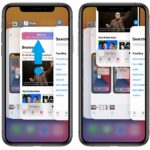
1. Force Quit Apple Music
The simplest troubleshooting step that you can take is to force close the Music app. This way you’ll make sure that the app isn’t active in the background anymore, thus unable to drain your iPhone battery.
How To: Swipe-up for the App Switcher, or double-click the Home button if you’re using an iPhone without edge-to-edge display.
Next, swipe-up on the Music app card to dismiss it from your screen.
2. Restart iPhone
A second fix requires you to restart the entire iOS. This way you can terminate potential glitches that keep the Music app active in the background, without any obvious reason.
Force restart your iPhone, or perform the classic power OFF and power back ON move.
How To: Click & release Volume Up -> Volume Down -> Press & hold Side button until the Apple logo flashes on the screen. Release and wait until your iPhone restarts. Provide the passcode and you’re ready to go!
To learn how to hard reboot iPhones with Home button tap here.
Fact: Either option will cause your Apple smartphone to reboot its OS. Hopefully, the unexplained battery drain will go away.
3. Tweak iOS Date & Time Setting
Manual Date & Time setting on your iPhone can cause a series of bugs.
-> Log out from your Apple ID. At the top of the Settings app, tap on your Apple ID. Scroll all the way down on the Apple ID screen and tap Log Out.
Important: Make sure that ‘Setting Time Zone’ access is enabled in Settings -> Privacy -> Location Services (Enabled) -> System Services -> Setting Time Zone.
-> Go back to the Settings app main page and browse for General -> Date & Time.
-> Enable the ‘Set Automatically’ option.
-> Log back into your Apple ID and restart your iPhone. logged back into
-> Open iTunes and enable the Sync option. Everything should work now!
4. Sync Music With Computer
Because the Apple Music endlessness download loop is most likely caused by some media that’s not syncing properly you can attempt to fix this issue by syncing the iPhone with your computer:
– Open iTunes on your computer.
-> Connect iPhone with the help of an USB cable.
-> Click on the iPhone icon, available in the top-left corner of the iTunes window.
-> Click on Music, in the Settings section of the iTunes sidebar.
-> Select ‘Entire Music Library’.
-> Click ‘Apply’ in the bottom-right corner. The sync process should start automatically.
5. Disable Apple Music Automatic Downloads
If you’re reading this text it means that the above fixes did not work. Let’s move on and tweak some internal settings.
Those that experience the Music app battery drain issue, confirm that the Battery Usage Screen shows that Apple’s stock Music app is eating up power because of background activity. Turning off the automatic song downloads could stop that.
How To: Open the iPhone Settings app -> Scroll for Music -> Switch off Automatic Downloads.
6. Turn Off Music Background App Refresh
Next up is disabling the entire background app activity of the Music app. This is also done from the iOS Settings app:
-> Tap on General.
-> Select Background App Refresh.
-> Scroll for Music and tap the toggle, available next to the label. This will stop the Music app from transferring data, while running in the background.
7. Switch Off Mobile Data
Some users reported that the Music app is draining the iPhone battery only when the device is using the Mobile Data connection. Try to disable it and see if this works. However, if you’re not in the range of a known hotspot your Music app will be disconnected from the Internet.
– In the Settings app -> scroll for Music -> Disable Mobile Data.
Fact: This will stop music streaming, music Library updates as well as artwork downloads, unless there’s a WiFi connection available.
8. Reinstall Apple Music
Important: This workaround will delete all the downloaded songs from the Music app!
If your iPhone overheats without a reason and the battery continues to drain without you touching the device, your next option is to delete the Music app and reinstall it back.
This will help your iPhone to start from scratch and get the default server setting for the Music app.
How To: Long-press the Music icon until you unveil the quick actions. -> Delete the app -> Re-Download the Music app from App Store (Direct link).
9. Cancel All Downloads
One last workaround is to stop all ongoing and pending song and album downloads, in the Music app. This will cause your iPhone to stop downloading music from Apple’s servers no matter if it’s using a WiFi or Mobile Data connection.
How To: Open the Music app -> tap on Library and pause or cancel any active and upcoming downloads.
Extreme Fix: Delete Apple Music app
If nothing of the above works and your iPhone’s battery continues to deplete faster than usual your last option is to delete the Music app until a permanent fix becomes available.
This will be a major blow if you’re a paying Apple Music subscriber, but at least you’ll manage to have an operational iPhone during the entire day.
We’ll update this article as soon as Apple issues a fix! Stay tuned and subscribe for notifications!
Is the Music app depleting your iPhone battery too? Use the comments section available below and mention the symptoms as well as what iPhone model and iOS version you’re using. Did we forget a fix? Don’t hesitate to mention it and we’ll update the article asap!
Related: Be predictable when you charge your iPhone to allow the Optimized Battery Charging feature to extend the battery life of your iOS device!

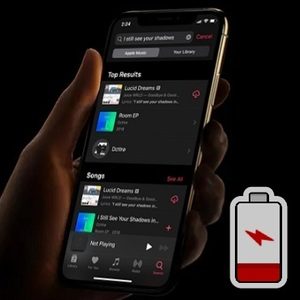


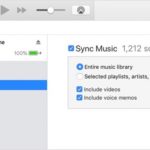
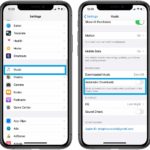
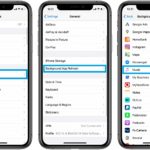
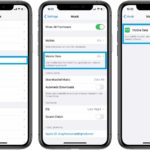
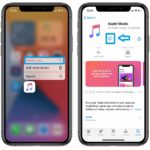

Brand new iPad Pro with this issue. Apple support screen sharing session. He said it all looks like normal activity which I still don’t believe. I ripped 400 CDs to lossless format and that’s what I sync from my Mac Mini. Total of just under 4000 songs. support claimed it could be checking for digital access rights, updated artwork etc. the same thing happens on my iPhone 12 Pro with the same lossless playlist. My iPhone’s battery health is down to 87% after 1 year. No wonder. I may lobby for a battery replacement as I don’t have the overpriced AppleCare+ Nothing helps. Next I’m going to stop syncing music to my iPad.
Thanks for reporting Pete. Is this happening only when you’re playing songs from the lossless playlist that you synced from your Mac Mini. Or it’s ongoing all the time when you browse Apple Music, after syncing the songs.
Only thing that actually got Music to stop be’n a Battery hog was to remove the app, Super NOT cool Apple.
That’s crazy. Can you please mention iPhone model and iOS version?