How To Fix Automations Not Working In iOS 14.0.1
Last updated on August 3rd, 2021 at 12:34 am
Posted in Bug Fixes by Patricia on September 28, 2020iOS Automations are small scripts that you can code yourself, to run shortcuts on your device, when certain triggers or parameters are fulfilled. For example, you can automate your iPhone or iPad to enter Low Power Mode when you connect it to a charger and turn off power saving whenever you plug it out.
iOS and iPadOS 14 bring even more automation options to the stock Shortcuts app. However, some users that have updated to iOS 14.0.1 are reporting that automations are not working on their devices. Or, better said aren’t happening when the coded triggers are met.
How To Fix Automations In iOS 14
1. Reboot iPhone
First, attempt the classic fix and force restart your device. Minor glitches can be shaved off by this action. As soon as your iPhone boots back up trigger the automation and see if the problem persists.
2. Re-Enable Automation
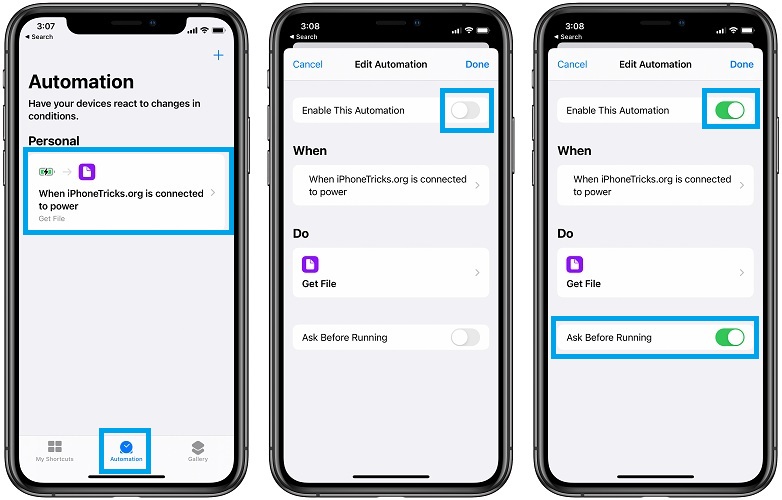
Next on the list, is the option to disable and enable the automation back. Open the Shortcuts app and tap on the Automation (in the ‘Automations’ tab). Use the toggle next to the Enable This Automation option to disable it. Wait a couple of seconds and turn it back On.
Tip: You can also enable Ask Before Running to see if iOS is even attempting to execute the automation in the first place.
3. Re-Create Automation
If the above tip doesn’t fix the automation glitch your next option is delete the mini-script and create it again from scratch.
- Open the Shortcuts app and tap on the Automations tab.
- Swipe-left on the automation to delete it.
- Tap the ‘+’ icon, available in the top-right corner to create it back.
4. Wait until finished?
If you discover that one of your automations, like ‘When iPhone is connected to power’ is running in a loop, you can attempt to troubleshoot it like this:

- 1. Open Shortcuts and browse the Automations tab and tap on the automation that’s causing problems.
- 2. Tap on the required action (for example, ‘Speak Text’.)
- 3. Access the ‘show more’ setting.
- 4. Disable the ‘Wait until finished’ condition.
Fact: A glitch like this can deplete your iPhone’s battery faster than normal, without you even knowing it.
(Updated August 3)
5. Turn Off Bluetooth
If you reached this step and automations continue not to work on your iPhone or iPad, try to disable Bluetooth!
Swipe for the Control Center and tap the Bluetooth icon to turn it off.
Run your automation once again and check if it works.
Credits: This fix has been mentioned in the comments section by Samuel and confirmed by David. Does it also fix Automations not working on your iPhone?
Do you encounter similar problems? Are Automations glitchy in iOS 14? Do you know another fix? Use the comments section available below and let us know.
Related: How to fix ‘Unable to Load’ Shortcuts widget error!

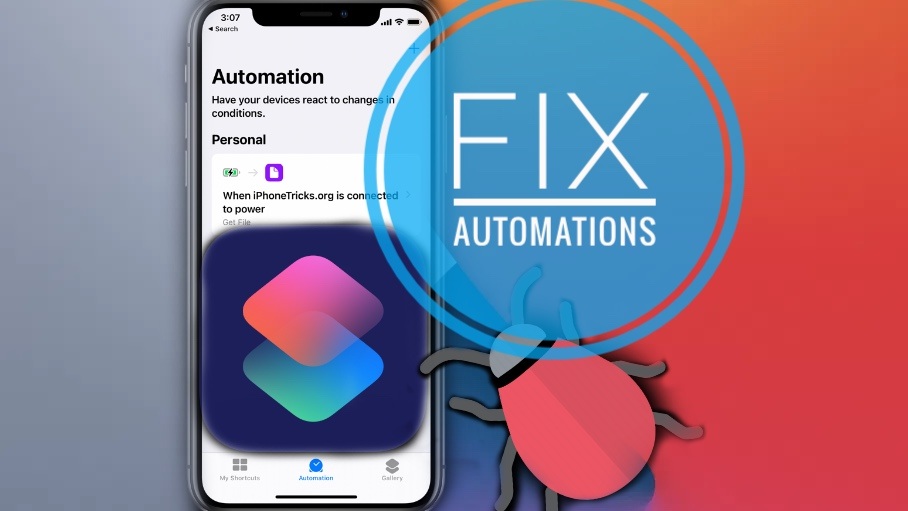
None of these fixes work. Some automations work and others don’t
I’m sorry that you couldn’t find a working fix. Please update to iOS 14.4 and let us know if automations are back working normally.
I tried all the fixes. Nothing works. It just pops running automation but I don’t hear an audio.
Are you sure that you’ve provided the correct path for the audio file to play, or what type of automation are you trying to use?
In my case i hear the audio but instead of listening to the voice of siri(female), nicky or samantha im listening to an odd guy and i tried everything
I’m having the same problem. Did all step and still not working.
Cade, have you updated to iOS 14.4?
I tried all of the above steps. My phone sometimes will make a noise like it is trying to speak but other times nothing just a text ding instead. Not sure why it will make a noice but not speak fully. I am trying to make my phone speak every time I plug it in
Do you get the same issue after updating to iOS 14.5?
Patricia, automations not running has almost nothing to do with whether or not a user has updates to iOS 14.4. Automations have been hit or miss or several versions of iOS now.
Software updates can always pack a small fix, that’s not mentioned in the log and ‘unexpectedly’ fix a minor glitch. Chances are small but they are worth a shot. Btw iOS 14.5.1 is out.
Seems like all automations where I use the Siri Voice aren’t working. As soon as I pick another voice, they work fine.
Thanks for sharing this observation.
i have this same issues. so weird and cant find a fix. automation runs but no audio…
when i test (hit the play button) the automation voice works fine.
yeah, i got mine to work by turning my bluetooth off. hope this helps!
Thanks for sharing this fix. We will update it in the main article. I’m sure it will help others too.
Holy sh*t! After weeks of searching for my problem, this is it! No automation were working, no matter what I tried. Turning off the Bluetooth made them work instantly. Thanks!
Thanks for confirming the workaround David. Do automations continue to work if you re-enable Bluetooth, or you have to keep it disabled all the time?
I have an interesting problem: I have an automation set for a specific time (every hour actually) to run a shortcut that changes my wallpaper, I get a message that “The automation has encountered an error: There was a problem running the automation”… then the automation calls the wallpaper shortcut and it works! Every hour. I tried a different automation: When iPhone is plugged into power to call the wallpaper shortcut: Similar error, similar wallpaper DOES change.
I’ve tried rebooting, turning off BT, nothing helps. Any thoughts?
BTW is there any way to stop the notices when the automation and shortcuts run?
Thanks for the feedback David. No, you can avoid the notifications unfortunately.
Regarding the automation, did it work at some point and you got the error recently or it never worked? iOS 15.1 will be released today. If you decide to update you can let us know if it fixes the issue for you.