How To Fix Back Tap Not Working On iPhone In iOS 15
Is Back Tap not working on iPhone after updating to iOS 15? Are you double or triple tapping the back of your device, but predefined actions like Flashlight or Screenshot, are not executed? This can be caused by a minor glitch that can be easily fixed!
Back Tap Does Not Work!
The issue has been highlighted to us by Leandro:
“Just updated! Back tap not working. Anyone else having this?”
We’ve also found similar reports on Apple’s support forums:
“The back tap feature is not working at all in my iPhone 12 Pro Max with iOS 15.”
How To Fix Back Tap Not Working
Fortunately, solving this issue is simple and straightforward. You have two options:
1. Force Restart iPhone
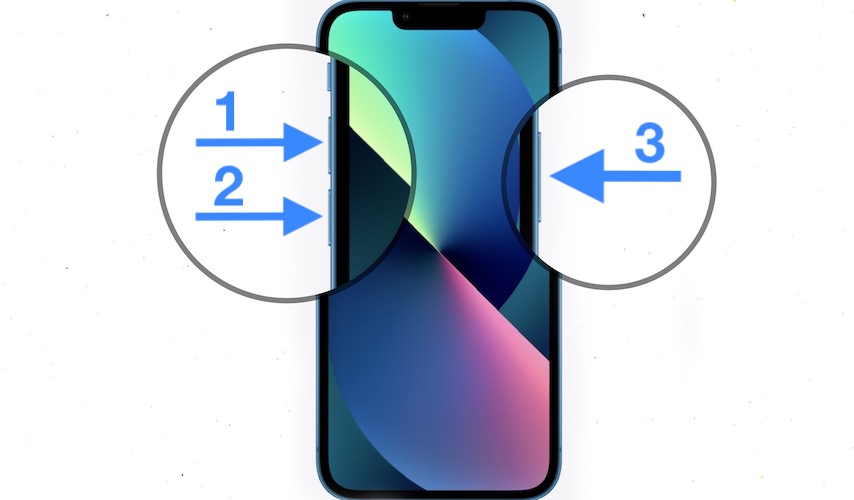
The most popular troubleshooting step works in this case too. Hard reboot your iPhone and Back Tap should start working again.
How to: Press & quickly release Volume Up, Volume Down followed by a press & hold of the Side Button until the Apple logo is displayed on the screen!
2. Re-Enable Back Tap
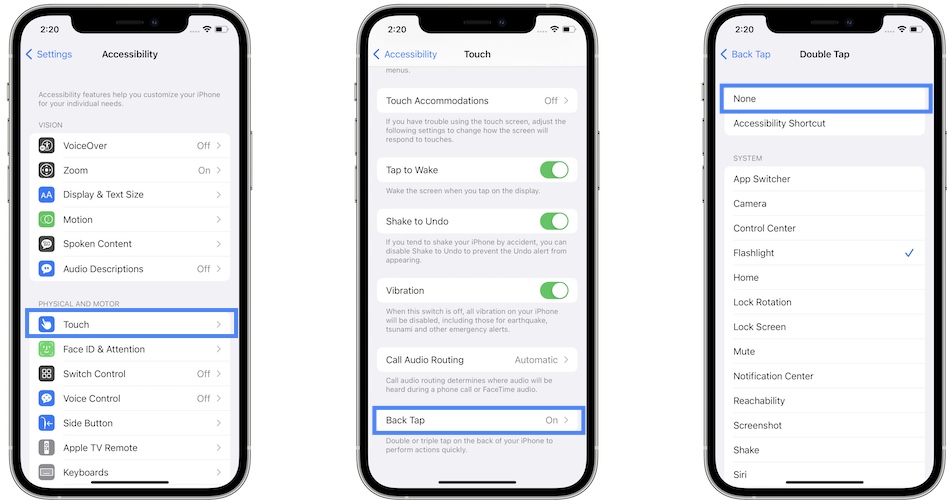
This accessibility feature starts to work again if you turn it Off and then back On:
- Open Settings and tap on Accessibility.
- Go for Touch.
- Scroll all the way down for Back Tap.
- Set both Double Tap and Triple Tap to None.
- Force quit Settings from the App Switcher, re-open it and re-enable Back Tap!
Have you managed to fix Back Tap not working on iPhone? Did the tips provided in this article help out? Do you have a better solution? Use the comments section and share your feedback!
Related: Check out other fixes for common iOS 15 bugs:
– Facebook Messenger videos flickering during playback.
– Safari videos showing black screen when playing.
– Notifications not working for various apps in iOS 15!
– Widgets turn white or black on Home Screen and become unresponsive.
– iPhone Storage freezing or showing wrong calculations.

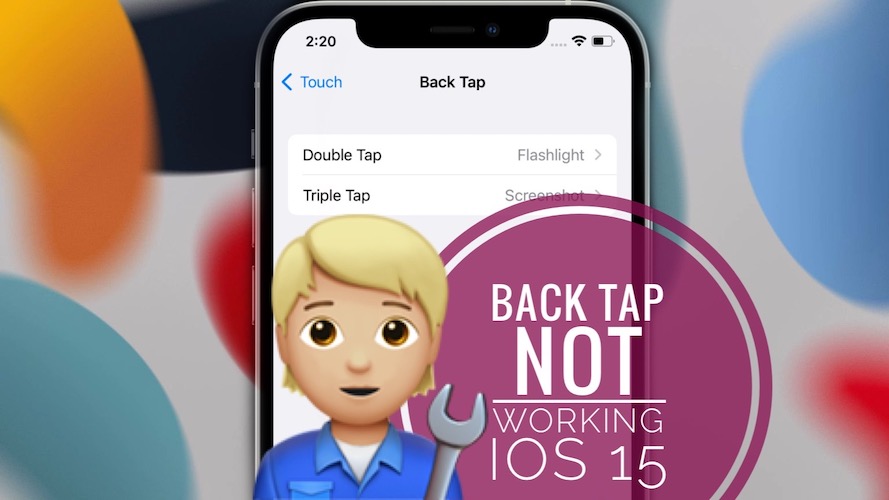
No! None of those things work. Back tap works sporadically at best no matter what I try. Let’s face it, the hardware sensor in iPhone is junk. The simple shake shake jesture with android gets the flashlight on and off everyime. It’s the one thing I really miss.
Sorry to hear this Steve. What iPhone model are you owning? Are you using a case that could prevent this feature from working properly? I’m trying to find the reason for your problem, because back tap works flawless at my end.
U right the sensor I’d rubbish I have the same did all steps with no result even formatting iPhone and new soft ware
Wt about the screen rotation and campus not work
Sorry to hear this. Have you considered a hardware issue? You might have to bring your device to a repair shop.
Screen rotation and compass not working either? Can you provide more info?