How To Fix iPhone Battery Percentage Bug In iOS 14
Last updated on December 12th, 2020 at 06:01 pm
Posted in Bug Fixes by Patricia on December 11, 2020Is your iPhone battery percentage not working properly? A series of users have mailed us to complain that their iPhone (X, XR, 11 and 12 Pro Max) seem to display an incorrect remaining battery percentage value since updating to iOS 14.2. The issue seems to occur right after the device is charged overnight. The iPhone shows a battery level value less than 100% although it was on the charger for several hours.
The Optimized Battery Charging feature isn’t to blame, because iPhones aren’t showing 80% battery charge value when unplugged, but lower values, of %71, %65 or %63 percent. The bug is confirmed by the fact that the device remains stuck at the initial battery percentage level for several hours, before the value starts to decrease.
How To Fix iPhone Battery Percentage Bug
This iPhone battery percentage calibration problem seems to be caused by an iOS 14 bug. Apple should fix it in an upcoming software update. In the meantime you can apply to following troubleshooting steps:
1. Reboot iPhone
Users have reported that the problem can be temporarily fixed with an iPhone reboot. Restarting the device causes the battery percentage to jump back to normal value, which is higher than the initial one.
James F. has confirmed that his iPhone XR jumped to 89% after the reboot. The device was stuck at %71 battery level during charging and he used it for almost 1 hour before restarting.
How To: Use the force restart trick described here.
2. Troubleshooting Sequence
To prevent the iOS 14 battery percentage bug from re-occurring, we recommend you to preform the following steps:
- Reboot your iPhone right before connecting it to a charger. This will cause the proper battery percentage level to be displayed.
- Connect your device to the charger and allow it to charge fully. Leave it plugged in for at least 3 hours.
- If charging seems to have stopped again at a lower battery level, unplug the charger and reconnect. Does it continue to charge? If it doesn’t, reboot your iPhone one more time. The battery level should display 100% now. Does it?
3. Calibrate iPhone Battery
Is the battery percentage still not working properly? You can also attempt to calibrate your iPhone battery as follows:
- 1. Deplete the iPhone battery until your device shuts down by itself because it doesn’t have enough power left.
Tips: To accelerate the process you can enable the flashlight, increase screen brightness and dedicate yourself to gaming for a couple of hours. - 2. Don’t start charging immediately. If you have a backup device, you can let your iPhone turned off for a couple of hours to make sure that the battery is drained as much as possible.
- 3. Use a genuine Apple charger, plug your device in and wait until it has enough juice to automatically power up.
- 4. While it continues charging, bring your iPhone in AirPlane mode with Wi-Fi and Bluetooth turned off, and allow it to charge for 3 to 4 hours without disturbing the process.
- 5. When the battery percentage shows 100%, keep your iPhone connected to power and perform a force restart: Quickly click & release Volume Up, followed by Volume Down and press & hold the Side button until the Apple logo is displayed on the screen.
- 6. Remove the charging cable after the iPhone reboots!
4. Check Battery Health

Although a less likely scenario, the battery percentage issue might be caused by an aged iPhone battery. If the Maximum Capacity of your battery drops below 80% it means that it qualifies for a replacement. This value is available in the Battery Health settings and can get a significant correction after an iOS update.
So, the fact that you updated to iOS 14 could coincide with the fact that your iPhone’s aged battery has dropped below Peak Performance Capability and thus has started to work erratically.
How To: Browse for Settings -> Battery -> Battery Health and check the Maximum Capacity value.
Have you managed to fix the battery percentage issue in iOS 14? Did any of the fixes listed above helped you out? Use the comments section and let us know. Did we miss something out? Don’t hesitate to share it. Please mention your iPhone model and exact iOS 14 version.
Related: Is your iPhone battery draining faster than usual since updating to iOS 14.2? Here are some troubleshooting options!

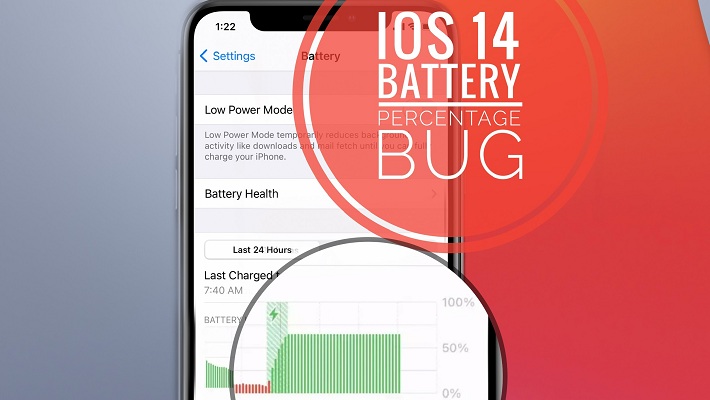
I have the same issue. I am using iphone 11 and my phone is updated to ios 14.5.1 and this issue still persists. What can i do?
Sorry to hear about this. Does a reboot temporary fix it?
I have I phone SE first generation tried every thing , IOS 15 , battery health 89%
Apple said it is a hardware issue and want to charge me almost £350 to repair
Sorry to hear this. Not sure what else to suggest at the moment. Don’t update to iOS 16, it will kill your battery.
Iphone 6s, 14.4.1 version.
Iphone drains from 80% to 1% within 1 1/2 hours while only texting.
It remains on 1% for very long (sometimes 2-3 hours) and only then drains out.
what of the above solutions should I use?
What’s your iPhone’s current Maximum Capacity value displayed in Settings -> Battery -> Battery Health?
everyday i need to restart my iphone xs because the battery is bug, do you have any other solution to fix my battery?
Is your device packing the original battery, or you replaced it with an aftermarket one?
My iphone X shutting down at 5-8 battery percentage. How to fix this.
What’s the Maximum Capacity value in Settings -> Battery -> Battery Health?
Patricia
I have the same problem as Adam. Why do you always put up questions and not answering?
Because I need more details to provide a solution. For example if Battery Health is 80% or less, you should consider a replacement.
Iphone SE. 14.7.1
Battery charges ‘slowly’ as compared to 100% when new 2 years ago.
Nothing running in background other then wifi.
Drains quickly down to 1% in about 30 min of use. Then I can watch video etc… for about 2 hours before it shuts off.
Max Cap is 93%.
Apple site and help is useless.
Thanks for reporting Linus. Are you talking about the iPhone SE 1 or SE 2nd gen?
I’m afraid that you will have to backup your device, erase it and restore from the backup. It might not help at all, but there is a chance that it could help.
I have a 1.
The battery calibration won’t help?
It should, but I thought that you already tried that.
Hi there, my Iphone does the same thing as the others, but my battery health is over 80%. It’s only now that my battery percentage gets stuck for hours.
I’ve tried everything that you’ve described, but nothing works. The phone has the original battery so that wouldn’t seem to be the problem..I’ve even tried shutting it down for hours, but nothing works.
Can you help?
Thanks for reporting. Have you fixed it in the meantime? What iOS version are you using?
My 6S plus battery behaves like mad. It shows 1% but on rebooting shows actual % like 53,85, etc . How to fix it plz . Oh using iOS 13.3 so far .
Is your device using the original battery or have you had it replaced?
my iphone showing the wrong battery health 95% and the actual health is 100%….? help me out what will be the main reason…
How do you know that the actual health is 100%?