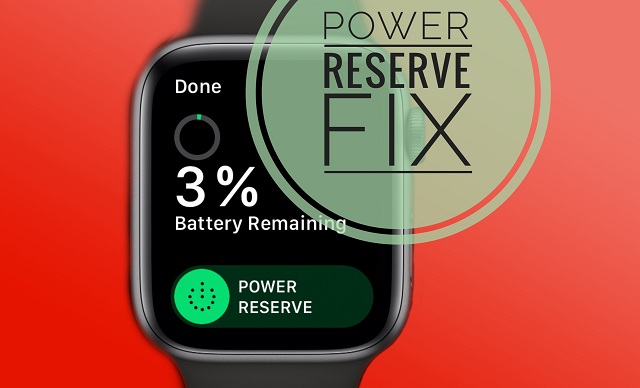How To Fix Power Reserve Notification Missing On Apple Watch
Is the Power Reserve notification missing from your Apple Watch since you updated to watchOS 7? You’re not the only one. We experienced the same issue on a brand new Apple Watch Series 6 but have managed to fix it.
watchOS is configured to issue a Low Power alert when the remaining battery percentage on your Apple Watch drops below 10%. The notification provides you the option to enable Power Reserve. Power Reserve is an extreme Low Power Mode for your Apple Watch that keeps the current time as the only available feature.
How To Fix Missing Power Reserve Alert On Apple Watch
However, if your Apple Watch fails to notify you when the battery percentage is reaching low levels, you can experience unexpected shutdowns. To avoid this unpleasant situation you can apply the following fixes:
1. Reboot Apple Watch and iPhone
Force restarting your devices can flush minor glitches and restore features that are temporary missing.
How To: To force restart Apple Watch you have to simultaneously press & hold the Digital Crown and the Side button. Release when the Apple logo is displayed on the screen.
To find out how to hard reboot your iPhone tap here.
2. Update To The Most Recent Software Update
Secondly, make sure that your Apple Watch and the companion iPhone are running the most recent software version. We managed to fix the missing Low Power notification by updating to iOS 14.1.
At the time of writing, watchOS 7.0.2 is the current version!
3. Add Battery Complication To Watch Face
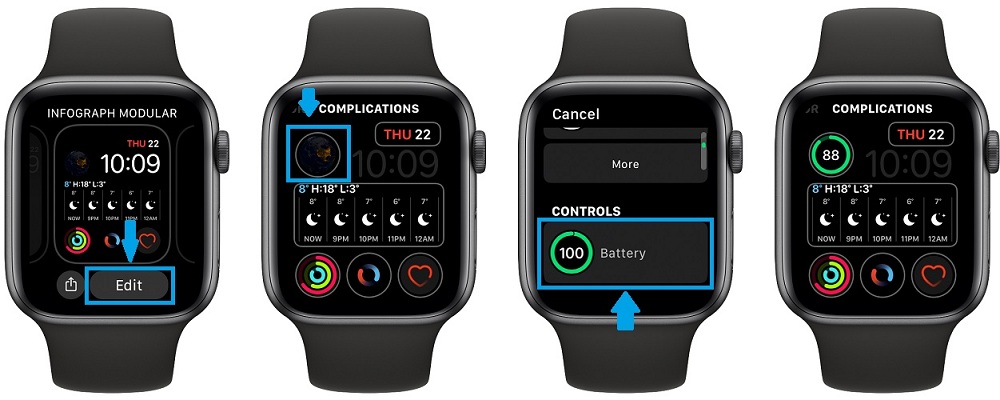
If the two fixes mentioned above don’t work, you can use this workaround: add the Battery complication to your Watch Face. This way you can easily glance at the remaining battery percentage and avoid unexpected Apple Watch shutdowns.
How To: Long-press on the Watch Face. Tap Edit and swipe for the Complications screen. Tap on the desired location and scroll for the Controls section. Tap on Battery. Click the Digital Crown twice to save your settings.
4. Add Battery Widget To Home Screen
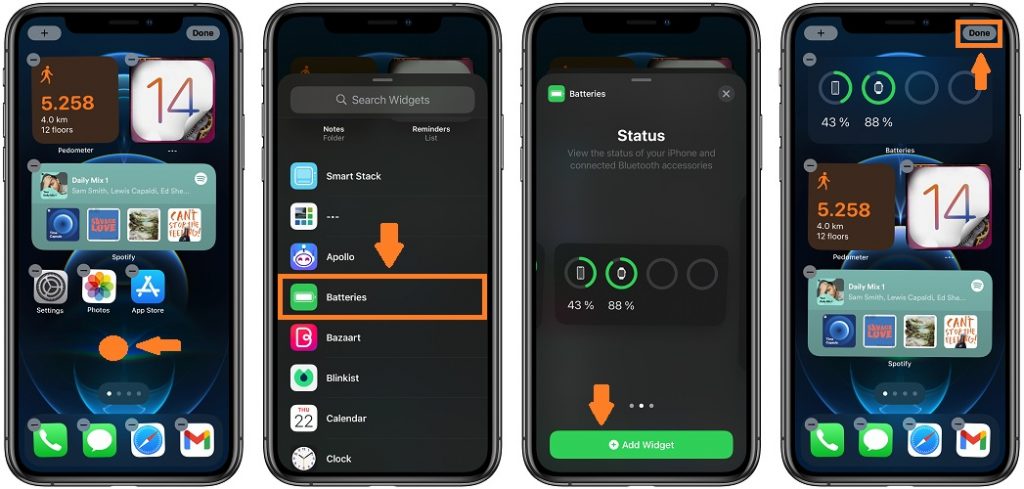
Another way to glance for the remaining Apple Watch battery power is from the companion iPhone. Pin the new Batteries widget to the iOS 14 Home Screen and you’ll get the real time status of the remaining battery of your iPhone, Apple Watch and other connected Bluetooth accessories like AirPods.
How To: Long-press on an empty space on the Home Screen to enter the Edit mode. Tap on the ‘+’ icon available in the top-left corner of the screen. Scroll for Batteries and swipe for the desired size. The small widget provides only graphical indicators for up to 4 devices. The medium widget also adds the percentages , while the large glance includes the device names too!
How To Manually Enable Power Reserve Mode
You can turn On Power Reserve manually on your Apple Watch by following these steps:
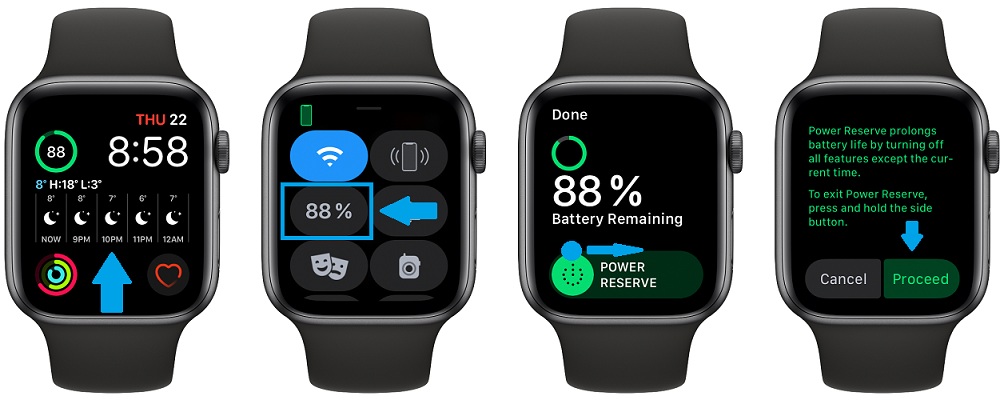
-
1. Raise your wrist to wake your Apple Watch.
2. Swipe-up from the bottom of your Watch Face to bring up the Controls.
3. Tap on the remaining battery percentage.
4. Slide the Power Reserve toggle to the right!
5. Tap Proceed to confirm and the Apple Watch will enter Power Reserve.
How To Exit Power Reserve Mode
If you accidentally activated this battery saving mode you can disable it by clicking and holding the Side Button until the Apple Watch restarts.
Important: Power Reserve can be exited if the Apple Watch battery percentage is above 10%, or if you connected the device to a charger!
Is the Power Reserve notification also missing from your Apple Watch? Did you manage to fix it? Let us know using the comments section, available below!
Related: How to fix unexpected Apple Watch restarts in watchOS 7!