How To Fix Spotlight Search Not Working On iPhone In iOS 14
Last updated on August 10th, 2021 at 05:01 pm
Posted in Bug Fixes by Patricia on October 1, 2020Have you updated to the latest iOS 14 version but the Spotlight Search isn’t working as expected on your iPhone? This is a bug reported by a series of users that are running the current iOS 14.0.1 version. It occurs on new iPhone models such as the 11 and 11 Pro, but also on older devices like the iPhone 7.
Spotlight search is triggered when the user swipes-down on the screen. However, in this case it only displays an empty page. No search bar or suggested apps are available. In some cases, the search field can be present but it doesn’t return any results when used. This happens on every screen, including the Today View, that also supports Spotlight Search in iOS 14.
How To Fix Spotlight Search Not Working
1. Reboot iPhone
Fortunately, this glitch can be fixed easily with the good old iPhone force restart trick.
- Click and release Volume Up.
- Click and release Volume Down.
- Press & hold the Side Button until the Apple logo flashes on the screen. Be patient until your iPhone restarts. Type the Passcode and check if Spotlight search is working again.
Fact: The fix isn’t permanent but the bug takes a while to replicate. Most likely, we’ll have to get a software update to have permanent solution for this issue.
2. Disable ‘Show Home Controls’
Sam reported (in the comments section) that he managed to fix Spotlight Search not working by disabling the Show Home Controls option.
How to: Browse for Settings -> Control Center and turn off Show Home Controls. Does this fix work for you too?
Spotlight Search Not Coming Up?
The new iOS 14 Home Screen widgets can interfere with the way you enable Spotlight search on your iPhone, especially if you’re filling up the Home Screen with Smart Stack widgets.
The custom widget collections are swipeable and thus when you can often swipe a Smart Stack instead of triggering the Spotlight search.
Fix: Just be careful where you swipe and keep the middle-right area of the Home Screen Smart Stack-free (or middle-left if you’re using the iPhone with your left hand)
How To Customize Spotlight Search
If there are not app suggested when your open the iOS Search feature you have to check and see if Suggestions are enabled:
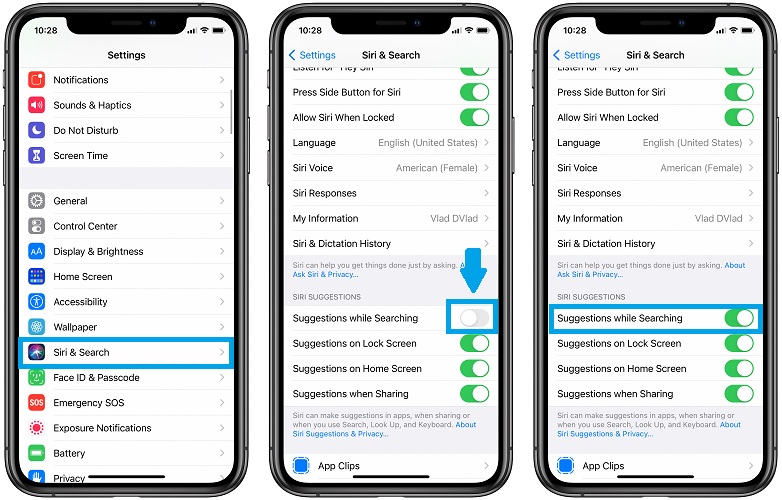
- 1. Open Settings.
- 2. Tap on Siri & Search.
- 3. Enable Suggestions while Searching, in the Siri Suggestions section.
Tip: You can display expanded Siri Suggestions if you tap on the arrow icon available in the top-right corner of the suggestion box. This will allow iOS to display 8 apps instead of 4, maximizing the chances of you actually needing one of the mentioned apps.
Other Searches in iOS 14

1. App Library
Alongside Spotlight Search iOS 14 also includes and new search option for the App Library. If you swipe all the way to the end of the Home Screen pages you bring up the App Library, that comes with its own search. It allows you to search for apps installed on your iPhone.
2. Settings Search
Another search option that’s not related with Spotlight is the Search open of the Settings app. You can use it to jump to a desired setting without having to browse through all complicated menu pages.
3. Siri Search
A third option to search your iPhone from the Home Screen is provided by Siri. Use the ‘Hey Siri’ command or long-press the Side button to summon your virtual assistant. Ask anything that you need. You can speak out or if this isn’t an option, use Type to Siri to input your command.
How To: If Type to Siri isn’t available you can enable it in Settings -> Accessibility -> Siri -> Type to Siri.
Are you experiencing the iOS 14 Spotlight Search bug too? Let us know with the help of the comments section available below.
Related: Use this trick to clear the Spotlight Search History on iPhone.

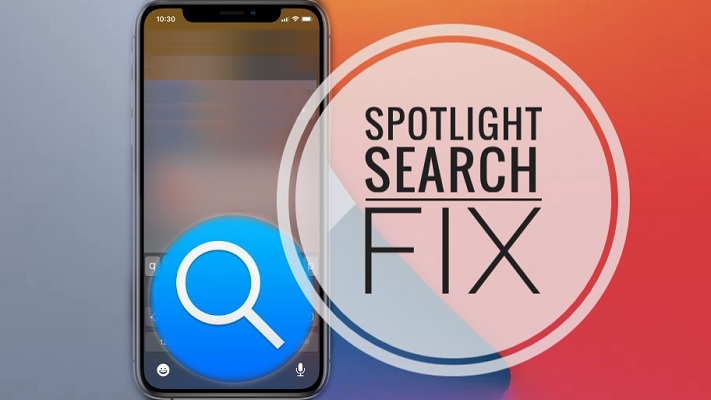
Thanks for this fix! I experienced this bug and noticed the problem that the widgets were taking up the center of the screen when I swipe down to activate Spotlight search. I’ve moved all the widgets into a smart stack instead of having their own widget and Spotlight search is working.
Jim, you’re welcome. Thanks for sharing your feedback!
The problem I am having is when you swipe down, sometimes the app suggestions + search will open, and sometimes it’s just a clean blank page with only the search, and just after you type something in – app suggestions and everything just instantly appears. Super annoying bug, and nothing helps – even clean ‘new iphone’ install. It’s working well for some time and then it doesn’t. Pretty sad. iPhone 11 Pro Max
Olex, iOS 14.1 has been freshly released. Please update and let us know if it fixes the Spotlight bug:
https://www.iphonetricks.org/ios-14-1-released-with-13-bug-fixes/
Edited (bad language): 14.1 update do not fix it, I’m still having the very same * issue.
Martin, thanks for confirming. iOS 14.2 is up next. If you’re in the mood for it you can update to the Beta 4 and let us know if the issue is solved. We aren’t able to replicate this issue in our devices. More details here: https://www.iphonetricks.org/how-to-update-iphone-to-ios-14-2-beta/
Hello! It’s been a while, I have the ios 15 RC now and the issue is still not fixed by Apple. Also, it is not fixed on 14.x versions. Sad.
Thanks for your feedback. Spotlight search actually gets additional features in iOS 15 and one would expect for this problem to be solved. Keep us updated please.
I just contact apple support for the very same issue… they just send me to a service center stating its a hardware problem, it start when I upgrade to iOS 14… the day before it was working just fine with iOS13
Martin, thanks for reporting. Yes, I don’t think its a hardware problem. Too many similar reports and all of them are linked to iOS 14. Have you update to iOS 14.1?
Hi there Patricia, yes I did update and the issue gone…. just for a while. Still not sure what triggers but it it like everything is working fine then I left the phone for a moment and after unlocking the issue just come back. I tried everything from booting to factory restoring with no backup restore (i mean a clean install from scratch… I guess if Apple does not recognize the issue they wont write a byte to solve it.
Martin, thanks for getting back to us. We’ve reported this problem to Apple and also included a link to this article. They will see comments from multiple readers complaining about the same thing and they should provide a fix in an upcoming update.
When I disable “setting>control center>Show home controls” , everything works fine.
Sam, thanks for sharing this fix, we will add it to the article and check if it helps others too.
Hi Sam:
Thank you! It finally fixed mine! After months with this problem!!!
Hi Sam:
It only worked for a minute!
Thanks for confirming that the fix worked. Too bad that it was so short lived? Have you managed to find another solution? Keep us updated please.