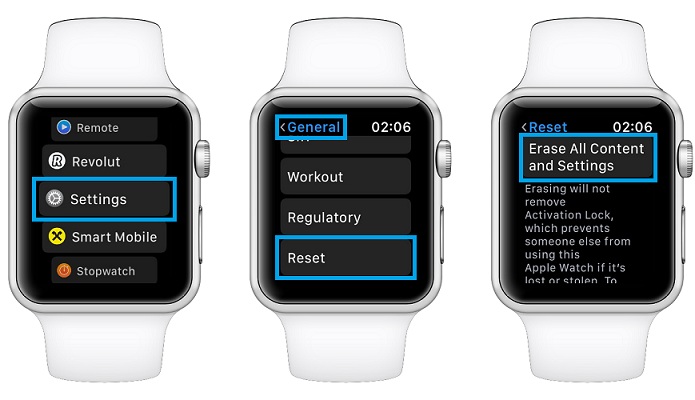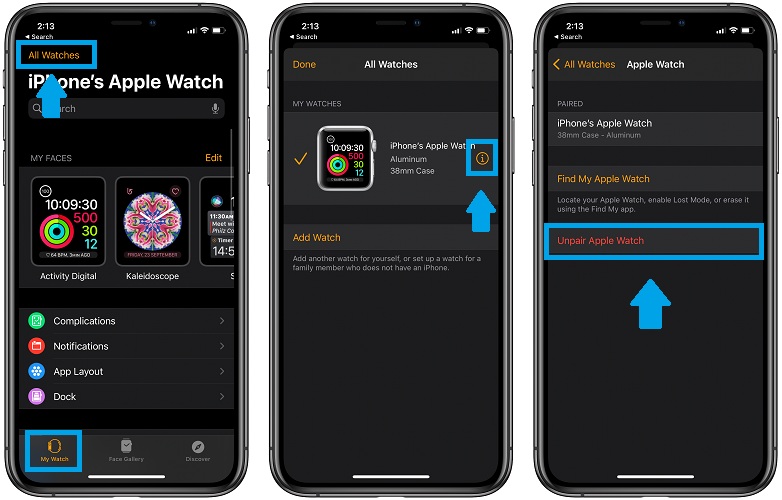How To Fix Stand Hour Bars Not Updating In Fitness App (iOS 14)
You’ve recently updated to iOS 14 and watchOS 7 and the stand hour bars are not displayed as expected in the Fitness app? You’re not the only one in this situation. A Fitness app bug prevents your iPhone from displaying the proper amount of filled standing bars, although the Stand count displays the correct amount of hours.
This glitch comes together with another Apple Watch problem, that prevents the Workout app from mapping GPS data and thus no routes are available for runs tracked with the help of the Workout app.
In the meantime other readers also reported problems with the step count data that’s not properly synchronized between the Fitness and the Health apps.
What’s The Fitness app?
Fitness isn’t a new built-in app for iPhone and Apple Watch, it’s the former Activity app renamed to Fitness to lay the foundation for the upcoming Fitness+ paid service that aims to keep you in shape.
How To Fix Stand Hours Not Displaying
There doesn’t seem to be a general solution for everyone. It’s a process of trial and error and you can attempt the following:
1. Reboot Devices
Restart both your iPhone and Apple Watch and check if the stand hour bars start displaying correctly. Start with your iOS 14 device and use this force restart trick.
After your smartphone boots back up and is ready to exchange data, hard reboot your wachOS 7 gadget, as explained here. Make sure that your unlock the Apple Watch to allow it to connect to its companion device.
2A. Unpair Apple Watch
Although inconvenient, the next option is to unpair Apple Watch from your iPhone and hope that the bug will go away after you re-pair it. You can unpair directly from your wrist or from the Watch app on your iPhone.
From Apple Watch
- 1. Wake your watchOS 7 device and click the Digital Crown.
- 2. Open the Settings app.
- 3. Tap on General.
- 4. Scroll all the way down to Reset.
- 5. Hit Erase All Content And Settings and confirm your selection.
From iPhone
- 1. Open the Watch app and display the My Watch tab.
- 2. Tap All Watches, in the top-left corner of the screen.
- 3. Tap the ‘i’ (info) icon available next to the Apple Watch that you want to delete.
- 4. Use the Unpair Apple Watch option.
2B. RePair Apple Watch
- 1. Open the Watch app on your iPhone.
- 2. Tap on Start Pairing, validate the process and be patient until the pairing completes.
- 3. Use the Restore from Backup option and choose the most recent backup.
Did one of the above troubleshooting tips help you fix the Fitness app bug in iOS 14 and watchOS 7? Let us know in the comments section available below.
Related: How to fix Spotligh search not working on iPhone in iOS 14!