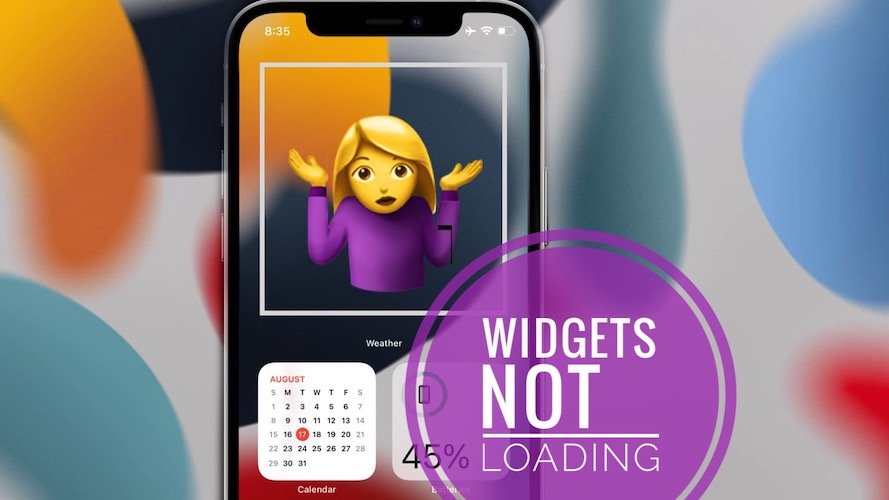How To Fix Widgets Not Loading On iPhone Home Screen
Are widgets not loading on the iPhone Home Screen? They’ve worked before but now you’re not getting any content? Nothing is displayed excepting the widget name at the bottom of the box? This issue is currently affecting some iOS 15 beta testers, but might also flare up if you’re running a public iOS 14 release.
How To Fix Widgets Not Loading
Here is what you can do to troubleshoot and get the widgets back working as expected:
1. Delete and Re-Add Widget
Your first option is to remove the widget from the Home Screen, force close the app in question and add its widget back.
How to:
- Long-press the widget or the area of the Home Screen where the widget should be to bring up the quick actions menu. Use the Remove Widget option.
- Swipe-up from the bottom of the screen to bring up the App Switcher, and dismiss the card of the app that generates the not working widget.
- Long-press on the Home Screen and enter Edit mode.
- Tap the + icon in the top-left corner and add the widget back to the Home Screen. Does it load now?
2. Restart iPhone
If widgets are still not displaying, your next option is to reboot your device. A fresh start will flush any minor glitches and could fix this issue.
How to: Click & release Volume Up, followed by Volume Down. Next, press & hold the Side Button until the Apple logo flashes on the screen. Release and be patient while the device restarts.
3. Offload and Re-download App
Another troubleshooting method that could fix widgets not loading requires you to delete the app and re-installing. However, removing it the traditional way could cause documents and data loss. You have the option to Offload the app instead.
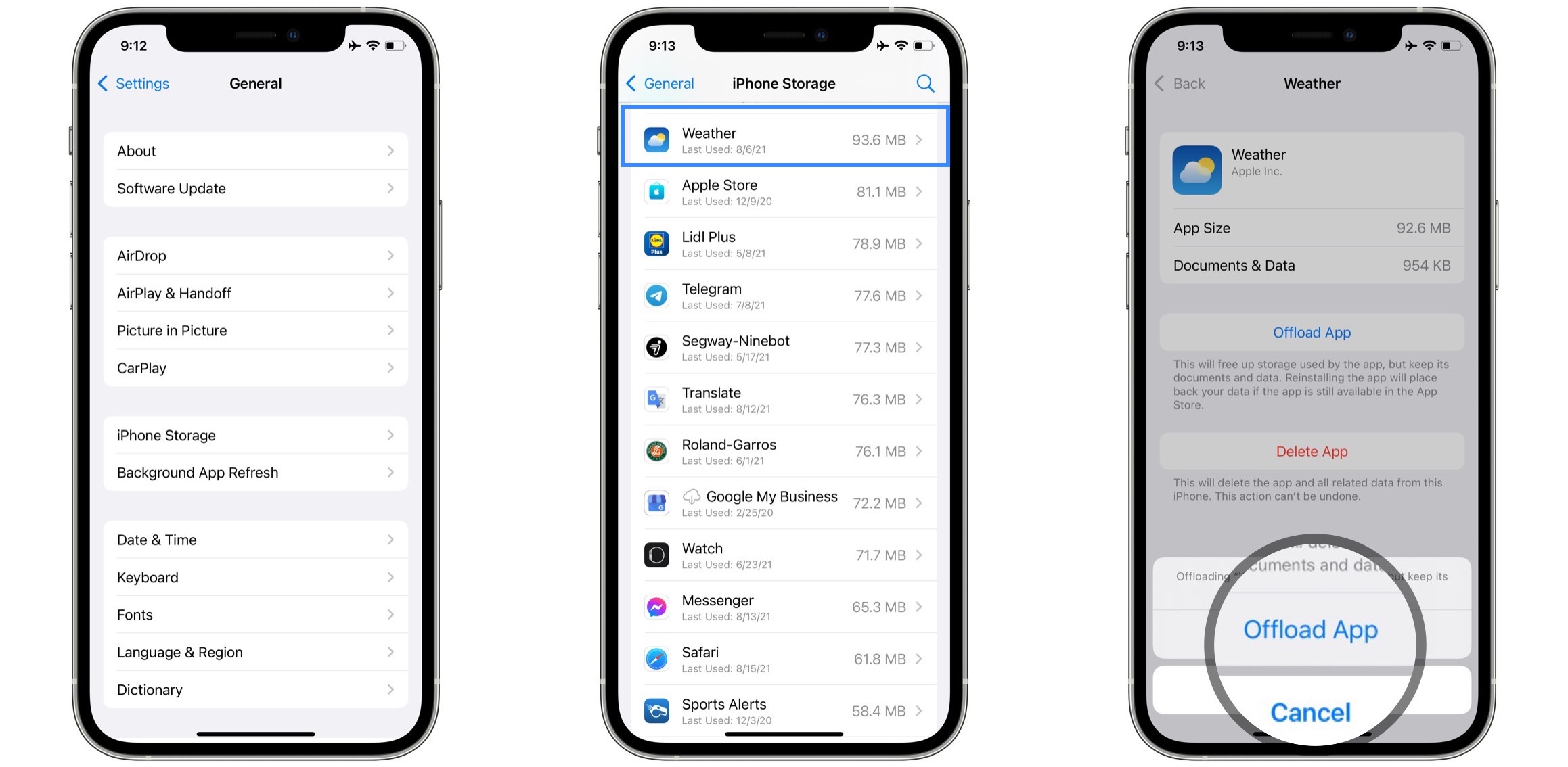
How to:
- Browse for Settings -> General -> iPhone Storage.
- Scroll for the app that’s affected by the widgets not displaying issue and tap on it.
Use the Offload App option. - Next, tap on Reinstall App.
- Open the app, because you need to run apps at least once, after they’re installed, for their widgets to become available in the Add Gallery widget.
- Add the widget back to the Home Screen! Does it load now?
Fact: In some cases the above fixes might not work. If it’s happening with a third-party app you simply have to wait until the app developer releases an update that will make the app and its widget compatible with iOS 15. If the widget of a stock iPhone app is not working as it should you might have to be patient until the next bet update is released with a fix!
Did you manage to fix widgets not loading with any of the tips provided in this article? Which one worked out? Do you have a better solution? Use the comments section and share your feedback.
Related: iOS 15 brings a new Month Calendar widget for the iPhone Home Screen!