How To Fix YouTube Scrolling Not Working In macOS Big Sur
Is YouTube scrolling not working on your Mac since you’ve updated to macOS Big Sur? You’re trying to use the swipe-up to scroll gesture on the MacBook trackpad or the Magic trackpad but it’s glitching out? Scrolling with Magic Mouse doesn’t work either? This appears to be a common issue.
However Big Sur might not be the one to blame for, but Safari 14 instead. Users that have updated to Safari 14 in macOS Catalina are also experiencing the same YouTube scrolling glitch. The bug seems to be most frequently occurring in the YouTube video page, when the user attempts to scroll for comments.
How To Fix YouTube Scrolling Bug
Below you can find a series of fixes and workarounds for this issue. Pick the one that suits you best:
1. Use the Scroll Bar
The quickest and most simple workaround is to use the scroll bar available on the right-side of the screen. Click it and drag it up or down to scroll. This might not be a good solution if you’re not using a mouse.
2. Change Browser
Another way to go around the YouTube scrolling bug is to change your web browser. Safari is the default app for browsing in macOS Big Sur. However, you can download Google Chrome or Mozilla Firefox from the Mac App Store and use it to browse YouTube.
3. Remove Extensions / Ad Blockers
However, if you want to stick with Safari you can attempt to fix the YouTube scrolling problem by removing any third-party apps that could interfere.
One of these apps is StopTheMadness, an extension for Safari that stops websites from making your browser harder to use. If you use it, uninstall it and see if it makes any difference.
Tip: Ad blockers aren’t the root cause of the YouTube scrolling glitch, however, they can definitely make things worse. Disable them and check if the scrolling issue goes awaty.
4. Use Safari Technology Preview

If Safari still refuses to scroll YouTube pages you can attempt to install Safari Technology preview version (a Safari beta test version) on your Mac. You can install it along the current Safari 14 version and use YouTube without glitches.
How To: Download Safari Technology Preview from Apple’s Developer Website and install it. It’s compatible with macOS Big Sur 11 and macOS Catalina 10.15.
5. Add CSS Code
A working fix has been posted on the MacRumors forums. It requires you to install the Userscripts extension to Safari and inject a CSS code that will debug YouTube scrolling.

- 1. Open the Mac App Store from your Dock and search for Userscripts, or click on this direct link.
- 2. Click GET -> INSTALL and sign-in to your Apple ID to download the extension.
- 3. Click Open and select Open in Safari Extensions Preferences.
- 4. Click the checkbox next to Userscripts and confirm that you want to turn it ON.
- 5. The Userscripts icon is now available in the top-left corner of the Safari address bar. Click it!
- 6. Click on the ‘+’ icon to create a new script and select New CSS.
- 7. Copy/Paste the following code in the New Script-pyram window:
// ==UserScript==
// @name FixYouTubeScrolling
// @description Stop improper styling, Google
// @match *://*youtube.*
// ==/UserScript==
ytd-page-manager {
overflow-y: unset !important;
}#page-manager.ytd-app {
overflow-x: unset !important;
} - 8. Click Save, bottom-left corner. Return to YouTube, refresh the page and check scrolling is now working!
Have you managed to fix the YouTube scrolling glitch with one of the tips provided in this article? Use the comments section and share your feedback. Which one worked for you? Please also mention your Mac model, as well as macOS version that this bug was occurring on.
Related: Other common macOS Big Sur problems are:
– missing Calculator widget in Notifications Center
– Unlock Mac with Apple Watch issue.
– Universal Clipboard not working
– Bluetooth connectivity issues for M1 Macs
– iPhone not connecting to Mac in macOS Big Sur


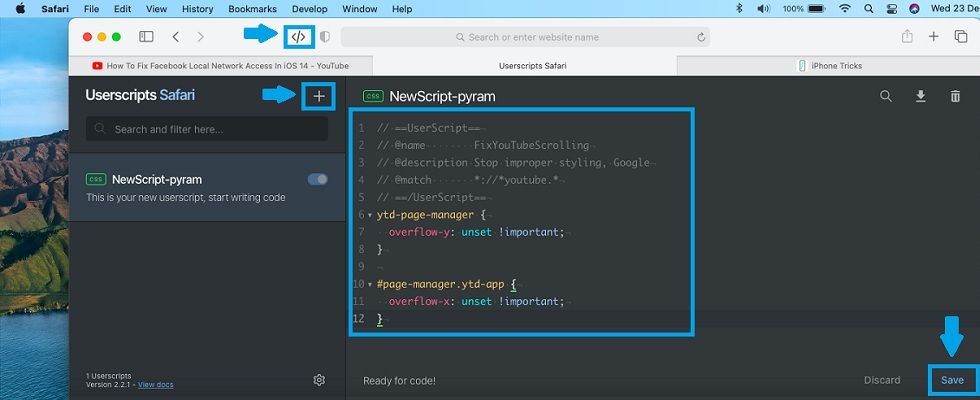
The CSS code worked for me, thanks! This has been a problem for months, and finally it is gone.
You’re welcome! Glad we could help!