How To Forward Messages From Your iPhone
I said similar, because compared to Mail apps which include both content and sender in the forwarded mails, the Messages forward option grabs only the body of the message. This can prove itself a bit confusing, because the recipient will think that you wrote the message, without recognizing that it was forwarded. Nevertheless, you can manually add text to makes things clear. Read on and see how to forward messages on your iPhone.
5 Steps To Forward A Messages On iPhone
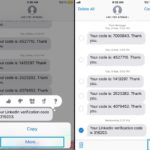 1. Open the Messages app on your iOS device.
1. Open the Messages app on your iOS device.
2. Open a thread and browse to the text that you want to forward.
3. Tap & hold the message in question until a pop-up with additional options is unveiled on the screen.
4. Select the More option.
5. Hit the Forward icon, available in the bottom-right corner of the screen.
6. Select the recipient by tampering with the To: field. You can also add the name of the original sender in the message body, right before the actual content to inform your recipient that the text is forwarded.
7. Tap the blue arrow to send the message.
Tip: You can forward more messages at once from the same conversation. Follow the same steps described above. After stage no. 4, you can tick and select multiple messages, before pressing the Forward icon!
Related: You might be also interested in our iPhone call forwarding tips and tricks!

