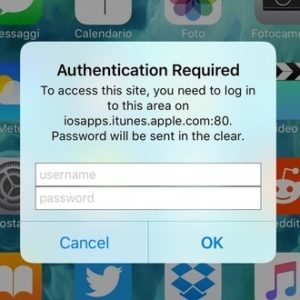How To Handle The iPhone “Authentication Required – Password Will Be Sent In The Clear” Prompt
First of all, let me calm you down and inform you that this isn’t a major problem and that you’ll be fully clarified after reading this material. I assume that you where prudent enough not to type your credentials and hit the OK button, when you first saw the prompt. It’s common sense to check and double-check any dialog box that asks for personal information, in an era in which online privacy is vital. However, if you went all out, relax! Your log-in details haven’t been compromised.
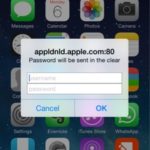 How Does The Authentication Required Prompt Look Like?
How Does The Authentication Required Prompt Look Like?
Check out the print-screen available nearby and see how this strange dialog box looks like. It reads:
Title: Authentication Required
Content: To access this site you need to log in to this area on [website address]. Password will be sent in the clear.
Fact: Depending on the iOS version running on your device, text and title can differ.
What Is the Authentication Required iOS Warning?
Contrary to its appearances the Password will be sent in the clear dialog box isn’t enabled by an Apple server, or by the third party server that is displayed within the text of the warning. It’s your own local network that is playing tricks on you. Yes, I’m talking about a Wi-Fi connection that isn’t properly configured and asks for your log-in credential to be able to connect to the above mentioned server. The Username and Password fields are requesting the log-in details of your home, work or any other Wi-Fi network that your iPhone is connected to.
How To Handle The Authentication Required Prompt
Now that you can rest assured that we’re not talking about malware that has infected your iPhone, not even a phishing attempt that could expose you to the Chinese text message hack, here is how to act.
1. Ignore Warning: at first you can hit Cancel and see what happens. If you’re about to download an App Store update you’ll probably see the error reappear again and again until you provide your router log-in details re re-configure the Wi-Fi network.
2. Restart iPhone You can try to Force Restart your iOS device. However, this might be only a temporary fix, because the authentication screen might always pop up back whenever your iPhone needs to connect to a certain server.
3. Re-Configure Router
To tackle the core of your problem grab a computer or open Safari on your iPhone and browse the settings of your Wi-Fi router, of course if the Wi-Fi connection that you’re currently running is in your home or any other location that belongs to you, or you poses administrator rights.
4. Ditch Wi-Fi Connection
In case that you’re connected to a foreign Wi-Fi network you can disconnect and search for another hotspot from the Settings app. If the amount of data that you need to load isn’t too large you can use Mobile Data instead of Wi-Fi to access the website in question.