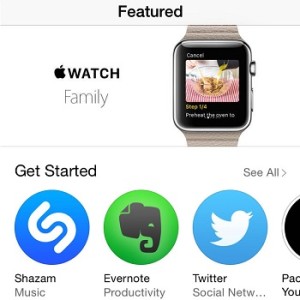How To Install Apps On Apple Watch
Last updated on May 19th, 2015 at 09:49 pm
Posted in How To by Tyrone on May 11, 2015The first apps transfered on your wrist gadget are the native ones of course and those that are already installed on your iPhone, when you set up Apple Watch for the first time. You’re prompted to sync all your existing iOS apps, soon after you use the Camera to scan the Watch’s animated QR code. Agree and all available softwares, that support watch OS integration will be uploaded to your wrist!
Download & Install From Apple Watch App Store
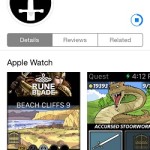 Whenever you wish to install a new app, to your hand wearable gadget, you have to do it via the Apple Watch app on your iOS device. Tap on the Featured tab and browse the most popular apps, that come with watch OS optimization. The Watch App Store view is similar to the classic App Store Featured screen. Tap on the app icon to open its preview, or on a category name to browse the most successful apps of that category. If you decide to install an application, simply tap on GET, GET+ or [price value] to download the software. Provide your fingerprint or iTunes account password to confirm your selection and agree with payment, if it’s required. Wait a few moments and let your iPhone do its magic. Press OPEN when installation is completed to run the software from the iPhone, or raise your wrist, tap the Digital Crown and search for the new app icon, within the application bundle. Drag the carousel around to expose all margins.
Whenever you wish to install a new app, to your hand wearable gadget, you have to do it via the Apple Watch app on your iOS device. Tap on the Featured tab and browse the most popular apps, that come with watch OS optimization. The Watch App Store view is similar to the classic App Store Featured screen. Tap on the app icon to open its preview, or on a category name to browse the most successful apps of that category. If you decide to install an application, simply tap on GET, GET+ or [price value] to download the software. Provide your fingerprint or iTunes account password to confirm your selection and agree with payment, if it’s required. Wait a few moments and let your iPhone do its magic. Press OPEN when installation is completed to run the software from the iPhone, or raise your wrist, tap the Digital Crown and search for the new app icon, within the application bundle. Drag the carousel around to expose all margins.
Tip: New apps are always installed on the edges of the home screen app carousel!
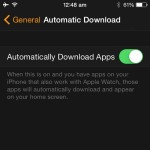 Automatic App Downloads
Automatic App Downloads
Allow your iPhone to automatically install any new app on the Apple Watch, whenever you grab it from the App Store. This setting can be enabled from the Apple Watch app on your iOS device.
Open it and browse to My Watch -> General -> Automatic Downloads. Tick the Automatically Download Apps knob and all news apps compatible with your smartwatch will be instantly synced on the watch OS device the moment they’re installed on the iPhone.
Install from App Store on iPhone
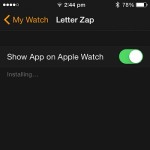 You can also install applications on your Watch, via the classic App Store app on your iPhone. All smartwatch softwares will mandatory have an iOS version. Apps which can be used on your wrist gadget are highlighted with the “Offers Apple Watch App” prompt, just below the software’s name. In case you install an Apple Watch compatible application, it will become instantly available in the apps list, in the Apple Watch app, on your iOS device. Open it and tap on the [app’s name]. Hit “Show App on Apple Watch” and the software will be installed and become available on your wrist device! You can also tick Show in Glances, to make a short summary preview-able within the Glance menu!
You can also install applications on your Watch, via the classic App Store app on your iPhone. All smartwatch softwares will mandatory have an iOS version. Apps which can be used on your wrist gadget are highlighted with the “Offers Apple Watch App” prompt, just below the software’s name. In case you install an Apple Watch compatible application, it will become instantly available in the apps list, in the Apple Watch app, on your iOS device. Open it and tap on the [app’s name]. Hit “Show App on Apple Watch” and the software will be installed and become available on your wrist device! You can also tick Show in Glances, to make a short summary preview-able within the Glance menu!
How To Delete Apps From Apple Watch
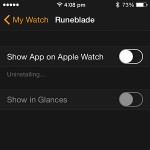 If you no longer use an app on your Watch and wish to clear up space, you can uninstall it via the same Show App on Apple Watch knob available on your iPhone. Tap to deactivate it and the software will disappear from the smartwatch.
If you no longer use an app on your Watch and wish to clear up space, you can uninstall it via the same Show App on Apple Watch knob available on your iPhone. Tap to deactivate it and the software will disappear from the smartwatch.
Or, raise your wrist , press the Digital Crown to bring up the app layout screen. Tap & hold on the app in question, until it starts shivering. Now press the small “x” available in the top corner and the application will be erased. Apps without an “x” are native softwares and can’t be deleted!
Tip: App erasure from the Watch is possible even if Airplane mode is enabled!