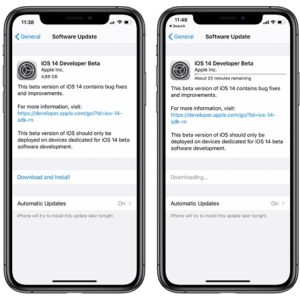How To Install iOS 14 Beta On iPhone Without Developer Account
Last updated on July 25th, 2020 at 05:58 am
Posted in How To by Tyrone on June 22, 2020All the other that want to try out iOS 14 have to wait for the Public Beta release, announced for July 2020.
Update: The iOS 14 Public Beta is now available! This means that you can follow the steps listed below and you’ll be able to install and test the upcoming iOS 14 on your iPhone.
Important: Please perform a full iPhone or iPad backup before you start downloading iOS 14 Developer Beta on your device! Be fully aware that you’ll be installing an initial release of a major software update that will surly come with its fair share of bugs and instability!
Install iOS 14 Developer Beta – Tutorial
Update: iOS 14 Public Beta 2 has been released. If you plan to upgrade from the latest iOS 13 public version, follow the steps listed below, to grab the Beta Configuration Profile and update to the latest iOS 14 available beta.
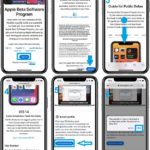 1. Using your iPhone open the Apple Beta Software Program website and download the iOS 14 Beta Configuration Profile.
1. Using your iPhone open the Apple Beta Software Program website and download the iOS 14 Beta Configuration Profile.
2. After the page loads, log-in with your Apple ID and enroll your iOS device.
3. Tap Allow, to acknowledge that you’re attempting to download a configuration profile from the website.
4. Hit Close and return to the Home screen.
5. Open the Settings app and tap on the ‘Profile Downloaded’ label.
6. Tap Install, available in the upper-right corner, to confirm that you want to deploy the iOS 14 Beta Software Profile on your device.
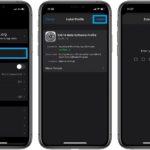 7. Provide your passcode. Carefully review the terms and tap on ‘Install’, upper-right corner to confirm.
7. Provide your passcode. Carefully review the terms and tap on ‘Install’, upper-right corner to confirm.
Important: Here is a quote from the Consent “This Version of iOS is only for use by members of the Apple Developer Program or Apple Beta Software Program. Attempting to install this version of iOS in an unauthorized manner could put your device in an unusable state, which could necessitate and out of warrant repair.”
You can read the full terms in the screenshot available nearby.
8. Return to the Settings app main screen and browse for General -> Software Update.
 9. The iOS 14 Developer Beta will be detected by your iPhone. Tap Download and Install.
9. The iOS 14 Developer Beta will be detected by your iPhone. Tap Download and Install.
10. Provide your Passcode and wait until the almost 5 GB large iOS 14 Beta file is downloaded.
11. Tap Install Now. ‘Agree’ with Apple’s Terms and be patient until the 14th iOS generation is deployed on your device.
Fact: Your iPhone will automatically reboot when the update finishes. Enjoy iOS 14!
Tip: Installing iPadOS 14 on an iPad is similar. Just make sure that you download the iPadOS 14 Configuration Profile and you select iPad when asked.
Have you managed to install iOS 14 Beta on your iPhone? Let us know your first impressions in the comments section available below!
Related: watchOS 7, iPadOS 14, macOS Big Sur Developer Betas have been also seeded by Apple!