How To Install macOS Big Sur Public Beta On Your Mac
Last updated on August 13th, 2020 at 11:42 am
Posted in How To by Patricia on August 6, 2020A detailed step-by-step tutorial is available below. Before you start updating though, please be aware that no matter how exciting macOS Big Sur is, a beta version remains a test version. Besides enjoying the new features, your Mac will be prone to easier overheating, unexplained battery draining and various other bugs and glitches that might not be tolerated on a main computer.
macOS Big Sur Compatible Devices
If you own an older Mac computer, do check if its compatible with macOS Big Sur first. Macs as old as 2013 can be supported. However it depends on the model. We provide a complete list here.
Backup Your Mac With Time Machine
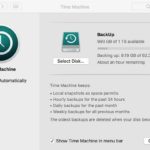 If you’re determined to try out macOS Big Sur, do backup your Mac first.
If you’re determined to try out macOS Big Sur, do backup your Mac first.
1. Connect an external hard disk to your device.
2. Open System Preferences on your Mac (Apple logo, top-left corner of the screen).
3. Pick the Time Machine backup option.
4. Turn ON the Time Machine slider.
5. Click Select Backup Disk and choose the external disk to store the backup on.
Next: Time Machine will format the hard drive for backups and start with the process in a short time. Be patient.
How To Download macOS Big Sur Public Beta Access Utility
 1. Open the Apple Beta Software Program website. (Direct link)
1. Open the Apple Beta Software Program website. (Direct link)
2. Sign In or Sign Up to become a public beta tester. Use your Apple ID.
Fact: If you’re already logged in on your Mac, you will be required to enter the Mac password to confirm your Apple ID.
3. Scroll down the Guide for Public Betas page until you reach the ‘Get Started’ section. Click on enroll your Mac.
4. Scroll down the Enroll your devices page until you reach the ‘Enroll your Mac’ subheading. Tap on Download the macOS Public Beta Access Utility.
5. Click Allow, to confirm the download from Apple’s website.
How To Install macOS Big Sur Public Beta Access Utility
 6. In Finder, open the Recents section and double-click on the macOSPublicBetaAccessUtility.dmg file.
6. In Finder, open the Recents section and double-click on the macOSPublicBetaAccessUtility.dmg file.
7. Double-click the macOSPublicBetaAccessUtility.pkg.
Fact: If you haven’t backed up your Mac with Time Machine you’ll get a warning and you’re asked to backup. Click Ok to close the prompt.
8. Click Continue to resume with the macOS Public Beta Access Utility installation.
9. Agree with Apple’s License.
10. Click Install and provide the Mac’s password to finish the installation.
11. Click Continue on the Feedback Assistant welcome message.
12. Sign in to Feedback Assistant using your Apple ID.
How To Install macOS Big Sur Public Beta
 13. Open System Preferences. (Click the Apple Logo, top-left corner).
13. Open System Preferences. (Click the Apple Logo, top-left corner).
14. Click on Software Update.
15. The macOS Big Sur Public Beta update info is displayed. Click on ‘More info…’ to read more details. Click Update Now to start the download process.
16. Be patient until the macOS 11 Public Beta is unpacked on your device. Follow the on-screen instructions to complete the installation. Your Mac will automatically restart at the end!
macOS Big Sur Public Beta Video Tutorial
For an even more detailed view check the step-by-step video tutorial that we recorded especially for you.
macOS Big Sur Public Beta FAQ
Q: macOS Big Sur Public Beta doesn’t appear in the Software Update section! How to fix?
A: Sometimes your Mac needs a restart after you install the Big Sur Public Beta Access Utility.
How do you like the macOS Big Sur Public Beta? Which are your favorite new features? Let us know, using the comments section available below.
Related: If you’re not ready to install the macOS Big Sur Beta and prefer to wait for the public release, scheduled for this fall, you can at least get a glimpse of it, by installing the stock macOS Big Sur wallpapers!

