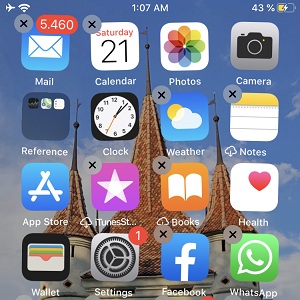How To Rearrange, Delete Apps From The iPhone Home Screen In iOS 13
In iOS 13 if you long press an app’s icon on the Home screen you will enable the Haptic Touch menu, with shortcuts for that specific app, instead of triggering the rearrange app mode. To fix this, Apple has added a special shortcut to all native apps. The shortcut is called “Rearrange Apps” and has the role to trigger the app-wobbling mode, in which you can drag and drop apps to change their order on the screen or delete those that you don’t need anymore. Apps that come with this label are Settings, Camera, Mail, Calendar, Photos, Clock, Weather, App Store and any other stock iOS app.
3 Ways To Delete / Rearrange Apps On The iOS 13 Home Screen
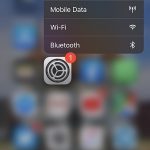 1. Long Press for Longer
1. Long Press for Longer
Perform the same command as usual and insist with the long press until the apps start to wobble! For example, if you long press the Camera app you will first trigger the Haptic Menu with the Take Selfie, Record Video, Take Photo, and Record Slo-mo options. However, if you continue to press the Haptic menu will close and the rearrange apps mode will be triggered.
2. Rearrange Apps Shortcut
Tap the “Rearrange Apps” label available in the Haptic menu of all stock iOS 13 apps.
 3. Delete Apps from Settings
3. Delete Apps from Settings
-> Open the Settings app.
-> Browse for General -> iPhone Storage.
-> Scroll for the app that you want to delete. Tap on it.
-> Select Delete App to remove the software from your iPhone.
Related: Learn how to share your Name and Photo in iOS 13 Messages!