How To Receive iPhone Messages On All Your Apple Devices
More, privacy can be also compromised if you run a secret text message conversation on your iPhone and someone else gets an eye on the incoming notification on your iPad. Nevertheless, if you aren’t worried about secrets and love tho have your conversation in sync on all your gadgets, read on and see how you can set this up.
Set Up iPhone
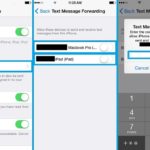 1. Open the Settings app from the iOS Home screen.
1. Open the Settings app from the iOS Home screen.
2. Tap on Messages and select Text Message Forwarding (assuming that the iMessage feature is already enabled). A list with all your Apple devices that are using the same Apple ID as your iPhone should be displayed.
3. Toggle your iPad or Mac ON, by tapping the knob available next to the device’s name. A code is displayed on the device that you attempt to configure. Type it when your iPhone prompts you to and verify your intentions.
4. Return to the Messages settings screen and tap on the Send & Receive option.
5. Make sure that your phone number is selected in both “You Can Be Reached By iMessage At” and “Start New Conversation From” fields.
Tip: Tap on Use Apple ID for iMessage in case the origin field isn’t available in the first place.
Set Up iPad
 If you own an iOS tablet you can set it up as follows.
If you own an iOS tablet you can set it up as follows.
1. Open Settings from the Home Screen.
2. Tap on Messages and enter the Send & Receive options screen.
3. Make sure that it contains the same info that you previously configured for the iPhone.
Set Up Mac
1. Open the Messages app coming with macOS.
2. Browse for Preferences.
3. Click on the Accounts tab and make sure that you’re using the same Apple ID. Also verify that the Send & Receive info for iMessages is the same with the ones selected for your iPhone and iPad.
Fact: The Text Message Forwarding feature might be not available on older iPhone models, or if no other Apple device is used with the same Apple ID available on the iPhone!

