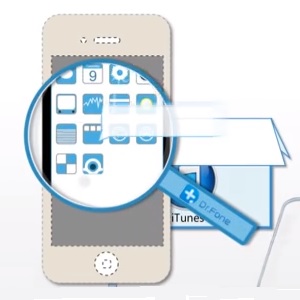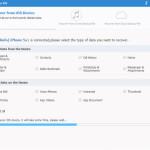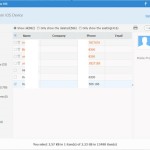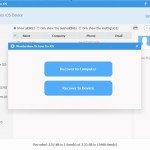How To Recover Lost or Deleted iPhone Data
Last updated on August 8th, 2016 at 07:42 pm
Posted in How To by Tyrone on August 27, 2015But what if I tell you that there currently exists a software on the market, that can recover your lost iPhone data? Even if you don’t have a recent backup available, Dr. Fone for iOS comes with a simple but very efficient solution for restoring your deleted contacts, messages or other lost info. As long as your device is operational, powered On, Wondershare’s software can work its magic and extract lost or deleted data from your iOS gadget.
Dr. Fone For iOS Features
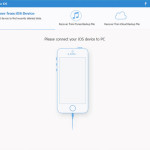 This third party software can be installed on your Mac or Windows computer and is compatible with iOS 8. Dr. Fone is able to scan your iPhone immediately after you connect it, via the lightning USB cable, to your desktop or notebook. All data that can be recovered is listed and available at your disposal. You can recover it on your computer, or restore it directly on your iPhone or iPad if the devices are functional. For example if you broke the screen of your smartphone and can’t read contact details anymore, you can restore and save them on your computer. Next, you can transfer them towards a new device. Else, if your iPhone is fully functional you can restore a previously deleted phone number, directly on your device by adding it back to your contact list!
This third party software can be installed on your Mac or Windows computer and is compatible with iOS 8. Dr. Fone is able to scan your iPhone immediately after you connect it, via the lightning USB cable, to your desktop or notebook. All data that can be recovered is listed and available at your disposal. You can recover it on your computer, or restore it directly on your iPhone or iPad if the devices are functional. For example if you broke the screen of your smartphone and can’t read contact details anymore, you can restore and save them on your computer. Next, you can transfer them towards a new device. Else, if your iPhone is fully functional you can restore a previously deleted phone number, directly on your device by adding it back to your contact list!
Compatibilities and Recovery Options
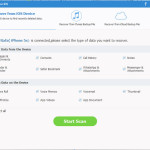 There are different types of data which can be restored, depending on what iPhone model you own. In case you use an iPhone 6, 6 Plus, 5S, 5C, 5 or 4S Dr. Fone for iOS can recover for you lost Contacts, Messages, Notes, Reminders, Call History, Calendar, WhatsApp History, Safari Bookmarks and Facebook Messenger data. The same recovery features are available for iPad Air, mini (with Retina display), iPad with Retina display, The new iPad, iPad 2 and iPod touch 5.
There are different types of data which can be restored, depending on what iPhone model you own. In case you use an iPhone 6, 6 Plus, 5S, 5C, 5 or 4S Dr. Fone for iOS can recover for you lost Contacts, Messages, Notes, Reminders, Call History, Calendar, WhatsApp History, Safari Bookmarks and Facebook Messenger data. The same recovery features are available for iPad Air, mini (with Retina display), iPad with Retina display, The new iPad, iPad 2 and iPod touch 5.
Fact: Wondershare.com claims that the next Dr. Fone update will soon be able to add new iOS recovery options such as: Photo Stream, Voicemail, Voice Memo, App Photos, Videos and much more.
Important: I just want to underline that all the above mentioned info can be recovered directly from the device, without the need of accessing iCloud or iTunes backups! We’re talking about lost or deleted data which is instantly restored!
How To Recover Deleted iPhone Data
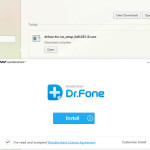 We’ve just finished testing Dr. Fone and I can confirm that the software accomplishes what it’s advertised for. I had an important contact saved on our iPhone 5S test device, which we lost during the upgrading and downgrading processes run for testing various iOS 9 betas. We forgot to perform an update before the last upgrade, and saved a new contact while the iPhone was running iOS 9. The data was lost when we downgraded back to the last public version. However, Dr. Fone saved the day and recovered our contact within minutes.
We’ve just finished testing Dr. Fone and I can confirm that the software accomplishes what it’s advertised for. I had an important contact saved on our iPhone 5S test device, which we lost during the upgrading and downgrading processes run for testing various iOS 9 betas. We forgot to perform an update before the last upgrade, and saved a new contact while the iPhone was running iOS 9. The data was lost when we downgraded back to the last public version. However, Dr. Fone saved the day and recovered our contact within minutes.
Here is how the whole procedure works:
 1. Visit Wondershare.com and download Dr. Fone for iOS on your computer. The software comes with a free trial version, but I would recommend you the paid license to experience the full features.
1. Visit Wondershare.com and download Dr. Fone for iOS on your computer. The software comes with a free trial version, but I would recommend you the paid license to experience the full features.
2. Install Dr. Fone on your computer and have a little patience until the software is unpacked.
3. Click Start Now and complete the registration process or proceed with the free trial.
4. Connect your iPhone or other iOS device to your computer using the lightning USB cable.
5. Dr. Fone’s home screen interface opens up as soon as your device is detected. Make sure that you’re browsing the Recover from iOS Device tab (top-left corner) and select what type of info you aim to recover from the two available sections: Deleted Data or Existing Data.
6. Click Start Scan and allow Dr. Fone to analyze your device and extract the required data.
7. Check the results and select which items you wish to restore. When ready, press the Recover button available in the bottom-right corner of the interface.
8. Now, you only have to choose where you want to save the data: Recover to Computer or Recover to Device! A few seconds later the contact, photo or whatever info you chose to restore will be back and available on your iOS gadget!
Fact: If the lost data is not found on your device, you can attempt to recover it from an iTunes or iCloud backup file, if you have one of course!