How To Set Up Face ID To Unlock iPhone X When Your Eyes Are Closed
Last updated on October 16th, 2017 at 10:15 pm
Posted in How To, TILs by Patricia on September 27, 2017Security-wise, this isn’t recommended because a malicious third party could grab your device an unlock it by pointing it at your face, even if you close your eyes. Also, accidental iPhone X unlocks might become more often when Face ID is set not to require your attention. But I’m sure many of us, without too many security concerns, will use it because it can make the procedure less restrictive and thus provide a seamless experience.
Face ID Require Attention Setting
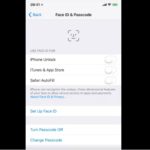 Considering that Face ID is already set up on your device and that your face has been 2d-mapped by iOS 11 you have to act as follows in order to make it less restrictive:
Considering that Face ID is already set up on your device and that your face has been 2d-mapped by iOS 11 you have to act as follows in order to make it less restrictive:
1. Open Settings from the iPhone X Home screen.
2. Scroll for the General menu and tap it.
3. Next, choose Accessibility.
4. Now, disable the Require Attention for Face ID option.
Update: Startng with iOS 11.1 Beta 3, the Require Attention for Face ID setting is now also available on the main Face ID settings screen of the Face ID & Passcode settings menu.
Fact: This setting is under the Accessibility branch because Apple has designed it to help visually impaired iPhone X owners, that might find it hard, inconvenient and even impossible to stare at the device. iOS 11 also comes to help physically impaired owners that have a hard time turning the head during the initial Face ID setup.
Tip: Require Attention for Face ID is automatically disabled if you enable VoiceOver during the initial setup.
Trick: How to temporary disable Face ID on iPhone X!

