How To Stop Double Email Notifications On iPhone In iOS 15
Getting double email notifications on iPhone after updating to iOS 15? This usually happens when you use the stock Mail app for managing your email! It’s an issue that can be very annoying especially if you heavily rely on email messaging!
Double Email Notifications In iOS 15
Apparently this issue isn’t new. Users have reported duplicate email notifications ever since iOS 13. However, it seems that updating to iOS 15 and especially setting up a new iPhone from a backup can reactivate this bug.
A Reddit user complains about getting double email notifications on his brand new iPhone 13 Pro. The device was set up with an iCloud backup generated by an iPhone XS that never experienced the duplicate email notifications issue.
How To Stop Double Email Notifications
At the moment, solving this iOS 15 issue requires a lot of trial and error. Here is what you can do to troubleshoot:
1. Reboot iPhone
First, restart your device and see if duplicate email notifications are still generated. A fresh boot could clear any minor glitches that could prevent the Mail app from working as expected.
2. Reinstall Mail
Next, remove the Mail and install it back to fix any potential bugs that could cause the double notifications. I recommend you to use the Offload option to easily restore documents & data when reinstalling Mail.
How to: Open Settings and browse for General -> iPhone Storage -> Mail -> Offload App. Use the Reinstall option to get Mail back on your iPhone.
3. Review Mail Accounts

Browse for Settings -> Mail -> Accounts and check the email accounts that are added to the app. Do you notice any similar accounts that could cause duplicate notifications? This can happen when you use Gmail accounts.
4. Customize Notifications
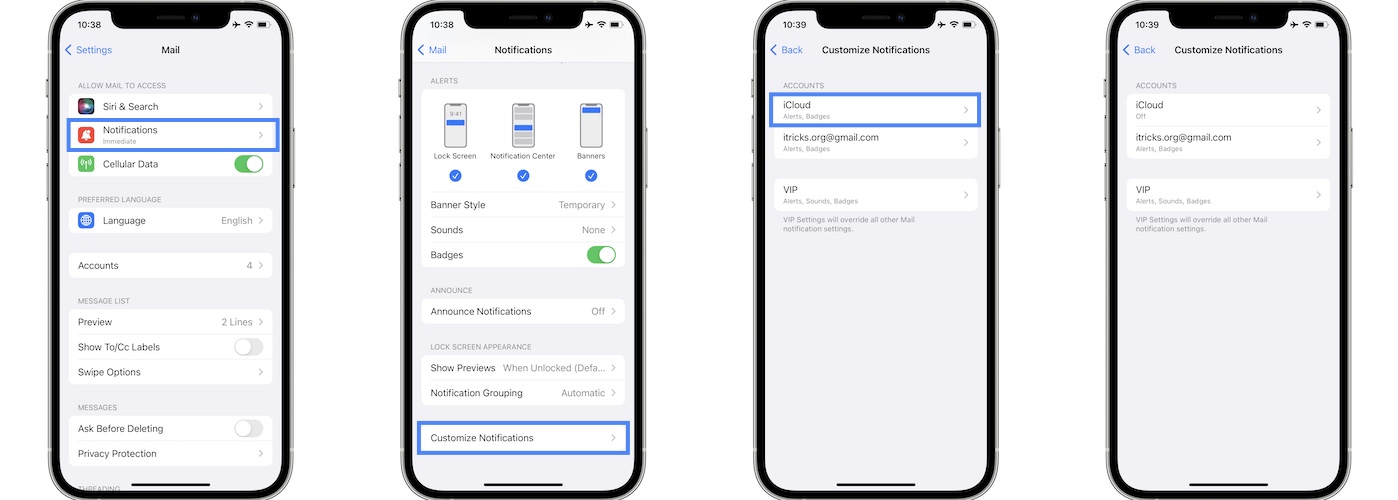
In the same Mail app settings go for Notifications -> Customize Notifications. Under Accounts try to keep notifications enabled only for a single account! Tap the account that you want to turn Off the alerts for and uncheck both Badges and Alerts.
Does this fix duplicate notifications on your iPhone?
5. Change Default Mail App
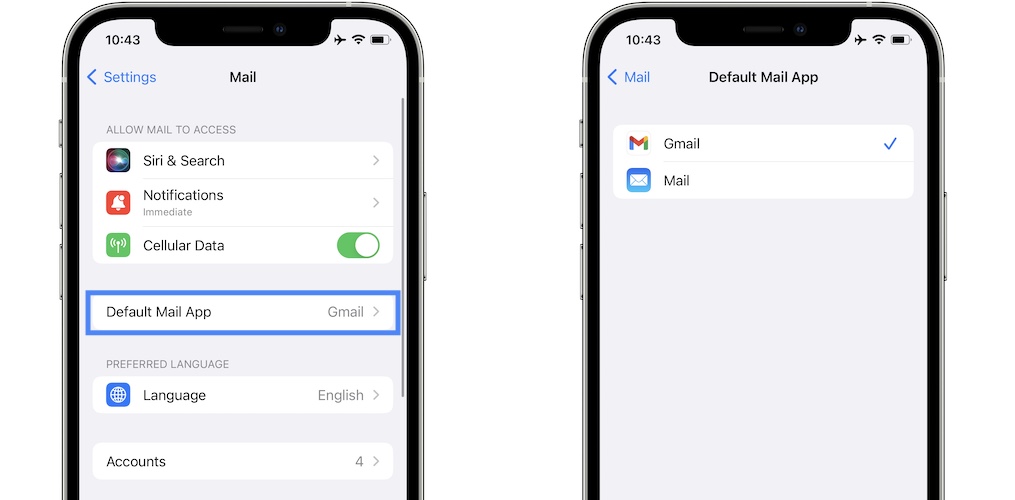
A less ideal workaround is to quit the stock mail app and replace it with Gmail, Outlook or any other third-party app that you can download from the App Store.
Once configured you can disable notifications in Mail and use the Default Mail App setting to make Gmail as primary email client on your iPhone.
How to: Settings -> Mail -> Default Mail App. Select Gmail or whatever other mail client you want to use.
Fix Double Email Notifications On Apple Watch
This issue can also occur on the paired watchOS device. Reports from users, confirm similar cases in iOS 14. Some even got double email notifications on Apple Watch, while receiving a single one for the same email on the paired iPhone.
To fix it you can try unpairing and re-pairing Apple Watch to your iPhone:
- This is done from the Watch app.
- In the My Watch section tap on All Watches available in the top-left corner of the screen.
- Go for the ‘i’ icon, available next to the watch that you want to remove.
- Use the Unpair Apple Watch option and follow the on-screen prompts.
Fact: A backup will be automatically generated. - Repair Apple Watch and restore from the most recent backup.
Have you managed to stop double email notifications on iPhone? Did any of the fixes listed here help out? Do you have a better solution? Use the comments section to share your feedback.
Related: Read more workarounds for the common iOS 15 bugs:
– Safari video playback not working, black screen bug.
– Visual Look Up not showing up in Photos.
– Facebook Messenger videos flicker.
– Findable After Power Off not working for iPhone.
– Widgets turning white or black on iPhone Home Screen!

