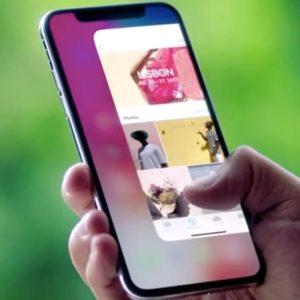How To Switch Between Recently Used Apps On iPhone X
On the iPhone X you can multitask in two different ways. Either use the 3D Touch shortcut to bring up the App Switcher and browse the cards of the apps that are open in the background. Tap the desired card to return to the app in question. You can also use the multitasking trick demoed in the video embedded below, which allows you to easily cycle between frequently used apps.
Trick To Switch Apps On iPhone X
All that you have to do is perform the semi-circular swipe demoed nearby. If you start from the bottom-left corner of the screen an draw a semi-circle towards the right you’ll bring up the previous app used. Repeat the gesture and you’re continuing to go back in time. To return to a more recent app, perform a similar upward arched-swipe from the bottom-right corner of the screen towards the left area of the iPhone X OLED display.
Fact: The feature was also demoed by Craig Federighi during the iPHone X September 12 keynote. However, his gesture looks more like a regular swipe in the same area of the screen. Nevertheless, the arch motion combines nicely with the iOS 11 animation for the switch, which makes this multitasking feature seamless.
Tip: iOS 11.1 brings back the 3D Touch multitasking gesture shortcuts for the App Switcher and app switching and all compatible iPhone models.
Related: You might be also interested in the 5 iPhone X gesture shortcuts that replace the traditional Home button functionality.