How To Track Your Menstrual Cycle Using The Native Health App
The iOS menstrual tracking feature also comes with predictions, letting women know when to expect the start and the end of their period. Predictions go up to three cycles in advance. This is particularly useful when you plan your summer holiday. The app is also able to predict your fertile window, a vital information if you plan to have a baby! Most of us probably already track our menstruation with the help of a third-party app. However, if you want to start doing it on the iPhone’s native Health app, read on and learn how to start!
5 Steps To Track Your Menstrual Cycle In The Health App
![]() 1. Open the Health app.
1. Open the Health app.
2. Tap on the Browse tab, available in the bottom-right part of the screen.
3. Select Cycle Tracking.
4. Tap “Get Started”.
5. Choose Next and let the app know when your last period started, how long your period usually lasts and how long your typical cycle is.
Fact: if you don’t know the answer to any of the questions you can tap, skip.
6. Select if you want the Health app to provide predictions for the upcoming periods and if you want to be notified when an upcoming menstruation is due.
7. In the next screen, mention if you want the know your Fertile Window, if you want to be able to update fertility logs, in case you use ovulation tests. Logging your sexual activity is also possible!
8. Review your Cycle Timeline by tapping Next, whenever you are prompted. That’s it you’re ready to go!
Tips
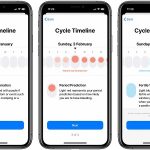 – Menstruation days confirmed by you appear with dark red in the Cycle Timeline.
– Menstruation days confirmed by you appear with dark red in the Cycle Timeline.
– Days with purple dots, represent days when you logged a symptom such as headache, cramps or a test result.
– Days with light red are predicted period days. The intensity shows how likely you are to experience bleeding.
– Blue days picture the predicted fertile window!
– You can edit settings for notifications, predictions and cycle log in the Options menu, available if you scroll to the bottom of the Cycle Tracking page.
Related: How to sign up as an Organ Donor from your iPhone‘s native Health app.
