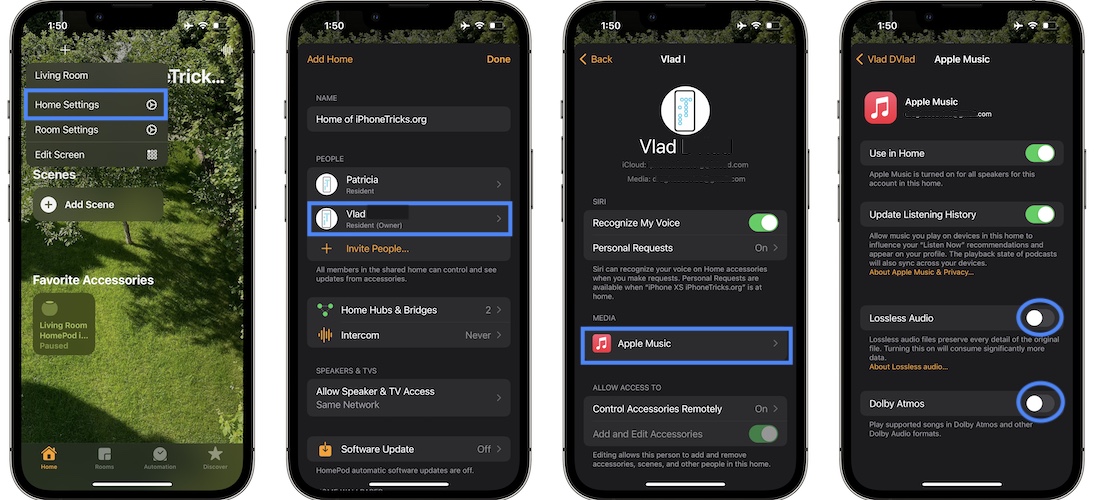How To Turn On HomePod Lossless And Spatial Audio Music
You can finally turn ON Lossless and Spatial Audio on HomePod and HomePod mini! All this thanks to the latest HomePod 15.1 software update. The new Music playback features aren’t enabled by default, especially Apple Lossless!
How To Turn On Lossless and Spatial Audio On HomePod
- 1. Open the Home app on your iPhone, iPad or any other device that’s on the same Apple ID.
- 2. Tap the House icon, available in the top-left corner of the Home tab.
- 3. Go for Home Settings.
- 4. Tap your name, available in the PEOPLE list.
- 5. Go for Apple Music.
- 6. Turn On Lossless Audio and/or Dolby Atmos, using the toggle next to each option.
Fact: Be aware that Apple Lossless audio preserves every detail of the original file, which comes at the expense of significant more data usage!
How To Play Lossless Audio And Dolby Atmos Songs On HomePod
- Go back to the Home app main screen and long-press on your HomePod.
- Long-press on the now playing interface to bring up Apple Music.
- Browse for the Now in Spatial Audio section and pick a song or playlist.
- You can also use the Search feature. Apple Lossless songs as well as Dolby Amos supported ones are displaying the trademark logos, below the album art.
Dolby Atmos Spatial Audio Not Available On HomePod mini?
Unfortunately, this option is only available on the original HomePod. The small HomePods lack the hardware required to be able to play Spatial audio coded files.
Fact: You will still get the Dolby Atmos option in the Home settings, and can enabled it, although you’re owning only one or more HomePod minis. However, Bluetooth speaker will still play standard audio format only.
Have you enabled HomePod Spatial Audio and Lossless playback option? Did you encounter any problems. Have questions? Use the comments section to share your feedback.
Related: Are you getting the Cannot Open, this content is now authorized error in Apple Music? Read here is why!