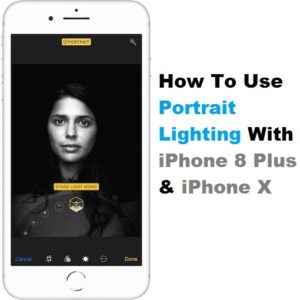How To Use Portrait Lighting On iPhone 8 Plus & iPhone X In iOS 11
However, third party app developers will try to provide similar portrait lighting effects for all iPhone owners in a similar way professional 3rd party Photos app managed to replicate the Portrait Mode for the rest of iOS devices. Of course that stock Portrait Lighting performances will be hard to match. Now, let’s take a look at how you can snap a professional level photography with the iPhone 8 Plus and iPhone X.
What is Portrait Lighting?
As mentioned above, this feature is an upgrade to Portrait Mode which allows you to snap a picture while the focused subjects are surrounded by a blurred background, making it stand out. This depth effect, also called effect of Bokeh was only available to professional photographers. Now, iPhone owners inch one more step towards professional photo shooting by being able to customize the lighting conditions. This means that you don’t have to carry an expensive lighting equipment to obtain spectacular pictures, just let your iPhone to mix it up for you.
5 Portrait Lighting Effects Available In iOS 11
 Portrait Lighting is currently in beta testing mode and will probably complete the test stages next year, following a similar path with the Portrait Mode feature. There are currently 5 filters available in iOS 11:
Portrait Lighting is currently in beta testing mode and will probably complete the test stages next year, following a similar path with the Portrait Mode feature. There are currently 5 filters available in iOS 11:
1. Natural Light: Is the default Portrait Lighting shoot mode which allows you to snap a classic Portrait Mode photo with the subject focused in natural light and the blurred background that creates the depth effect.
2. Studio Light: Artificially enhances the amount light that’s falling on the subject’s face bring out more details.
3. Contour Light: This effect adds a shadow on the subject’s contour to the standard Portrait Mode effect.
4. Stage Light: Allows you to snap great portrait photos with a black background around the subject. The subject remains colored, but the shades are a bit muted.
5. Stage Mono Light: Allows your iPhone 8 Plus and iPhone X flagships to capture black and white portrait photos, in which the face is highlighted as white and the rest goes dark.
How To Snap Picture With Portrait Lighting
1. Open the Camera app from the iPhone’s Home Screen or swipe-left from the Lock Screen.
2. Swipe the scrubber, above the Shutter button, for Portrait mode.
3. Tap on Natural Light to unveil the rest of the effects.
4. Swipe left or right to select the desired effect. Notice, that the Camera viewfinder also provides a preview of the upcoming Portrait Lighting shot.
5. Tap the Shutter button when ready!
Tip: Don’t lose to much time with selecting the effect because you can edit it later on too!
How To Add Portrait Lighting Effects To Older Photos
You can add or edit one of the above mentioned filters to any image available in the Photos app, as long as it has been snapped with the Portrait mode setting.
1. Open the Photos app from the iOS Home screen.
2. Browse for Albums and select the Portrait photos folder.
3. Select the picture that you want to tweak and tap on Edit.
4. The Portrait Lighting effects carousel opens up and you can select the desired one. Use Natural Light if you want to go back to default.
5. Tap Done and your changes are saved.