How To Use The iPhone XS, XS Max And XR With A Single Hand
Experienced iPhone owners know that Reachability is triggered with a double-click of the Home Button. However, the new iPhone models have ditched the Home Button, so how can you bring down the screen on these edge-to-edge display units. Well the gesture is similar, but you have to enable it first, because in iOS 12 the shortcut isn’t available by default.
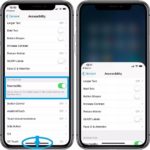 How To Enable Reachability In iOS 12
How To Enable Reachability In iOS 12
The fact that the feature isn’t enabled by default could make you think that it isn’t available on your new iPhone XR, XS or XS Max. But that isn’t the case. Follow these steps to turn it on:
1. Open the Settings app.
2. Tap on General.
3. Select Accessibility.
4. Scroll for Reachability and turn it ON.
How To Use Reachability With iPhone XS, XS Max and XR
Trick: Swipe-down from the Gesture bar, or the middle part of the bottom of the screen, whenever you want to pull down your iPhone’s user interface, in order to be able to reach the top part of it, while operating the device with a single hand. This will help you to unveil the Control Center and the Notification Center, actions which require gestures to be made in the top part of the screen.
How To Bring The Screen Back Up
There are three ways to return to normal view after using Reachability:
1. Natural Way: If you bring the screen down to reach an icon available in the top part or to perform a gesture like, opening the Control Center (swipe-down from the top left corner), the screen returns to normal viewing mode once you open the app in question.
2. Swipe-Up: If you pull the iPhone XR, XS, XS Max screen down and have reconsidered. You don’t want to tap an unreachable app icon or perform a gesture in the top part of the screen, swipe-up from the bottom to slide the view back to full-screen.
3. Doulbe-Tap: The same result described at step 2, is achieved if you double-tap the bottom of the screen once again (same gesture used for triggering Reachability).
Tip: It also works to pull the screen back up if you single tap the top area of the screen that’s empty, after the display rolled down.
Related: You might be also interested in these 10 iPhone XS, XS Max and XR most frequently used gestures!

