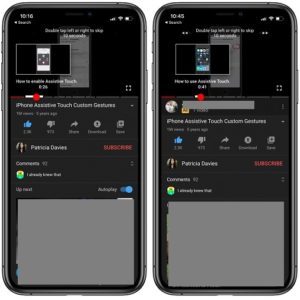How To Use YouTube Chapters To Quickly Find Specific Content In Videos
Watching specific content on YouTube has just become more easy! The Google owned video-sharing platform has been updated with a new feature called “Chapters”. It allows content creators to add timestamps directly into the video progress bar. This means that with YouTube Chapters enabled, you can scrub the video bar for specific content. A topic description will appear right below the thumbnail image, allowing you to rapidly jump the the part of the video that interests you.Until now, skimming for specific content was one of the most annoying things when watching long YouTube videos. If the channel owner would not provide timestamps, in the video description, to detail the content of the video, you had to literally scrub back and forth on the video timeline and attempt to reach the video part that interests you.
How To Add YouTube Chapters
Adding content to your YouTube video is very easy and if you already have timestamps in your description, it’s even more easier to convert them into chapters.
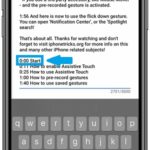 1. Open YouTube Studio app on your iPhone or use the web interface from a computer.
1. Open YouTube Studio app on your iPhone or use the web interface from a computer.
2. Tap the Menu icon, available in the top-left corner of the screen.
3. Select Videos.
4. Tap on the video that you want to at Chapters.
5. Tap the pencil icon (Edit) available in the upper-right corner of the screen.
6. Add timestaps in the description!
Trick: To enable the YouTube Chapters feature make sure that the first timestap is “0:00 Start”.
Important: For YouTube Chapters to work you must add at least 3 chapters to a video and each chapter has to have a minimum duration of 10 seconds.
How To Use YouTube Chapters
Benefiting from the feature is very easy.
1. Open the YouTube app.
2. Play a video.
3. Tap the screen to unveil video controls.
4. Tap & hold the timeline knob to unveil the chapters. If the content creator is using the feature, the thumbnails will be accompanied by a description, allowing you to quickly reach the part of the video that interests you.
What do you think about YouTube Chapters? Let us know in the comments section available below!
Related: Do you know that YouTube Kids is now available as a standalone Apple TV app?